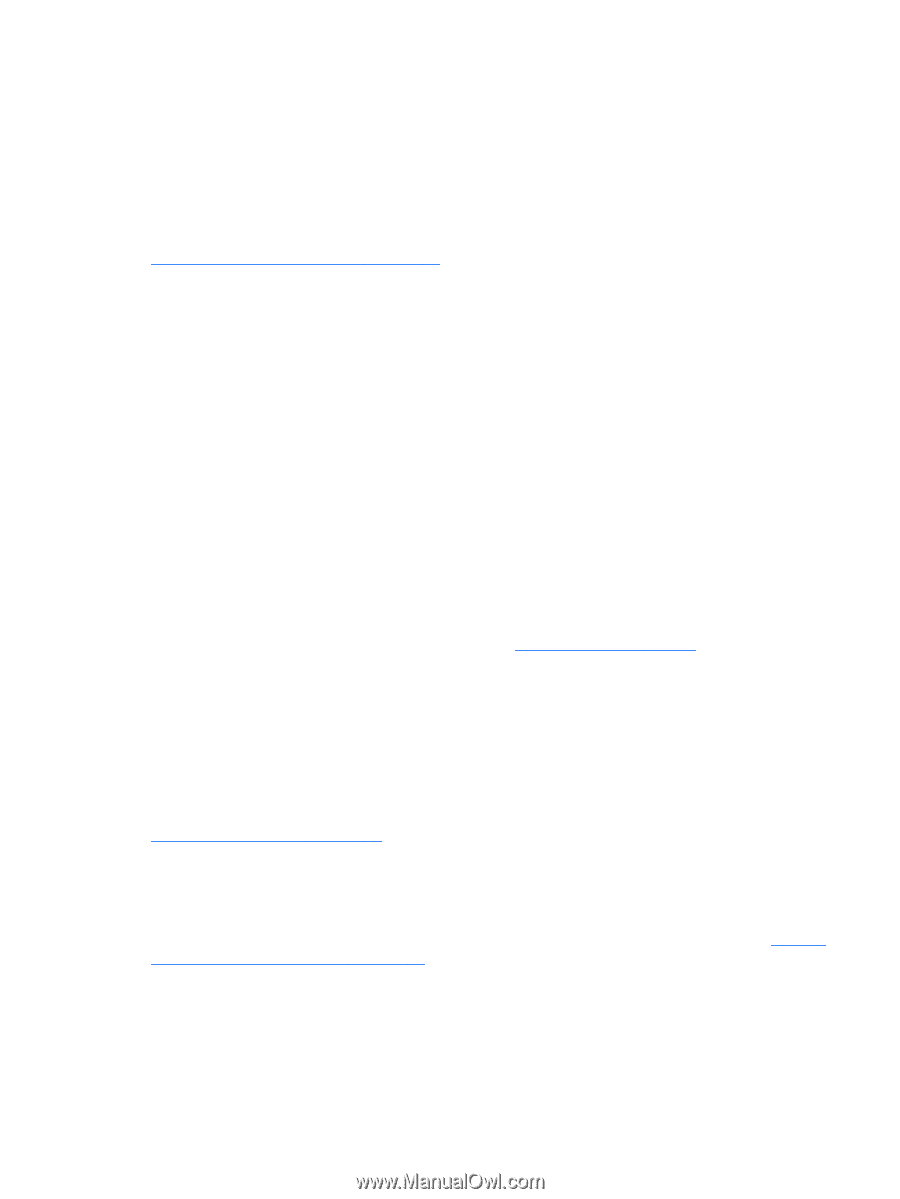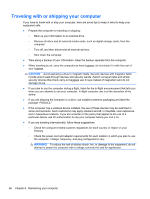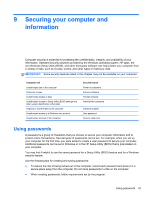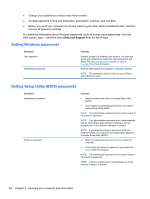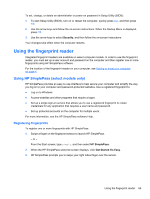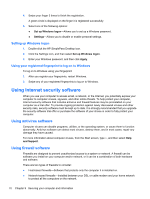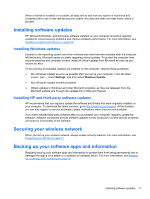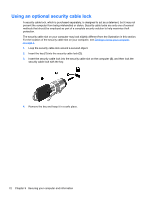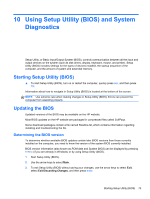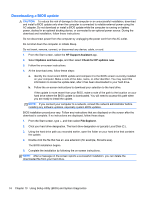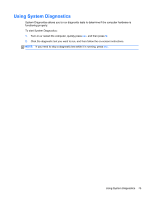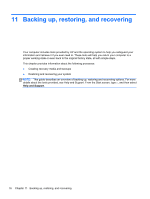HP ENVY m4-1002xx User Guide - Windows 8 - Page 81
Installing software updates, Installing HP and third-party software updates
 |
View all HP ENVY m4-1002xx manuals
Add to My Manuals
Save this manual to your list of manuals |
Page 81 highlights
When a firewall is installed on a system, all data sent to and from the system is monitored and compared with a set of user-defined security criteria. Any data that does not meet those criteria is blocked. Installing software updates HP, Microsoft Windows, and third-party software installed on your computer should be regularly updated to correct security problems and improve software performance. For more information, see Updating programs and drivers on page 64. Installing Windows updates Updates to the operating system and other software may have become available after the computer left the factory. Microsoft sends out alerts regarding critical updates. To protect the computer from security breaches and computer viruses, install all critical updates from Microsoft as soon as you receive an alert. To be sure that all available updates are installed on the computer, observe these guidelines: ● Run Windows Update as soon as possible after you set up your computer. From the Start screen, type u, select Settings, and then select Windows Update. ● Run Windows Update monthly thereafter. ● Obtain updates to Windows and other Microsoft programs, as they are released, from the Microsoft website and through the updates link in Help and Support. Installing HP and third-party software updates HP recommends that you regularly update the software and drivers that were originally installed on your computer. To download the latest versions, go to http://www.hp.com/support. At this location, you can also register to receive automatic update notifications when they become available. If you have installed third-party software after you purchased your computer, regularly update the software. Software companies provide software updates to their products to correct security problems and improve functionality of the software. Securing your wireless network When you set up your wireless network, always enable security features. For more information, see Protecting your WLAN on page 17. Backing up your software apps and information Regularly back up your software apps and information to protect them from being permanently lost or damaged through a virus attack or a software or hardware failure. For more information, see Backing up, restoring, and recovering on page 76. Installing software updates 71