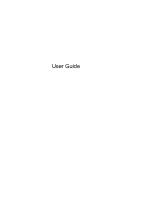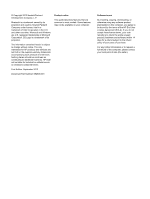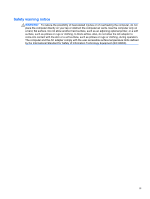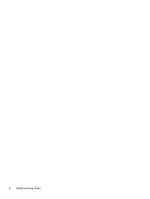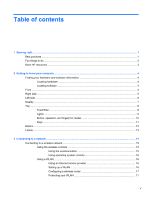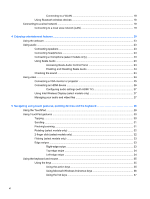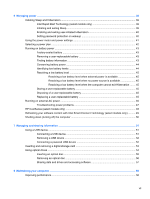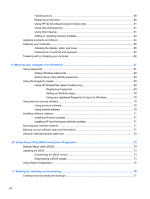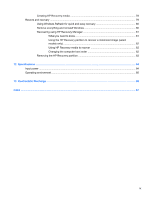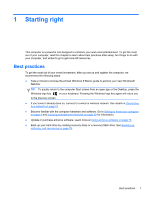Connecting to a WLAN
......................................................................................
18
Using Bluetooth wireless devices
......................................................................................
18
Connecting to a wired network
...........................................................................................................
19
Connecting to a local area network (LAN)
.........................................................................
19
4
Enjoying entertainment features
.................................................................................................................
20
Using the webcam
..............................................................................................................................
23
Using audio
........................................................................................................................................
23
Connecting speakers
.........................................................................................................
23
Connecting headphones
....................................................................................................
23
Connecting a microphone (select models only)
.................................................................
23
Using Beats Audio
.............................................................................................................
23
Accessing Beats Audio Control Panel
...............................................................
23
Enabling and Disabling Beats Audio
.................................................................
24
Checking the sound
...........................................................................................................
24
Using video
.........................................................................................................................................
24
Connecting a VGA monitor or projector
.............................................................................
25
Connecting an HDMI device
..............................................................................................
26
Configuring audio settings (with HDMI TV)
.......................................................
27
Using Intel Wireless Display (select models only)
.............................................................
27
Managing your audio and video files
.................................................................................
27
5
Navigating using touch gestures, pointing devices and the keyboard
...................................................
28
Using the TouchPad
...........................................................................................................................
29
Using TouchPad gestures
..................................................................................................................
30
Tapping
..............................................................................................................................
30
Scrolling
.............................................................................................................................
31
Pinching/zooming
..............................................................................................................
31
Rotating (select models only)
............................................................................................
32
2-finger click (select models only)
......................................................................................
32
Flicking (select models only)
..............................................................................................
33
Edge swipes
......................................................................................................................
33
Right-edge swipe
..............................................................................................
33
Top-edge swipe
.................................................................................................
34
Left-edge swipe
.................................................................................................
34
Using the keyboard and mouse
..........................................................................................................
35
Using the keys
...................................................................................................................
35
Using the action keys
........................................................................................
35
Using Microsoft Windows 8 shortcut keys
.........................................................
36
Using the hot keys
.............................................................................................
37
vi