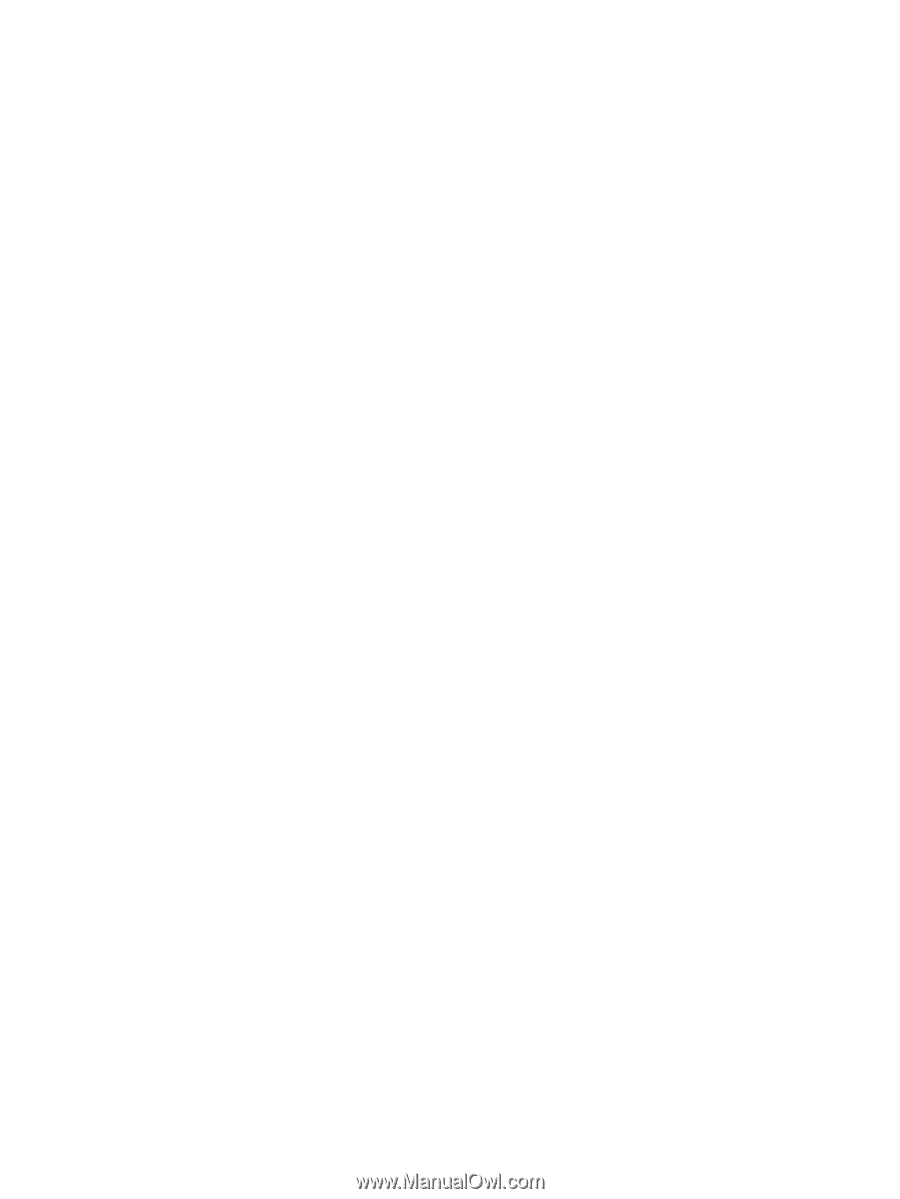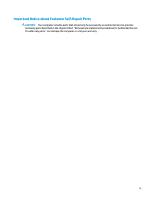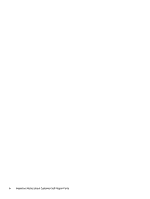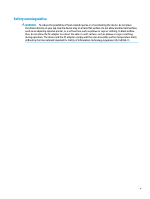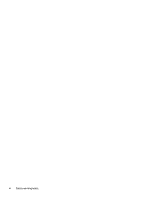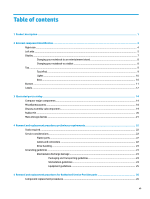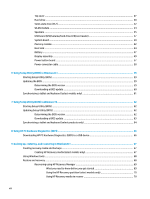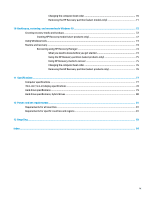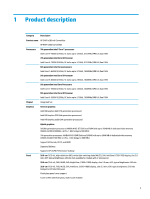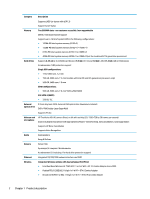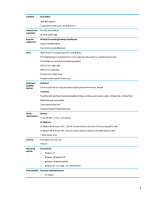Top cover
...........................................................................................................................................
27
Hard drive
..........................................................................................................................................
30
Solid-state drive (M.2)
.......................................................................................................................
32
WLAN module
....................................................................................................................................
34
Speakers
............................................................................................................................................
35
USB board (USB/volume/hard drive LED/card reader)
......................................................................
37
System board
....................................................................................................................................
39
Memory module
................................................................................................................................
42
Heat sink
............................................................................................................................................
44
Battery
...............................................................................................................................................
47
Display assembly
...............................................................................................................................
49
Power button board
..........................................................................................................................
57
Power connector cable
......................................................................................................................
58
6
Using Setup Utility (BIOS) in Windows 8.1
......................................................................................................
59
Starting Setup Utility (BIOS)
................................................................................................................................
59
Updating the BIOS
................................................................................................................................................
59
Determining the BIOS version
...........................................................................................................
59
Downloading a BIOS update
..............................................................................................................
60
Synchronizing a tablet and keyboard (select models only)
................................................................................
61
7
Using Setup Utility (BIOS) in Windows 10
.......................................................................................................
62
Starting Setup Utility (BIOS)
................................................................................................................................
62
Updating Setup Utility (BIOS)
..............................................................................................................................
62
Determining the BIOS version
...........................................................................................................
62
Downloading a BIOS update
..............................................................................................................
63
Synchronizing a tablet and keyboard (select products only)
..............................................................................
64
8
Using HP PC Hardware Diagnostics (UEFI)
.......................................................................................................
65
Downloading HP PC Hardware Diagnostics (UEFI) to a USB device
....................................................................
66
9
Backing up, restoring, and recovering in Windows 8.1
....................................................................................
67
Creating recovery media and backups
................................................................................................................
67
Creating HP Recovery media (select models only)
...........................................................................
67
Using Windows tools
...........................................................................................................................................
68
Restore and recovery
...........................................................................................................................................
68
Recovering using HP Recovery Manager
...........................................................................................
69
What you need to know before you get started
.............................................................
69
Using the HP Recovery partition (select models only)
...................................................
70
Using HP Recovery media to recover
..............................................................................
70
viii