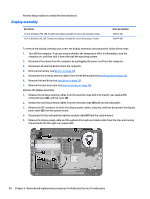HP ENVY m6-n100 ENVY m6 Notebook PC Maintenance and Service Guide - Page 44
Removal and replacement procedures for Authorized Service Provider parts, Component replacement
 |
View all HP ENVY m6-n100 manuals
Add to My Manuals
Save this manual to your list of manuals |
Page 44 highlights
6 Removal and replacement procedures for Authorized Service Provider parts CAUTION: Components described in this chapter should only be accessed by an authorized service provider. Accessing these parts can damage the computer or void the warranty. NOTE: HP continually improves and changes product parts. For complete and current information on supported parts for your computer, go to http://partsurfer.hp.com, select your country or region, and then follow the on-screen instructions. Component replacement procedures This chapter provides removal and replacement procedures for Authorized Service Provider only parts. There are as many as 94 screws that must be removed, replaced, and/or loosened when servicing the computer. Make special note of each screw size and location during removal and replacement. RTC battery Description RTC battery Spare part number 651948-001 Before removing the RTC battery, follow these steps: 1. Turn off the computer. If you are unsure whether the computer is off or in Hibernation, turn the computer on, and then shut it down through the operating system. 2. Disconnect the power from the computer by unplugging the power cord from the computer. 3. Disconnect all external devices from the computer. 4. Remove the battery (see Battery on page 29). 5. Remove the service cover (see WLAN module on page 30). Remove the RTC battery: ▲ Use a thin, non-conductive tool (1) to remove the disc cell RTC battery (2) from the socket on the system board. 36 Chapter 6 Removal and replacement procedures for Authorized Service Provider parts