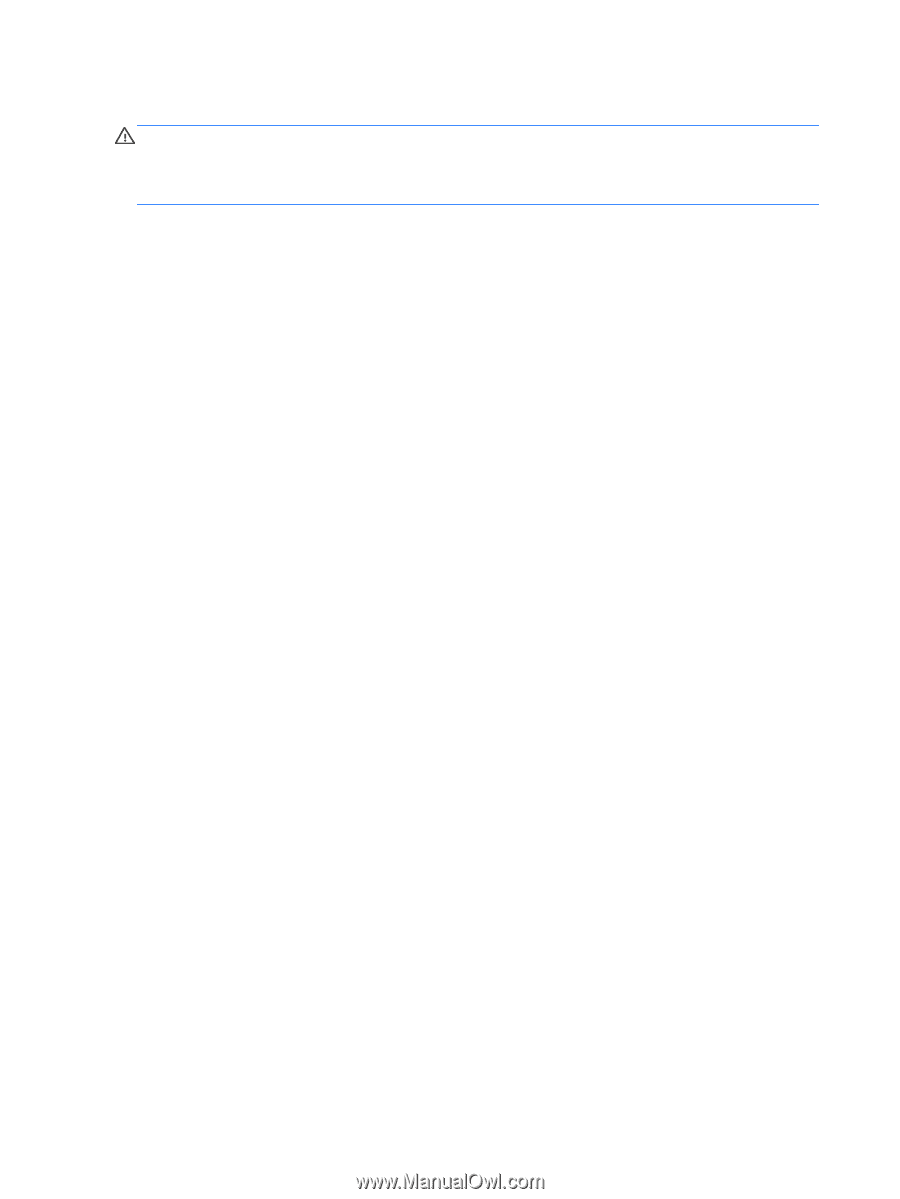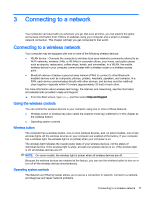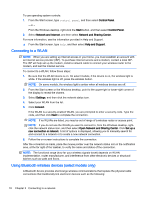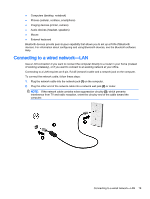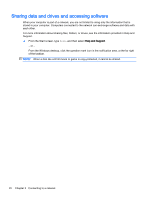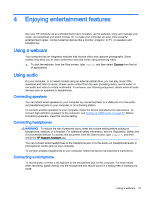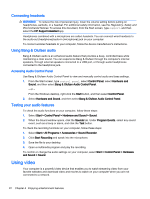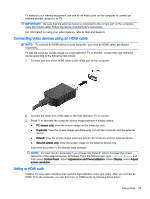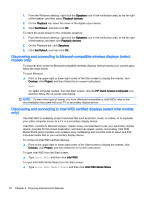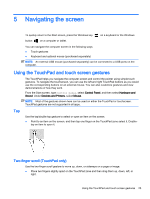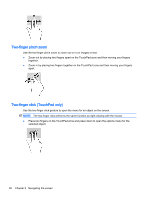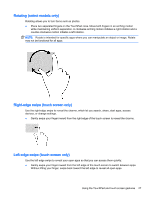HP ENVY m6-w000 User Guide - Page 32
Connecting headsets, Using Bang & Olufsen audio, Accessing Audio Control Panel
 |
View all HP ENVY m6-w000 manuals
Add to My Manuals
Save this manual to your list of manuals |
Page 32 highlights
Connecting headsets WARNING! To reduce the risk of personal injury, lower the volume setting before putting on headphones, earbuds, or a headset. For additional safety information, see the Regulatory, Safety and Environmental Notices. To access this document, from the Start screen, type support, and then select the HP Support Assistant app. Headphones combined with a microphone are called headsets. You can connect wired headsets to the audio-out (headphone)/audio-in (microphone) jack on your computer. To connect wireless headsets to your computer, follow the device manufacturer's instructions. Using Bang & Olufsen audio Bang & Olufsen audio is an enhanced audio feature that provides a deep, controlled bass while maintaining a clear sound. You can experience Bang & Olufsen through the computer's internal speakers, through external speakers connected to a USB port, or through audio headphones connected to the headphone jack. Accessing Audio Control Panel Use Bang & Olufsen Audio Control Panel to view and manually control audio and bass settings. 1. From the Start screen, type control panel, select Control Panel, select Hardware and Sound, and then select Bang & Olufsen Audio Control Panel. ‒ or - From the Windows desktop, right-click the Start button, and then select Control Panel. 2. Select Hardware and Sound, and then select Bang & Olufsen Audio Control Panel. Testing your audio features To check the audio functions on your computer, follow these steps: 1. Select Start > Control Panel > Hardware and Sound > Sound. 2. When the Sound window opens, click the Sounds tab. Under Program Events, select any sound event, such as a beep or alarm, and click the Test button. To check the recording functions on your computer, follow these steps: 1. Select Start > All Programs > Accessories > Sound Recorder. 2. Click Start Recording and speak into the microphone. 3. Save the file to your desktop. 4. Open a multimedia program and play the recording. To confirm or change the audio settings on your computer, select Start > Control Panel > Hardware and Sound > Sound. Using video Your computer is a powerful video device that enables you to watch streaming video from your favorite websites and download video and movies to watch on your computer when you are not connected to a network. 22 Chapter 4 Enjoying entertainment features