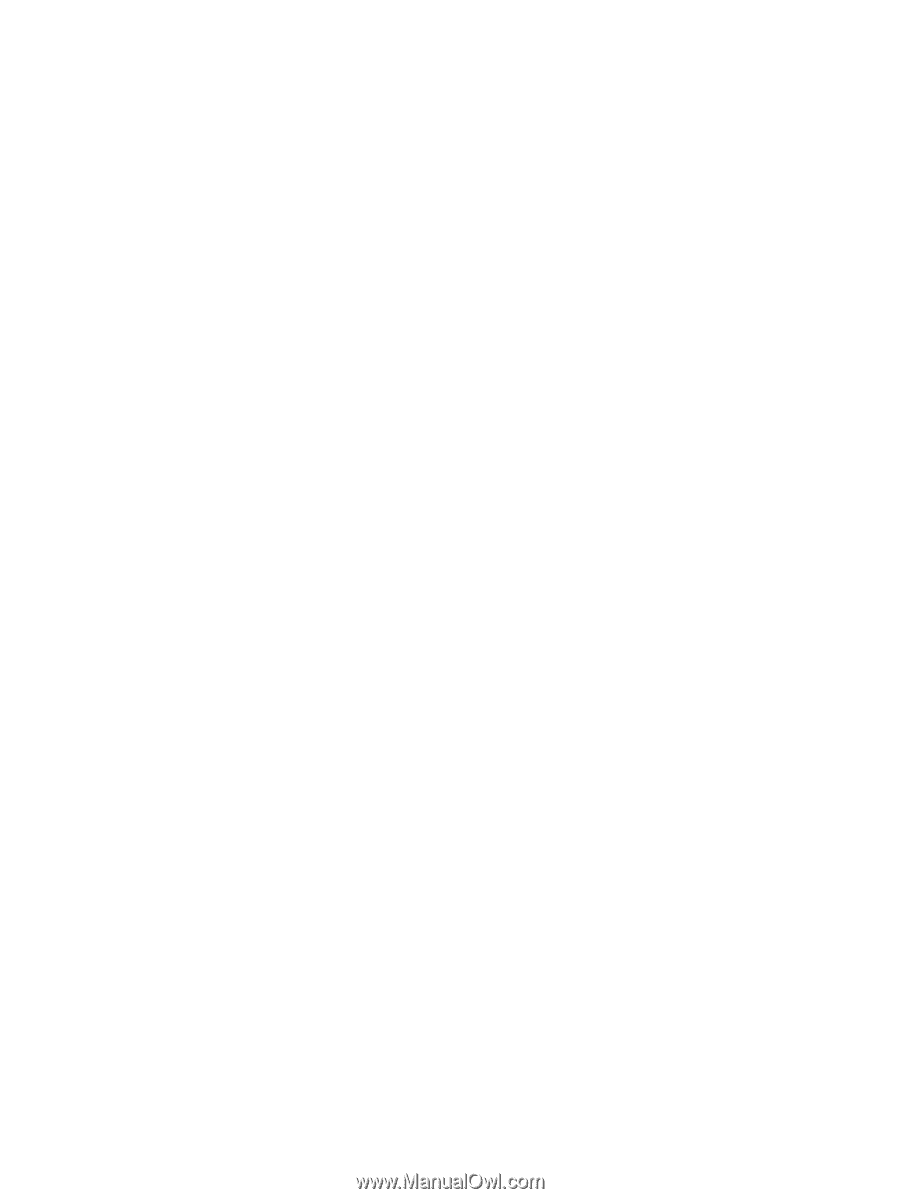4
Enjoying entertainment features
.....................................................................................................................
24
Multimedia features
............................................................................................................................
24
Using the webcam
..............................................................................................................................
26
Using audio
........................................................................................................................................
26
Connecting speakers
.........................................................................................................
26
Connecting headphones and microphones
.......................................................................
26
Using Beats Audio
.............................................................................................................
27
Accessing Beats Audio Control Panel
...............................................................
27
Enabling and disabling Beats Audio
..................................................................
27
Testing your audio features
...............................................................................................
27
Using video
.........................................................................................................................................
27
Connecting video devices by using an HDMI cable
...........................................................
28
Setting up HDMI audio
......................................................................................
28
Discovering and connecting to Miracast-compatible wireless displays (select models
only)
...................................................................................................................................
29
5
Navigating the screen
.....................................................................................................................................
30
Using the TouchPad and gestures
.....................................................................................................
30
Tapping
..............................................................................................................................
31
Scrolling
.............................................................................................................................
32
2-finger pinch zoom
...........................................................................................................
33
2-finger click
.......................................................................................................................
34
Rotating (select models only)
............................................................................................
35
Close an app
......................................................................................................................
36
Edge swipes
......................................................................................................................
37
Display and select a charm
...............................................................................
37
Reveal and select open apps
............................................................................
39
Display the Customize icon
...............................................................................
40
Switch between open apps
...............................................................................
41
Using touch screen gestures (select models only)
.............................................................................
42
One-finger slide
.................................................................................................................
42
Tapping
..............................................................................................................................
43
2-finger pinch zoom
...........................................................................................................
44
Rotating
.............................................................................................................................
45
Edge swipes
......................................................................................................................
46
Right-edge swipe
..............................................................................................
46
Left-edge swipe
.................................................................................................
46
Top-edge swipe and bottom-edge swipe
..........................................................
47
Using the keyboard and mouse
..........................................................................................................
47
Using the keys
...................................................................................................................
47
Using the action keys
........................................................................................
47
viii