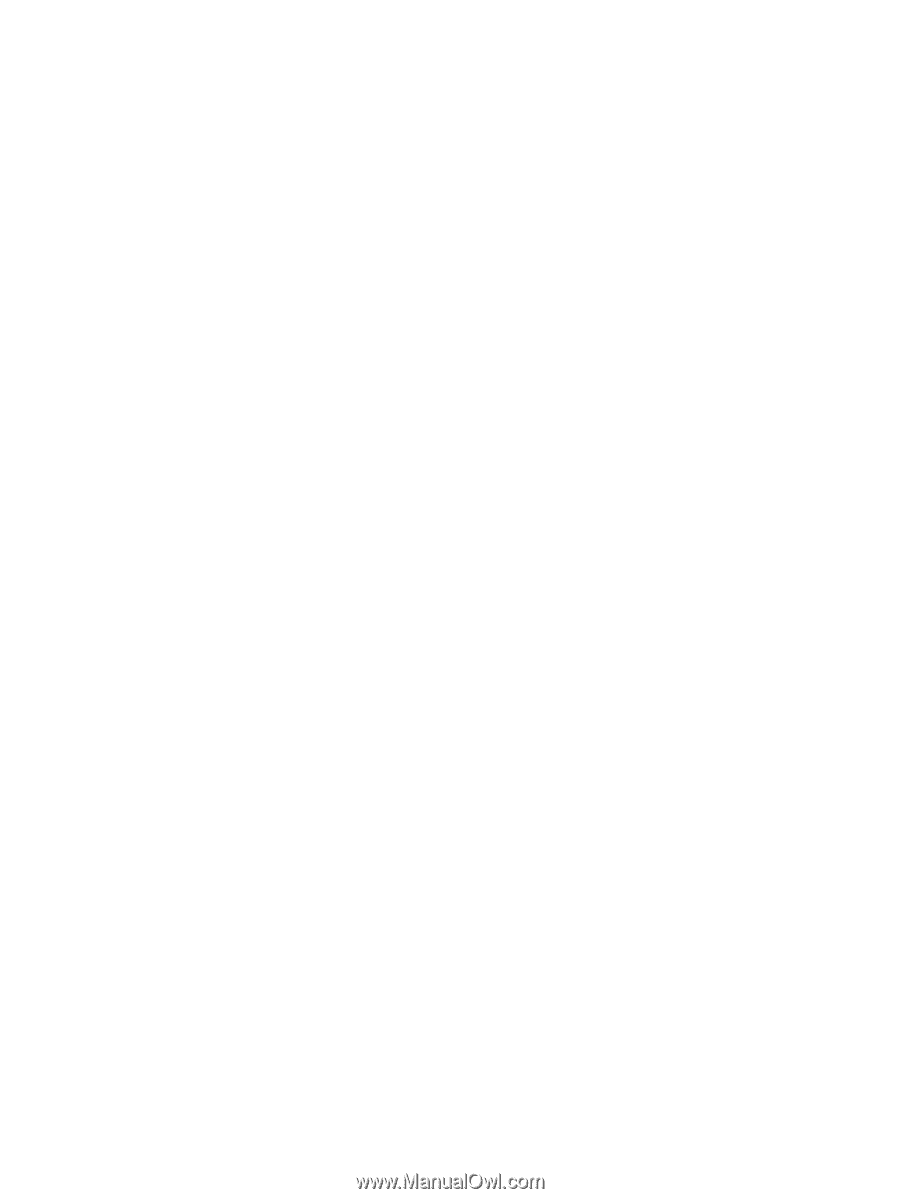Running on AC power
...........................................................................................................................................
34
Troubleshooting power problems
....................................................................................................
35
Shutting down (turning off) the computer
.........................................................................................................
35
7
Maintaining your computer
..........................................................................................................................
37
Improving performance
.......................................................................................................................................
37
Using Disk Defragmenter
..................................................................................................................
37
Using Disk Cleanup
............................................................................................................................
37
Using HP 3D DriveGuard (select products only)
...............................................................................
37
Identifying HP 3D DriveGuard status
..............................................................................
38
Updating programs and drivers
..........................................................................................................................
38
Cleaning your computer
......................................................................................................................................
38
Cleaning procedures
.........................................................................................................................
38
Cleaning the display
........................................................................................................
39
Cleaning the sides or cover
.............................................................................................
39
Cleaning the TouchPad, keyboard, or mouse (select products only)
............................
39
Traveling with or shipping your computer
..........................................................................................................
39
8
Securing your computer and information
......................................................................................................
41
Using passwords
..................................................................................................................................................
41
Setting Windows passwords
.............................................................................................................
41
Setting Setup Utility (BIOS) passwords
............................................................................................
42
Using the fingerprint reader (select products only)
...........................................................................................
42
Using Internet security software
.........................................................................................................................
43
Using antivirus software
...................................................................................................................
43
Using firewall software
.....................................................................................................................
43
Installing software updates
................................................................................................................................
43
Using HP Touchpoint Manager (select products only)
........................................................................................
44
Securing your wireless network
..........................................................................................................................
44
Backing up your software applications and information
...................................................................................
44
Using an optional security cable
.........................................................................................................................
44
9
Using Setup Utility (BIOS)
.............................................................................................................................
46
Starting Setup Utility (BIOS)
................................................................................................................................
46
Updating Setup Utility (BIOS)
..............................................................................................................................
46
Determining the BIOS version
...........................................................................................................
46
Downloading a BIOS update
..............................................................................................................
47
Synchronizing a tablet and keyboard (select products only)
.............................................................................
48
ENWW
ix