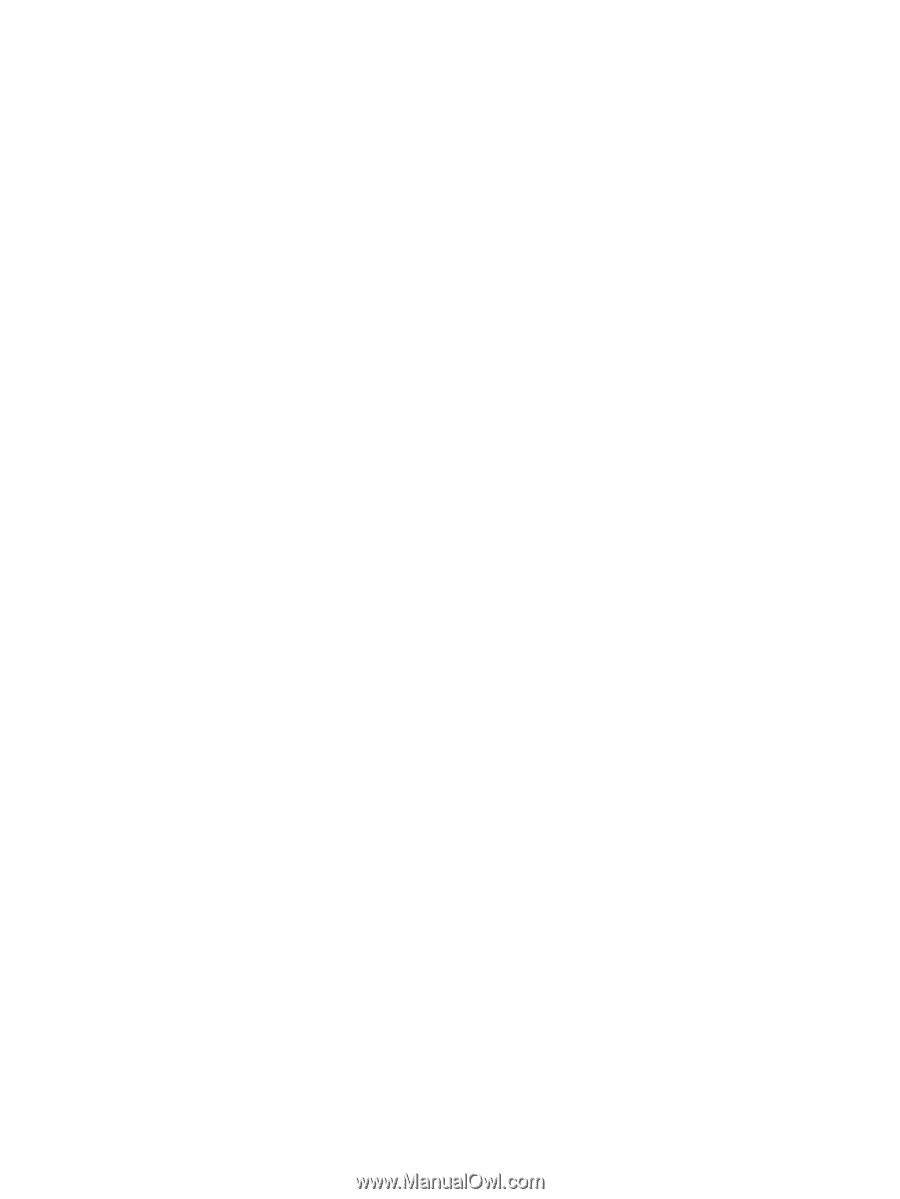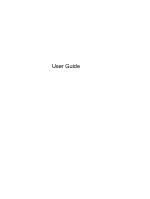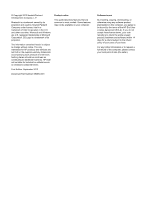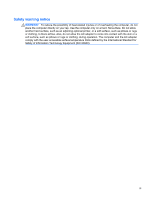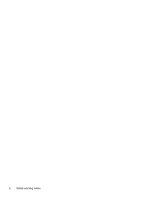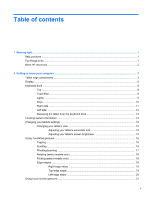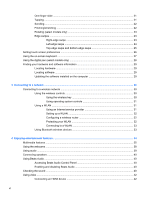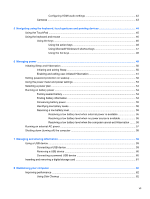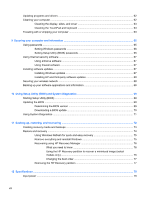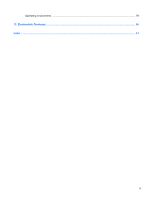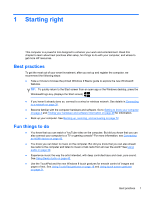One-finger slide
.................................................................................................................
21
Tapping
..............................................................................................................................
21
Scrolling
.............................................................................................................................
22
Pinching/stretching
............................................................................................................
22
Rotating (select models only)
............................................................................................
23
Edge swipes
......................................................................................................................
23
Right-edge swipe
..............................................................................................
23
Left-edge swipe
.................................................................................................
24
Top-edge swipe and bottom-edge swipe
..........................................................
25
Setting touch screen preferences
.......................................................................................................
26
Using the on-screen keyboard
...........................................................................................................
27
Using the digital pen (select models only)
..........................................................................................
28
Finding your hardware and software information
...............................................................................
29
Locating hardware
.............................................................................................................
29
Locating software
...............................................................................................................
29
Updating the software installed on the computer
...............................................................
29
3
Connecting to a network
..............................................................................................................................
30
Connecting to a wireless network
.......................................................................................................
30
Using the wireless controls
................................................................................................
30
Using the wireless key
......................................................................................
30
Using operating system controls
.......................................................................
31
Using a WLAN
...................................................................................................................
31
Using an Internet service provider
....................................................................
31
Setting up a WLAN
............................................................................................
32
Configuring a wireless router
............................................................................
32
Protecting your WLAN
.......................................................................................
32
Connecting to a WLAN
......................................................................................
33
Using Bluetooth wireless devices
......................................................................................
33
4
Enjoying entertainment features
.................................................................................................................
34
Multimedia features
............................................................................................................................
35
Using the webcams
............................................................................................................................
38
Using audio
........................................................................................................................................
39
Connecting speakers
..........................................................................................................................
40
Using Beats Audio
..............................................................................................................................
40
Accessing Beats Audio Control Panel
...............................................................................
40
Enabling and disabling Beats Audio
..................................................................................
40
Checking the sound
............................................................................................................................
40
Using video
.........................................................................................................................................
42
Connecting an HDMI device
..............................................................................................
42
vi