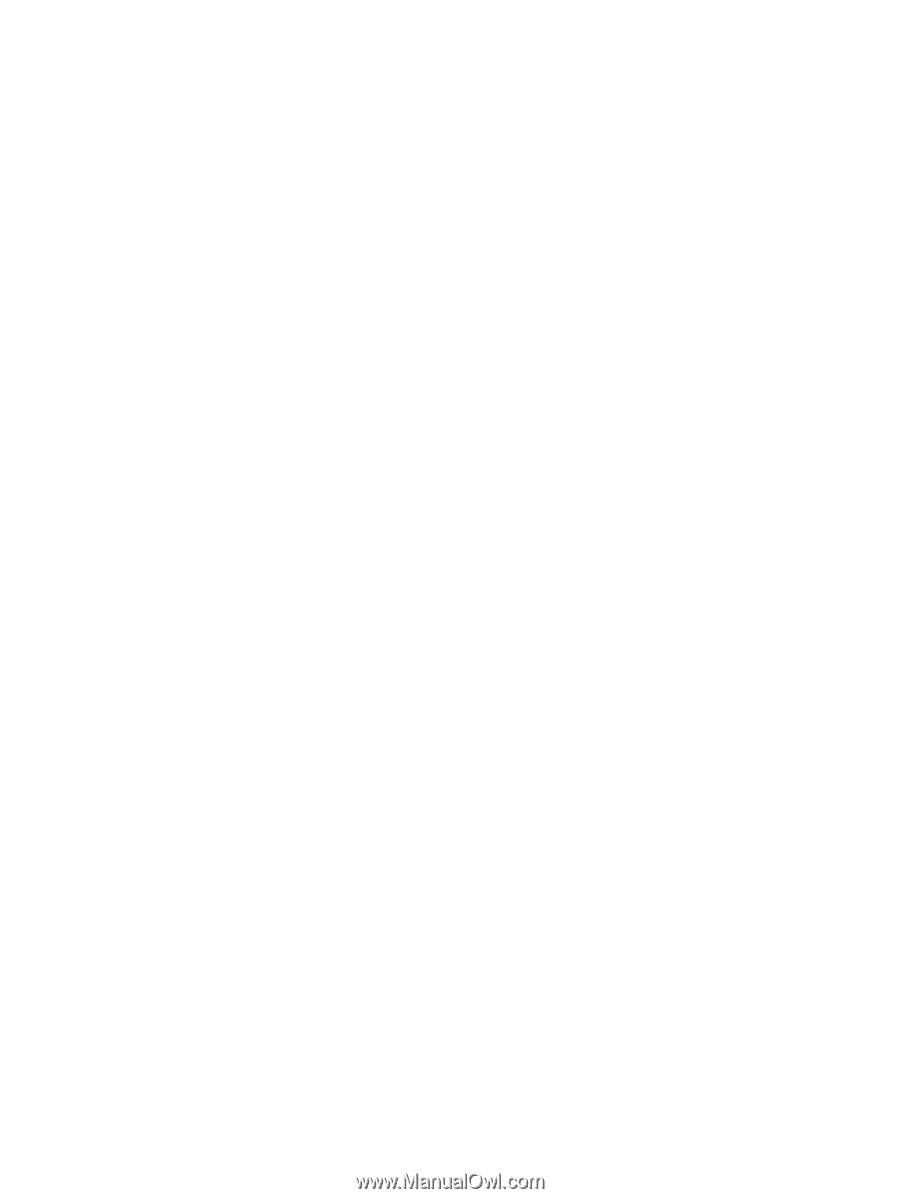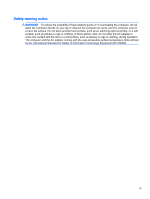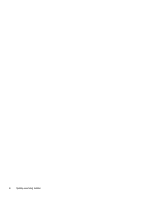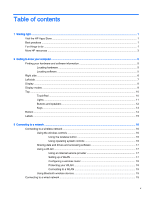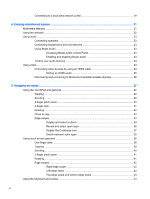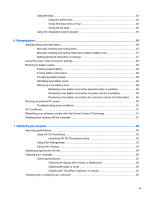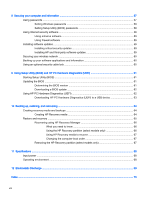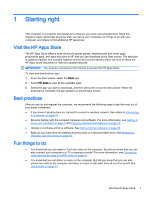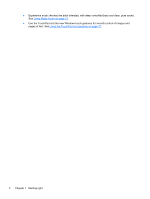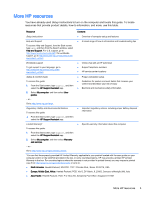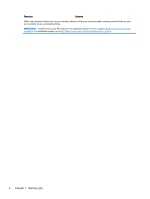Using the keys
...................................................................................................................
43
Using the action keys
........................................................................................
43
Using Windows shortcut keys
...........................................................................
45
Using the hot keys
.............................................................................................
45
Using the integrated numeric keypad
................................................................................
45
6
Managing power
.............................................................................................................................................
46
Initiating Sleep and Hibernation
.........................................................................................................
46
Manually initiating and exiting Sleep
..................................................................................
47
Manually initiating and exiting Hibernation (select models only)
.......................................
47
Setting password protection on wakeup
............................................................................
47
Using the power meter and power settings
........................................................................................
48
Running on battery power
..................................................................................................................
48
Factory-sealed battery
.......................................................................................................
48
Finding battery information
................................................................................................
48
Conserving battery power
..................................................................................................
48
Identifying low battery levels
..............................................................................................
49
Resolving a low battery level
.............................................................................................
49
Resolving a low battery level when external power is available
........................
49
Resolving a low battery level when no power source is available
.....................
49
Resolving a low battery level when the computer cannot exit Hibernation
.......
49
Running on external AC power
..........................................................................................................
50
Troubleshooting power problems
......................................................................................
50
HP CoolSense
....................................................................................................................................
51
Refreshing your software content with Intel Smart Connect Technology
...........................................
51
Shutting down (turning off) the computer
...........................................................................................
51
7
Maintaining your computer
..............................................................................................................................
53
Improving performance
......................................................................................................................
53
Using HP 3D DriveGuard
...................................................................................................
53
Identifying HP 3D DriveGuard status
................................................................
53
Using Disk Defragmenter
...................................................................................................
53
Using Disk Cleanup
...........................................................................................................
54
Updating programs and drivers
..........................................................................................................
54
Cleaning your computer
.....................................................................................................................
54
Cleaning procedures
..........................................................................................................
55
Cleaning the display (All-in-Ones or Notebooks)
..............................................
55
Cleaning the sides or cover
...............................................................................
55
Cleaning the TouchPad, keyboard, or mouse
...................................................
55
Traveling with or shipping your computer
...........................................................................................
55
vii