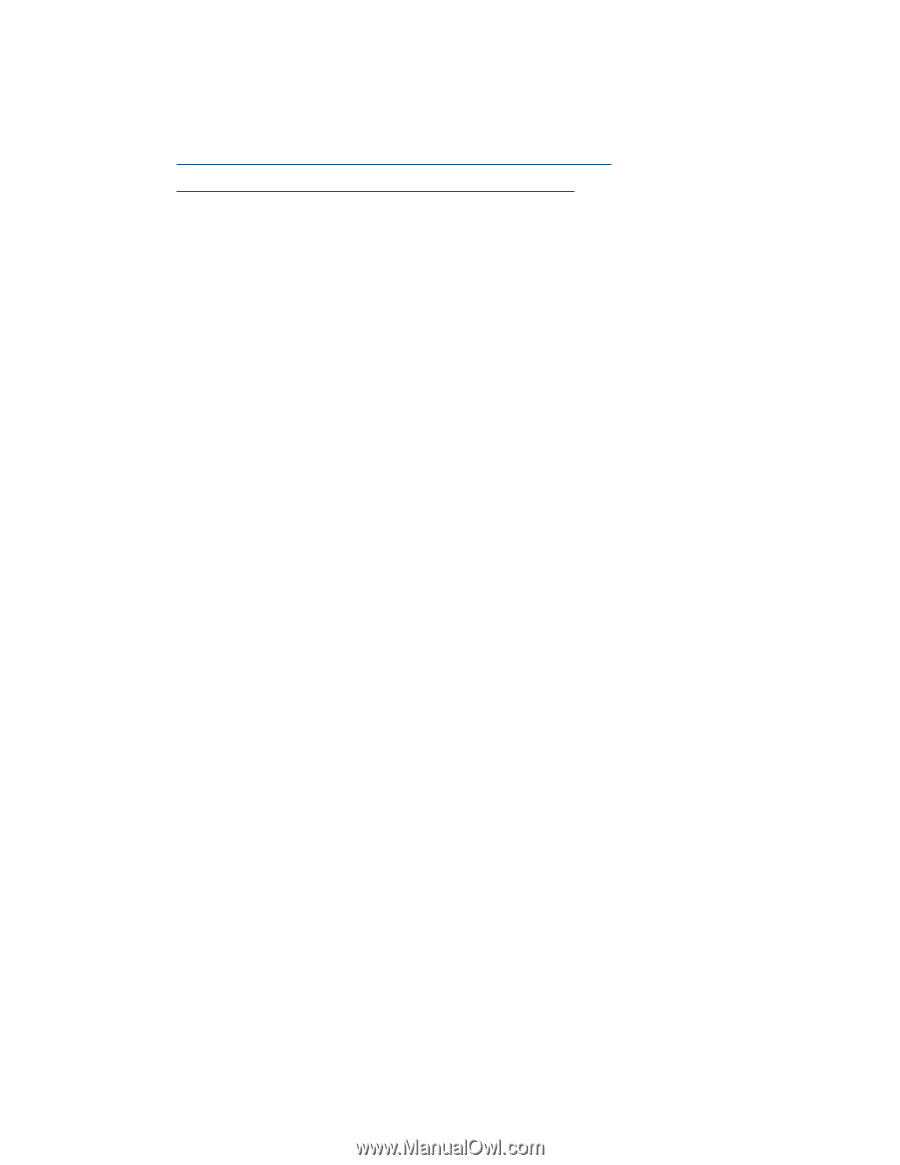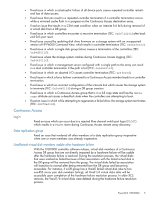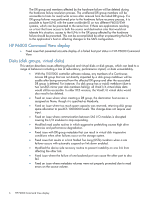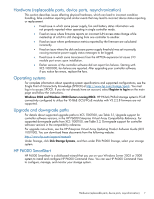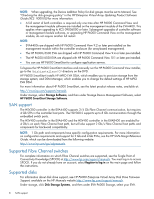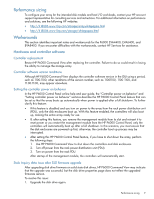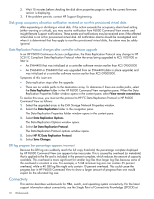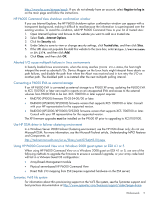HP EVA P6550 HP P6000 EVA Release Notes (XCS 11001100) (5697-2516, March 2013) - Page 9
Performance sizing, Workarounds
 |
View all HP EVA P6550 manuals
Add to My Manuals
Save this manual to your list of manuals |
Page 9 highlights
Performance sizing To configure your array for the intended disk models and host I/O workloads, contact your HP account support representative for consulting services and instructions. For additional information on performance and solutions, see the following HP websites: • http://h18006.www1.hp.com/storage/arraywhitepapers.html • http://h18006.www1.hp.com/storage/whitepapers.html Workarounds This section identifies important notes and workarounds for the P6000 EVA4400, EVA6400, and EVA8400. If you encounter difficulties with the workarounds, contact HP Services for assistance. Hardware and controller software Controller replacement Restart HP P6000 Command View after replacing the controller. Failure to do so could result in losing the ability to manage the storage array. Controller software version renditions Although HP P6000 Command View displays the controller software version in the GUI using a period, such as 1100.1100, other renditions of the version number, such as 11001100, 1100 1100, and 11.00.11.00, may appear elsewhere. Setting the controller power on behavior In the HP P6000 Control Panel online help and user guide, the "Controller power on behavior" and "Setting controller power on behavior" sections describe the HP P6000 Control Panel feature that can be set so that the array boots up automatically when power is applied after a full shutdown. To further clarify this feature: • If this feature is disabled and you turn on power to the array from the rack power distribution unit (PDU), only the disk enclosures boot up. With this feature enabled, the controllers will also boot up, making the entire array ready for use. • If, after setting this feature, you remove the management module from its slot and reinsert it to reset power or you restart the management module from the HP P6000 Control Panel, only the controllers will automatically boot up after a full shutdown. In this scenario, you must ensure that the disk enclosures are powered up first; otherwise, the controller boot up process may be interrupted. • After setting this HP P6000 Control Panel feature, if you have to shut down the array, perform the following steps: 1. Use HP P6000 Command View to shut down the controllers and disk enclosures. 2. Turn off power from the rack power distribution unit (PDU). 3. Turn on power from the rack PDU. After startup of the management module, the controllers will automatically start. Stale Inquiry data issue after SSD firmware upgrade After upgrading disk drive firmware on solid state disk drives, HP P6000 Command View may indicate that the upgrade was successful, but the disk drive properties page does not reflect the upgraded firmware version. To resolve this issue: 1. Upgrade the disk drive again. Performance sizing 9