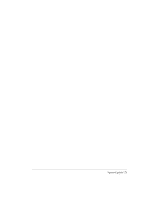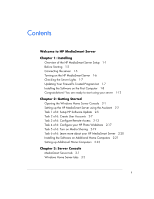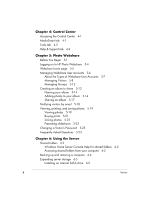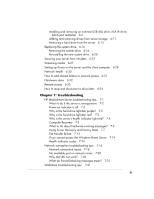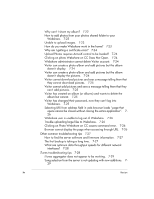HP EX470 HP EX470, EX475 MediaSmart Server - User's Guide
HP EX470 - MediaSmart Server - 512 MB RAM Manual
 |
UPC - 883585222636
View all HP EX470 manuals
Add to My Manuals
Save this manual to your list of manuals |
HP EX470 manual content summary:
- HP EX470 | HP EX470, EX475 MediaSmart Server - User's Guide - Page 1
HP MediaSmart Server User's Guide Version Update 1.1.1 Revised 05 November 2007 - HP EX470 | HP EX470, EX475 MediaSmart Server - User's Guide - Page 2
Version Update 1.1.1 - HP EX470 | HP EX470, EX475 MediaSmart Server - User's Guide - Page 3
the Windows Home Server Console 2-1 Setting up the HP MediaSmart Server using the Assistant 2-2 Task 1 of 6: Setup HP Software Update 2-5 Task 2 of 6: Create User Accounts 2-7 Task 3 of 6: Configure Remote Access 2-13 Task 4 of 6: Configure your HP Photo Webshare 2-17 Task 5 of 6: Turn on Media - HP EX470 | HP EX470, EX475 MediaSmart Server - User's Guide - Page 4
Password 5-23 Frequently Asked Questions 5-23 Chapter 6: Using the Server Shared folders 6-2 Windows Home Server Console Help for shared folders 6-2 Accessing shared folders from your computer 6-2 Backing up and restoring a computer 6-4 Expanding server storage 6-5 Installing an internal SATA drive - HP EX470 | HP EX470, EX475 MediaSmart Server - User's Guide - Page 5
7: Troubleshooting HP MediaSmart Server troubleshooting tips: 7-1 What to do if the server is unresponsive 7-2 Power-on indicator is off 7-3 Why is the hard drive light-bar purple? 7-3 Why is the hard drive light-bar red? 7-3 Why is the server's health indicator light red? 7-4 Computer Recovery - HP EX470 | HP EX470, EX475 MediaSmart Server - User's Guide - Page 6
log out of Webshare. 7-26 Trouble uploading large files to Webshare. 7-26 Clicking on Photo Webshare on CC causes command error. 7-26 Browser cannot display the page when accessing through URL. 7-26 Other common troubleshooting tips 7-27 How to find the server software and firmware information. 7-27 - HP EX470 | HP EX470, EX475 MediaSmart Server - User's Guide - Page 7
7-33 Server not showing up. 7-34 Media Files (audio/Video) of supported format aren't seen by device. 7-34 Why can I play and stream DRM content my home computer but I can not stream it from my HP MediaSmart Server? 7-34 What value does TZO domain names provide beyond the Microsoft Live option: 7-35 - HP EX470 | HP EX470, EX475 MediaSmart Server - User's Guide - Page 8
ImageMagick License 9-8 JSON License 9-12 Codehaus License 9-13 GNU General Public License (GPL, Version 2, June 1991) 9-13 Glossary vi Version - HP EX470 | HP EX470, EX475 MediaSmart Server - User's Guide - Page 9
to topics in the Windows Home Server Help. User's Guide-Contains online help, installation instructions, guidance for set up, using the product, tutorials, recovery information, and other important information. Online Help-A Help button is available on most pages. HP Support Web site-Additional - HP EX470 | HP EX470, EX475 MediaSmart Server - User's Guide - Page 10
, and remove hard drives from total storage. What health notifications mean and what to do about them. How to configure backups, passwords, media sharing, remote access, add-ins, resources, and more. How to set up the server to easily access your files away from home. 1-2 Version Update 1.1.1 - HP EX470 | HP EX470, EX475 MediaSmart Server - User's Guide - Page 11
to set up the HP MediaSmart Server on your home network. To set up the HP MediaSmart Server 1 Connect the HP MediaSmart Server to your network and turn it on. For additional information, see Connecting the server on page 1-5. 2 Update the trusted programs list for any firewall or anti-virus software - HP EX470 | HP EX470, EX475 MediaSmart Server - User's Guide - Page 12
For additional information, see Setting up the HP MediaSmart Server using the Assistant on page 2-2. 5 Install the HP MediaSmart Server software on additional computers. For additional information, see Installing the Software on Additional Home Computers on page 2-21. Before Starting Important - HP EX470 | HP EX470, EX475 MediaSmart Server - User's Guide - Page 13
operating systems are supported to work with the HP MediaSmart Server: Table 2: Supported operating systems Windows Vistaa Windows XPb Windows Vista Home Basic Windows XP Home with Service Pack 2 (SP2) Windows Vista Home N (European Union Windows XP Professional with SP2 only) Installing 1-3 - HP EX470 | HP EX470, EX475 MediaSmart Server - User's Guide - Page 14
Help. b. Windows XP Professional and Windows XP Media Center Editions support remote access. Windows XP Home does not support remote access. Note: The HP MediaSmart Server does not support client computers running 64-bit operating systems. Wireless support You must connect the HP MediaSmart Server - HP EX470 | HP EX470, EX475 MediaSmart Server - User's Guide - Page 15
shows a broadband router connecting the following: • HP MediaSmart Server • Desktop computer • Laptop with a wireless adapter • TV connected to a network-enabled media streaming device, such as an Xbox 360 • Remote users connecting to the HP MediaSmart Server and home network through an Internet - HP EX470 | HP EX470, EX475 MediaSmart Server - User's Guide - Page 16
lights blink and change color throughout the startup process. Wait for all of the server lights to be solid before proceeding with the software installation. Important: Do not attach USB devices to the HP MediaSmart Server during initial setup. For additional information, see the Troubleshooting - HP EX470 | HP EX470, EX475 MediaSmart Server - User's Guide - Page 17
hard drive light-bar purple? on page 7-3 • Why is the hard drive light-bar red? on page 7-3 • Power-on indicator is off on page 7-3 • Why is the server's health indicator light red? on page 7-4 Updating Your Firewall's Trusted Program List The HP MediaSmart Server Software Installation Disc installs - HP EX470 | HP EX470, EX475 MediaSmart Server - User's Guide - Page 18
the network performance or restore connectivity. Installing the Software on the First Computer Use the Software Installation Disc to install both the HP MediaSmart Server software and the Windows Home Server Connector software. The software installation consists of the following: • HP Update (if not - HP EX470 | HP EX470, EX475 MediaSmart Server - User's Guide - Page 19
. • Windows Installer 3.1 • Microsoft .Net Framework 2.0 • HP Update The HP MediaSmart Server software automatically installs after the components. Once the HP software is installed, the Windows Home Server Connector install begins. About the Windows Home Server Connector The Windows Home Server - HP EX470 | HP EX470, EX475 MediaSmart Server - User's Guide - Page 20
computer where you install the Windows Home Server Connector software. Finding the Server The Windows Home Server Connector installations looks for and connects to your HP MediaSmart Server. If the installation cannot find your server, see Troubleshooting on page 7-1. Once the server is found, click - HP EX470 | HP EX470, EX475 MediaSmart Server - User's Guide - Page 21
server password is not the same as a user password. For additional information on user accounts and passwords see, Task 2 of 6: Create User Accounts on page 2-7. Help Protect Windows Home Server Automatically Windows Home Server Setup automatically downloads and installs relevant important updates - HP EX470 | HP EX470, EX475 MediaSmart Server - User's Guide - Page 22
off your home server during the update process. When do you log on to the server? Introducing the HP MediaSmart Server Assistant The server installation is complete. When you click OK, the Assistant remains at the bottom of the page to guide you through setting up your HP MediaSmart Server. A green - HP EX470 | HP EX470, EX475 MediaSmart Server - User's Guide - Page 23
Windows Home Server Settings tab, you can turn on digital media streaming for the Photos, Music, or Videos shared folders. Click On for each folder that you want to stream from. Set up Additional Features Features such as HP Software Update, User Accounts, Remote Access, Photo Webshare, and Media - HP EX470 | HP EX470, EX475 MediaSmart Server - User's Guide - Page 24
. 1 At the computer, double-click the Windows Home Server icon task tray and log on. in the The MediaSmart Server tab should be active. 2 Follow the instructions in the Assistant at the bottom of the page. See Setting up the HP MediaSmart Server using the Assistant on page 2-2 for detailed - HP EX470 | HP EX470, EX475 MediaSmart Server - User's Guide - Page 25
» Task 5 of 6: Turn on Media Sharing » Task 6 of 6: Learn more about your HP MediaSmart Server » Installing the Software on Additional Home Computers » Setting up Additional Home Computers Opening the Windows Home Server Console You can access the Windows Home Server Console in the following ways - HP EX470 | HP EX470, EX475 MediaSmart Server - User's Guide - Page 26
Windows Home Server icon system tray. 2 Log on to the Windows Home Server Console. in the Setting up the HP MediaSmart Server using the Assistant After running the Software Installation Disc on the first computer, the installer displays the Windows Home Server Console with the MediaSmart Server - HP EX470 | HP EX470, EX475 MediaSmart Server - User's Guide - Page 27
HP Software Update on page 2-5. • Task 2 of 6: Create User Accounts-Create a guest server account or individual user accounts to seamlessly connect to shared folders on the HP MediaSmart Server from your home computers. Individual user accounts with strong passwords are required to access the server - HP EX470 | HP EX470, EX475 MediaSmart Server - User's Guide - Page 28
, or pictures to supported digital media players or digital media receivers in your home network. For more information, see Task 5 of 6: Turn on Media Sharing on page 2-19. • Task 6 of 6: Learn more about your HP MediaSmart Server-Click the link to open the online User's Guide to learn about using - HP EX470 | HP EX470, EX475 MediaSmart Server - User's Guide - Page 29
, set up a password, change the name displayed for the HP MediaSmart Server in iTunes. For more information, see Setting up iTunes on the server and the client computer on page 6-29. Task 1 of 6: Setup HP Software Update Use the HP MediaSmart software update to keep your server and home computers - HP EX470 | HP EX470, EX475 MediaSmart Server - User's Guide - Page 30
and Closing the Assistant on page 2-4. If you are not following the Assistant, click the MediaSmart Server tab and click Configure under HP MediaSmart software updates. The Windows Home Server Settings page displays with HP Software Updates selected in the left menu. 2-6 Getting Started Version - HP EX470 | HP EX470, EX475 MediaSmart Server - User's Guide - Page 31
you that an update has been downloaded and is ready to install on the server. Additionally, the Install link turns blue under HP MediaSmart software updates. To update the server after an update is downloaded, click Install under HP MediaSmart software updates in the Windows Home Server Console. Not - HP EX470 | HP EX470, EX475 MediaSmart Server - User's Guide - Page 32
the following help topics in the Windows Home Server help. • Why do I need user accounts? • Why should logon names match? • Which user accounts password policy should I choose? Enabling the Guest Account If you want everyone to use the same logon account to access the HP MediaSmart Server, enable - HP EX470 | HP EX470, EX475 MediaSmart Server - User's Guide - Page 33
connections, see Securing your server from intruders on page 6-22. Note: The guest account cannot be used to access the server from outside of the home using remote access and it cannot be used with HP Photo Webshare. To enable the guest account 1 At the computer, double-click the Windows Home - HP EX470 | HP EX470, EX475 MediaSmart Server - User's Guide - Page 34
to access information on your home network from an Internet café, coffee shop, or other location outside of your home, they need individual user accounts with strong passwords. At least one individual user account with a strong password is also required to create a Webshare Manager and to set up HP - HP EX470 | HP EX470, EX475 MediaSmart Server - User's Guide - Page 35
on the computer that they use. Another option is to set up user accounts for all family members on all computers.Then, each family member can log on to any home computer and access the server seamlessly. To create a user account for a home computer running Windows XP 1 At the computer, click Start - HP EX470 | HP EX470, EX475 MediaSmart Server - User's Guide - Page 36
the Assistant, click the User Accounts tab. The User Accounts Setup dialog displays. 4 Click Set Policy to force a password strength for all user accounts and click OK. (optional) User accounts that are enabled for remote access in the Add User Account Wizard in step 6 below, require a strong - HP EX470 | HP EX470, EX475 MediaSmart Server - User's Guide - Page 37
Numbers-0, 1, 2, 3, 4, 5, 6, 7, 8, 9 ƒ Symbols-use only: dash - underscore _ period . space [ ] 7 Check to enable remote access if the family member wants to access the home network from outside of the home of if they want to use HP Photo Webshare. 8 Repeat for each user account that you want to add - HP EX470 | HP EX470, EX475 MediaSmart Server - User's Guide - Page 38
, click the MediaSmart Server tab and click Configure under Remote Access settings. The Windows Home Server Settings page displays with Remote Access selected in the left menu. Web Site Connectivity You must turn on Web Site Connectivity to use remote access or to allow visitors access to your - HP EX470 | HP EX470, EX475 MediaSmart Server - User's Guide - Page 39
net for your HP MediaSmart Server, you would use this address to connect to your server using remote access. Additionally, this address is part of the URL for accessing an album on your Photo Webshare. To set up a domain name 1 Click the Setup button for Domain Name. 2 Follow the instructions in the - HP EX470 | HP EX470, EX475 MediaSmart Server - User's Guide - Page 40
domain names-the part or parts of the domain name located to the left of the top-level domain name. For example, "MyName" in MyName.com. About Windows Live Personalized Domain Name Microsoft also offers a service to get a personalized domain name for your server. Using Windows Live Personalized - HP EX470 | HP EX470, EX475 MediaSmart Server - User's Guide - Page 41
for Webshare 1 Double-click the Windows Home Server icon in the system tray. 2 Log on to the Windows Home Server Console. 3 Click Settings in the upper right corner. 4 Click Photo Webshare in the left menu. 5 On the right side under Webshare Notifications, click Configure. 6 Select Use my own - HP EX470 | HP EX470, EX475 MediaSmart Server - User's Guide - Page 42
If you are not following the Assistant, click the MediaSmart Server tab and click Configure under Photo Webshare Settings. The Windows Home Server Settings page displays with HP Photo Webshare selected in the left menu. The following options are available: ƒ Webshare name-name your Photo Webshare - HP EX470 | HP EX470, EX475 MediaSmart Server - User's Guide - Page 43
and visitors. ƒ Visitor storage limits-set the amount of disk space that visitors can use for uploading photos and video clips before they are approved by a Webshare manager. Photo Webshare notifications The following options are available: • Use the TZO service to send Photo Webshare announcements - HP EX470 | HP EX470, EX475 MediaSmart Server - User's Guide - Page 44
of the Windows Home Server Console and click Media Sharing. 4 Click On for each folder that you want to enable media streaming. 5 Click OK. Task 6 of 6: Learn more about your HP MediaSmart Server This step does not require any set up. It takes you to the HP MediaSmart Server User's Guide where you - HP EX470 | HP EX470, EX475 MediaSmart Server - User's Guide - Page 45
Windows Home Server Console to open the HP MediaSmart Server User's Guide. Installing the Software on Additional Home Computers After completing the steps in the Assistant on the first computer, use the Software Installation Disc to install the HP MediaSmart Server and Windows Home Server Connector - HP EX470 | HP EX470, EX475 MediaSmart Server - User's Guide - Page 46
, see Installing the Software on the First Computer on page 18. 2 Follow the instructions on the installation wizards. The installation process is identical to installing on the first computer except for the following: ƒ The Windows Home Server Setup does not run. ƒ Your server password is required - HP EX470 | HP EX470, EX475 MediaSmart Server - User's Guide - Page 47
Install.exe and follow the instructions on the installation wizards. Note: Network discovery must be turned on to access the server. See To ensure that Network Discovery is turned on on page 7-17. Setting up Additional Home Computers After installing the software on the Software Installation Disc - HP EX470 | HP EX470, EX475 MediaSmart Server - User's Guide - Page 48
User Accounts on page 2-7. • If there is an iTunes library on this computer that you want to include in an aggregated iTunes library on the server, set up this computer to copy its iTunes library to the server. For additional information, see To setup copying your iTunes library to the - HP EX470 | HP EX470, EX475 MediaSmart Server - User's Guide - Page 49
updated with the latest software, online help, and new features. LED Brightness Control Move the slider to adjust the brightness of the lights on the front of the HP MediaSmart Server. If you turn the LEDs off, the power light will remain on, but will be dim. Remote access settings Configure - HP EX470 | HP EX470, EX475 MediaSmart Server - User's Guide - Page 50
general settings, such as date and time, backups, passwords, media sharing, remote access, add-ins, resources, and more. For more information, see Server Settings in the Windows Home Server Console Help. • Help-access the Windows Home Server Console Help. 3-2 Server Console Version Update 1.1.1 - HP EX470 | HP EX470, EX475 MediaSmart Server - User's Guide - Page 51
tab Tools and settings for configuring your server. » Help & Support tab Learn to use the HP MediaSmart Server and connect to online support. Accessing the Control Center The Control Center desktop icon and system tray icon are available only if you selected to create them during installation. The - HP EX470 | HP EX470, EX475 MediaSmart Server - User's Guide - Page 52
name and password. For information about creating matching user accounts, see Why should logons names match? in the Windows Home Server Console Help. Tools tab Use the tools and settings on this tab to configure your HP MediaSmart Server. Home Server Console-opens the Windows Home Server Console - HP EX470 | HP EX470, EX475 MediaSmart Server - User's Guide - Page 53
. For more information, see Setting up iTunes on the server and the client computer on page 6-29. Help & Support tab Get information about using, configuring, and getting accessories for your HP MediaSmart Server. User's Guide-contains installation information, setup instructions, how to use the - HP EX470 | HP EX470, EX475 MediaSmart Server - User's Guide - Page 54
4-4 Control Center Version Update 1.1.1 - HP EX470 | HP EX470, EX475 MediaSmart Server - User's Guide - Page 55
from your HP MediaSmart Server using HP Photo Webshare. • Easily set up a secure, personal web address* to be used for remote access and by visitors to your HP Photo Webshare. • Set up groups for sharing the different photo albums, such as family, ski club, and soccer team. • Give specific visitors - HP EX470 | HP EX470, EX475 MediaSmart Server - User's Guide - Page 56
Webshare Managers must have a user account with remote access enabled. If remote access is not enabled, complete the above steps before doing these. 1 Click Settings in the upper right of the Windows Home Server Console. The Windows Home Server Settings dialog box opens. 2 Click Photo Webshare in - HP EX470 | HP EX470, EX475 MediaSmart Server - User's Guide - Page 57
it open to set up remote access, which is described in the next procedure. Setup remote access 1 Click Settings in the upper right of the Windows Home Server Console. The Windows Home Server Settings dialog box opens. 2 Click Remote Access in the left menu. 3 Under Web site Connectivity, click Turn - HP EX470 | HP EX470, EX475 MediaSmart Server - User's Guide - Page 58
net for your HP MediaSmart Server, you would use this address to connect to your server using remote access. Additionally, this address is part of the URL for accessing an album on your Photo Webshare. For additional information, see Domain Name on page 2-15. 6 Customize Web site Settings as desired - HP EX470 | HP EX470, EX475 MediaSmart Server - User's Guide - Page 59
Groups-opens the Manage Groups page for adding, deleting, and editing groups. ƒ My Server-click My Server in the title bar to go to the HP MediaSmart Server home page. ƒ Help-opens the HP MediaSmart Server User's Guide. ƒ Sort by: - Modification date-sorts photo albums ascending or descending by the - HP EX470 | HP EX470, EX475 MediaSmart Server - User's Guide - Page 60
family of the updates or Finish to return to the HP Photo Webshare home page. The Manage link displays for Webshare Managers, Windows Home Server users, and from visitors or server users. Once approved, the new photos or videos are available to view by everyone that has access to that album. - HP EX470 | HP EX470, EX475 MediaSmart Server - User's Guide - Page 61
Webshare Managers. Each one is described below. • Visitors • Windows Home Server User Accounts • Webshare Managers Visitors HP Photo Webshare albums can be shared with people outside your local network, called visitors. If you use the HP MediaSmart Server for personal use, visitors may be family or - HP EX470 | HP EX470, EX475 MediaSmart Server - User's Guide - Page 62
from within the HP Photo Webshare. This HP Photo Webshare to view a list of visitors and the following information. The Visitor link is visible for Webshare Managers only. Windows Home Server Webshare with a user name and password. If the visitor also has a limited amount of disk space that they can - HP EX470 | HP EX470, EX475 MediaSmart Server - User's Guide - Page 63
set to 0GB. For additional information, see Task 4 of 6: Configure your HP visitors with access to option. ƒ Delete-click the trash can to remove the visitor. Note: Webshare Managers or Windows Home Server user accounts cannot be deleted from within HP Photo Webshare. Go to the Windows Home Server - HP EX470 | HP EX470, EX475 MediaSmart Server - User's Guide - Page 64
Visitors in the upper right corner of the HP Photo Webshare. 3 Click Create Visitor or click Passwords for Windows Home Server User Accounts and Webshare Managers cannot be managed from within Webshare. They are managed in the Windows Home Server password. 5-10 Photo Webshare Version Update 1.1.1 - HP EX470 | HP EX470, EX475 MediaSmart Server - User's Guide - Page 65
HP Photo Webshare to their computer. For more information, see Saving photos on page 5-22. Note: Visitors with Save Photos checked must also have passwords the future. When visitors unsubscribe, the check mark is cleared from this option. 7 Albums to View-select the albums this group can view. Click - HP EX470 | HP EX470, EX475 MediaSmart Server - User's Guide - Page 66
Photo Webshare on page 54. 2 Click Groups in the upper right corner of the HP Photo Webshare to view a list of groups and the following information. The Groups link is visible for Webshare Managers only. Windows Home Server users and Visitors do not see the Groups link when they log on to Webshare - HP EX470 | HP EX470, EX475 MediaSmart Server - User's Guide - Page 67
Photo Webshare on page 54. 2 Click Groups in the upper right corner of the HP Photo Webshare. The Groups link is visible for Webshare Managers only. Windows Home Server users and Visitors do not see the Groups link when they log on to Webshare. 3 Click Create Group or click Edit next to an existing - HP EX470 | HP EX470, EX475 MediaSmart Server - User's Guide - Page 68
Logging on to HP Photo Webshare on page 54. 2 Click Create New Album. Type the following information. ƒ Name-the title of the album ƒ Description-type a caption for your album. Optional. 3 Click Manage under each album on the HP Photo Webshare home page. 5-14 Photo Webshare Version Update 1.1.1 - HP EX470 | HP EX470, EX475 MediaSmart Server - User's Guide - Page 69
photo and video files Photo Webshare supports the following file types: • Photos: .jpg | .jpeg | .gif HP Photo Webshare on page 54. 2 Click Create New Album. 3 Click Add Photos. When using Internet Explorer, you are prompted to install an ActiveX control the first time you add photos. Once installed - HP EX470 | HP EX470, EX475 MediaSmart Server - User's Guide - Page 70
Create New Album wizard. Repeat these steps as many times as you like to add photos or videos to your album. 5-16 Photo Webshare Version Update 1.1.1 - HP EX470 | HP EX470, EX475 MediaSmart Server - User's Guide - Page 71
or videos from this page. Click Next to share the album or Finish to return to the HP Photo Webshare home page when you are done making changes. • Reorder-drag and drop pictures to reorder them. deselect all visitors. Check a group to share the album with a set of visitors. Photo Webshare 5-17 - HP EX470 | HP EX470, EX475 MediaSmart Server - User's Guide - Page 72
album is created, you can return to the Notify page by clicking Manage under each album on the HP Photo Webshare home page. The Photos page opens. Click Next until you advance to the Notify page or click the Notify . Click the arrow next to each group to 5-18 Photo Webshare Version Update 1.1.1 - HP EX470 | HP EX470, EX475 MediaSmart Server - User's Guide - Page 73
type one. • Message-type a message for the email notification. By default, this field is the album description. Viewing, printing, and saving photos Click an album picture or name on the HP Photo Webshare home page to access features for: • Viewing photos • Buying prints • Saving photos • Presenting - HP EX470 | HP EX470, EX475 MediaSmart Server - User's Guide - Page 74
HP Photo Webshare. For more information, see Logging on to HP Photo Webshare on page 54. 2 Click an album picture or name on the HP Photo Webshare home computer from the HP MediaSmart Server. This feature manually advance through the photos in your album, 5-20 Photo Webshare Version Update 1.1.1 - HP EX470 | HP EX470, EX475 MediaSmart Server - User's Guide - Page 75
next image. ƒ Filmstrip-displays a set of images from the album. Click window and connect to the Snapfish web site. To buy prints 1 Log on to the HP Photo Webshare. For more information, see Logging on to HP Photo Webshare on page 54. 2 Click an album picture or name on the HP Photo Webshare home - HP EX470 | HP EX470, EX475 MediaSmart Server - User's Guide - Page 76
Buy Prints option is only available for .jpg images. Saving photos Select, size, and save photos from the HP MediaSmart Server to your HP Photo Webshare. For more information, see Logging on to HP Photo Webshare on page 54. 2 Click an album picture or name on the HP Photo Webshare home Update 1.1.1 - HP EX470 | HP EX470, EX475 MediaSmart Server - User's Guide - Page 77
HP Photo Webshare home page. A page displays for viewing the album's photos. 3 Click Sideshow. The Slideshow page displays with the following options. change the speed. Changing a Visitor's Password When logged on as a visitor account, there is a change password link at the top left. Once logged - HP EX470 | HP EX470, EX475 MediaSmart Server - User's Guide - Page 78
Server accounts: Use the Windows Home Server user management tool(s) to reset / change passwords for user accounts. • How do I set the amount of disk space that visitors can use for uploading photos and video clips before they are approved by a Webshare manager? See Task 4 of 6: Configure your HP - HP EX470 | HP EX470, EX475 MediaSmart Server - User's Guide - Page 79
the HP MediaSmart Server. What's in this chapter » Shared folders Using and accessing shared folders. » Backing up and restoring a computer How backups work and how to configure, restore, and troubleshoot them. » Expanding server storage How to add hard drives, USB drives, and eSATA drives to - HP EX470 | HP EX470, EX475 MediaSmart Server - User's Guide - Page 80
Duplication? Accessing shared folders from your computer For convenience, the HP MediaSmart Server provides several ways to access shared folders: • To access shared folders from the Control Center • To access shared folders from the desktop shortcut 6-2 Using the Server Version Update 1.1.1 - HP EX470 | HP EX470, EX475 MediaSmart Server - User's Guide - Page 81
from My Network Places in Windows XP • To access shared folders from Network in Windows Vista To access shared folders from the Control Center 1 At the computer, click Start, All Programs, and then select HP MediaSmart Server. 2 In the Control Center, click the MediaSmart tab. 3 Click one of the - HP EX470 | HP EX470, EX475 MediaSmart Server - User's Guide - Page 82
access shared folders from Network in Windows Vista 1 At the computer, click Start, and then Network. 2 In Network, double-click the computer icon next to SERVER. If you changed the default name of the server, that name appears next to the computer icon instead. Figure 22: HP MediaSmart Server icon - HP EX470 | HP EX470, EX475 MediaSmart Server - User's Guide - Page 83
Troubleshooting Computers & Backup Expanding server storage You can expand storage in the HP MediaSmart Server in several ways: • Add one or more SATA hard drives to the server's internal expansion bays. (Integrated Drive Electronics (IDE) drives are not supported.) • Add up to four USB disk drives - HP EX470 | HP EX470, EX475 MediaSmart Server - User's Guide - Page 84
to an expansion bay and then initialize the drive so it becomes part of the total server storage. To add a SATA drive to an expansion bay 1 Determine which expansion bay to use: ƒ The light-bar for an empty expansion bay is off. ƒ Add the new hard drive to the lowest available expansion bay. 2 Open - HP EX470 | HP EX470, EX475 MediaSmart Server - User's Guide - Page 85
the handle 5 Gently pull the hard-drive tray from the expansion bay. Figure 26: Removing the hard-drive tray 6 Fold down the flap near the back of the hard-drive tray. Figure 27: Folding down the flap Note: This flap improves air flow through the server. If you remove a drive, be sure to fold this - HP EX470 | HP EX470, EX475 MediaSmart Server - User's Guide - Page 86
new drive in the hard-drive tray-right side 9 With the handle up, slide the hard-drive tray and drive into the expansion bay. Figure 30: Inserting the drive tray into the expansion bay 10 Press down on the handle on the hard-drive tray until it locks. 6-8 Using the Server Version Update 1.1.1 - HP EX470 | HP EX470, EX475 MediaSmart Server - User's Guide - Page 87
USB disk drive, eSATA drive, SATA port multiplier You can add external USB disk drives to any of the HP MediaSmart Server's four USB ports. You can add either an eSATA drive or SATA port multiplier to the eSATA port. Important: There are two parts to adding external drives: connect the drive to - HP EX470 | HP EX470, EX475 MediaSmart Server - User's Guide - Page 88
in and power up your external USB drive, see the documentation that came with your USB disk drive. Caution: The addition of multiple USB disk drives through an external USB hub is neither recommended nor supported. Figure 33: Connecting a USB disk drive to HP MediaSmart Server To connect an eSATA - HP EX470 | HP EX470, EX475 MediaSmart Server - User's Guide - Page 89
computer, double-click the Windows Home Server icon system tray. in the 2 Log on to the Windows Home Server Console. 3 Click the Server Storage tab. 4 Follow the instructions in Adding a hard drive in the Windows Home Server Console Help. To remove a drive from the server's storage Caution: If - HP EX470 | HP EX470, EX475 MediaSmart Server - User's Guide - Page 90
. 4 Follow the instructions in Removing a hard drive in the Windows Home Server Console Help. Removing a hard drive from the server How to remove a hard drive from an expansion bay in the HP MediaSmart Server. For information about removing the system drive, see Replacing the system drive on page - HP EX470 | HP EX470, EX475 MediaSmart Server - User's Guide - Page 91
the way up. Figure 37: Lifting the handle 5 Gently pull the system drive from the drive bay. Figure 38: Removing the system-drive tray 6 Flex the back of the right side-rail, and then withdraw the back pin from the hard drive by gently pulling the side-rail down and away. Using the Server 6-13 - HP EX470 | HP EX470, EX475 MediaSmart Server - User's Guide - Page 92
of the right side-rail, and then withdraw the front pin from the hard drive by gently pulling the side-rail down and away. 8 Remove the drive from the hard-drive tray. Figure 40: Removing the drive 9 Fold up the flap near the back of the hard-drive tray. 6-14 Using the Server Version Update 1.1.1 - HP EX470 | HP EX470, EX475 MediaSmart Server - User's Guide - Page 93
flap Note: Folding up the flap improves air flow and helps keep the server cool. 10 With the handle up, slide the hard-drive tray back into the system bay. Figure 42: Inserting the hard-drive tray into the system bay 11 Close the handle on the hard-drive tray until it locks. Figure 43: Closing the - HP EX470 | HP EX470, EX475 MediaSmart Server - User's Guide - Page 94
computer. See Installing the Software on Additional Home Computers on page 2-21. Important: The system drive contains the Microsoft Windows Home Server operating system. The server cannot operate while the system drive is removed and must be re-installed via the Server Recovery Disc or factory reset - HP EX470 | HP EX470, EX475 MediaSmart Server - User's Guide - Page 95
of internal system drive To remove the system drive 1 Hold in the Power button for at least 4 seconds to force the server to shutdown. 2 Open the door on the front of the server. Figure 46: Opening the door 3 Using a coin, turn the security knob clockwise to unlock the drive. Figure 47: Unlocking - HP EX470 | HP EX470, EX475 MediaSmart Server - User's Guide - Page 96
49: Lifting the handle 6 Gently pull the system drive from the drive bay. Figure 50: Removing the system-drive tray 7 Flex the back of the right side-rail and withdraw the back pin from the hard drive by gently pulling the side-rail down and away. 6-18 Using the Server Version Update 1.1.1 - HP EX470 | HP EX470, EX475 MediaSmart Server - User's Guide - Page 97
Figure 51: Removing the right side-rail 8 Flex the front of the right side-rail and withdraw the front pin from the hard drive by gently pulling the side-rail down and away. 9 Remove the drive from the hard-drive tray. Figure 52: Removing the drive Using the Server 6-19 - HP EX470 | HP EX470, EX475 MediaSmart Server - User's Guide - Page 98
insert the pin into the other mounting hole. Figure 54: Putting the new system drive in the hard-drive tray-right side 3 With the handle up, slide the hard-drive tray and drive into the system bay. Note: Don't push on the handle; the tray won't slide in. 6-20 Using the Server Version Update 1.1.1 - HP EX470 | HP EX470, EX475 MediaSmart Server - User's Guide - Page 99
4 Close the handle on the hard-drive tray by pressing down until it locks. Figure 56: Closing the handle 5 Using a coin, turn the security knob counterclockwise to lock system drive in its bay. Figure 57: Locking the security knob 6 Close the door on the front of the server. Using the Server 6-21 - HP EX470 | HP EX470, EX475 MediaSmart Server - User's Guide - Page 100
Closing the door 7 Power on the server. The Health indicator light is initially purple and then blinks blue and red. 8 Perform a Factory Reset to initiate the drive. See Using Server Recovery and Factory Reset on page 7-7. Securing your server from intruders The HP MediaSmart Server is designed as - HP EX470 | HP EX470, EX475 MediaSmart Server - User's Guide - Page 101
and computers: • Broadband router firewall • Windows Home Server firewall • Personal firewall Broadband router firewall The HP MediaSmart Server requires a broadband router. Broadband routers allow multiple computers and devices to share an internet connection using NAT (Network Address Translation - HP EX470 | HP EX470, EX475 MediaSmart Server - User's Guide - Page 102
Remote access (when enabled) 139, 445 File and print sharing 137, 138 File and print sharing 10284, 10283, 10282, 10281, 10280, 10243 Media connection The following topics in the Windows Home Server Console Help discuss how to configure your router for port forwarding: • Learn how to manually - HP EX470 | HP EX470, EX475 MediaSmart Server - User's Guide - Page 103
for managing the server, accessing shared files, and using remote access. • Server password-during the first install of the HP MediaSmart Server, you are asked to create a strong password to allow access for managing your server from the Windows Home Server console. This password will protect the - HP EX470 | HP EX470, EX475 MediaSmart Server - User's Guide - Page 104
access the files on your server is protected in several ways: • Security certificate • HTTPS (encrypted Secure Sockets Layer (SSL) protocol) • User account with strong password Security certificate: When you install the HP MediaSmart Server software on your home computers, the Windows Home Server - HP EX470 | HP EX470, EX475 MediaSmart Server - User's Guide - Page 105
set visitor permissions so that every visitor must provide a user name and password. Normally, only visitors who can upload photos or video clips require a user name and password. Streaming media You can stream your favorite music, videos, and photos from the HP MediaSmart Server to any supported - HP EX470 | HP EX470, EX475 MediaSmart Server - User's Guide - Page 106
Figure 59: Media streaming layout For information on how to stream media from the server, see Media Sharing in the Windows Home Server Console Help. 6-28 Using the Server Version Update 1.1.1 - HP EX470 | HP EX470, EX475 MediaSmart Server - User's Guide - Page 107
Log on to the Windows Home Server Console. 3 Under Server Settings for iTunes, click Modify. 4 In the Settings for iTunes page, set up the following: ƒ Status-enable or disable. ƒ Shared name-the name displayed in iTunes for the server. ƒ Password-optionally require a password to connect to the - HP EX470 | HP EX470, EX475 MediaSmart Server - User's Guide - Page 108
Setting for iTunes dialog box are invalid, access to the iTunes shared music library on the server is denied. ƒ Check for new music every-how often to check for new music to copy to the iTunes folder in your shared Music folder on the server. 5 Click Done to finish. Network health The Windows Home - HP EX470 | HP EX470, EX475 MediaSmart Server - User's Guide - Page 109
, and then click Next. 6 To add the network place, you have two options: ƒ In the Internet or network address box, enter the path to the shared then use Windows Explorer to locate the network place. The path is usually: Entire Network, Microsoft Windows Network, Workgroup, . 7 - HP EX470 | HP EX470, EX475 MediaSmart Server - User's Guide - Page 110
want to map, and then click Next. For example, enter \\SERVER\Software SERVER is the default name. If you changed the name of the server, use that name. Software is shared folder's name. ƒ Click the Browse button and then use Windows Explorer to locate the network place. The path is usually: Entire - HP EX470 | HP EX470, EX475 MediaSmart Server - User's Guide - Page 111
? on page 7-5. Remote access Remote Access provides easy access your files and home computers via a Web browser while you are away from home. You can download files, upload files, connect to your home computers, and administer Windows Home Server. If enabled, remote access to network computers is - HP EX470 | HP EX470, EX475 MediaSmart Server - User's Guide - Page 112
two options: ƒ In the Folder box, enter the path to the shared folder you want to map. For example, enter \\SERVER\Music SERVER is the default name. If you changed the name of the HP MediaSmart Server, use that name. Music is the shared folder's name. ƒ Click the Browse button and then use Windows - HP EX470 | HP EX470, EX475 MediaSmart Server - User's Guide - Page 113
two options: ƒ In the Folder box, enter the path to the shared folder you want to map. For example, enter \\SERVER\Music SERVER is the default name. If you changed the name of the HP MediaSmart Server, use that name. Music is the shared folder's name. ƒ Click the Browse button and then use Windows - HP EX470 | HP EX470, EX475 MediaSmart Server - User's Guide - Page 114
6-36 Using the Server Version Update 1.1.1 - HP EX470 | HP EX470, EX475 MediaSmart Server - User's Guide - Page 115
the Microsoft Live option: HP MediaSmart Server troubleshooting tips: In this section we will cover: What to do if the server is unresponsive on page 7-2 Power-on indicator is off on page 7-3 Why is the hard drive light-bar purple? on page 7-3 Why is the hard drive light-bar red? on page 7-3 Why - HP EX470 | HP EX470, EX475 MediaSmart Server - User's Guide - Page 116
you want to reset the console. Shutdown and restart the server manually How to force the server to turn off and restart. To perform a soft shut down and restart 1 On the back of the server, press the Power button. 2 The health light should begin blinking. 7-2 Troubleshooting Version Update 1.1.1 - HP EX470 | HP EX470, EX475 MediaSmart Server - User's Guide - Page 117
a hard drive, see Server Storage in the Windows Home Server Console Help. Why is the hard drive light-bar red? A red light-bar indicates the following: • That a hard drive has failed and must be replaced. Additionally, the connected computers show the following: Troubleshooting 7-3 - HP EX470 | HP EX470, EX475 MediaSmart Server - User's Guide - Page 118
Windows Home Server Console Network Health For information on replacing a hard drive, see Installing an internal SATA drive on page 6-5. Why is the server's health indicator light red? A red Health indicator light has the following states: • Solid red-operating system failure. • Blinking red-power - HP EX470 | HP EX470, EX475 MediaSmart Server - User's Guide - Page 119
the CD. 3 Follow the instructions in the Restore Wizard. For additional information about restoring computer backups, see Restoring Computer Backups in the Windows Home Server Console Help. For information about restoring the HP MediaSmart Server, see Using Server Recovery and Factory Reset on page - HP EX470 | HP EX470, EX475 MediaSmart Server - User's Guide - Page 120
. If they are not cooling the server sufficiently, the hard drives and server may be damaged. For fan speed out of specification 1 Write down the speeds of the upper and lower fans. 2 Turn off the server. 3 Contact HP Support at http://www.hp.com/support. 7-6 Troubleshooting Version Update 1.1.1 - HP EX470 | HP EX470, EX475 MediaSmart Server - User's Guide - Page 121
off the server. 3 Contact HP Support at http://www.hp.com/support. Using Server Recovery and Factory Reset To help recover or reset the server, the HP MediaSmart Server includes a Server Recovery Disc. Using this disc requires a DVD drive. Server Recovery attempts to recover all data and restore the - HP EX470 | HP EX470, EX475 MediaSmart Server - User's Guide - Page 122
the HP MediaSmart Server Control Center is open on your computer, close it before proceeding. 2 Insert the Server Recovery Disc into a DVD drive in a computer connected to the network by an Ethernet cable. The Server Recovery program automatically starts. 7-8 Troubleshooting Version Update 1.1.1 - HP EX470 | HP EX470, EX475 MediaSmart Server - User's Guide - Page 123
61: Starting Server Recovery 3 Click Next. 4 Uninstall HP MediaSmart Server and Windows Home Server Connector: ƒ Click Start, Control Panel and select Add or Remove Programs. ƒ Click on HP MediaSmart Server, click Remove. ƒ Click on Windows Home Server Connector, click Remove. Troubleshooting 7-9 - HP EX470 | HP EX470, EX475 MediaSmart Server - User's Guide - Page 124
is completely off, locate the recessed Status/ Recovery button on the front of the server and prepare to press this button with a paper clip. Figure 63: Location of the Status/Recovery button c On the back of the server, press the Power button to restart. 7-10 Troubleshooting Version Update 1.1.1 - HP EX470 | HP EX470, EX475 MediaSmart Server - User's Guide - Page 125
and then back to zero and start over. ƒ If the recovery fails, see Recovery fails on page 7-12. ƒ If the HP MediaSmart Server or Windows Home Server Connector software was not uninstalled in step 4 above, you may get a message that the software already exists and would you like to reinstall. If you - HP EX470 | HP EX470, EX475 MediaSmart Server - User's Guide - Page 126
step 5 if you did not push the Status/Recovery button while the Health indicator lights was blinking red and blue. • A firewall is blocking the connection-configure the firewall to allow the Windows Home Server Recovery application or to allow connections over TCP port 8192 and UDP port 8192. If - HP EX470 | HP EX470, EX475 MediaSmart Server - User's Guide - Page 127
Server. See Opening the Windows Home Server Console on page 2-1. 3 If you cannot access the Windows Home Server, check the network connections: ƒ Make sure that all the cable connections are correctly plugged in. ƒ Make sure the HP MediaSmart Server has power and the Network indicator light is blue - HP EX470 | HP EX470, EX475 MediaSmart Server - User's Guide - Page 128
then select Event Viewer. If you cannot access the Windows Home Server Try the suggested resolutions: • Make sure that all the cable connections are correctly plugged in. • Make sure the HP MediaSmart Server has power and the Network indicator light is blue. • Make sure the router (or switch) has - HP EX470 | HP EX470, EX475 MediaSmart Server - User's Guide - Page 129
drive (the lowest light-bar) is also red, you need to replace the system hard drive. See Replacing the system drive on page 6-16. 1 blue, 3 red Operating system USB boot failed. Check that lowest USB port on back of server has boot source. 1 blue, 4 red Recovery mode failed. Contact HP Support - HP EX470 | HP EX470, EX475 MediaSmart Server - User's Guide - Page 130
as blinking red 2 blue, 1 red BIOS corrupted. 2 blue, 2 red 2 blue, 3 red Memory failure. BIOS recovery source not present. Action Repeat power-on to validate. If repeats Contact HP Support at http://www.hp.com/support. Contact HP Support at http:// www.hp.com/support. Contact HP Support at - HP EX470 | HP EX470, EX475 MediaSmart Server - User's Guide - Page 131
and the router (or switch). The firewall is blocking the connection If using a firewall program, configure it to allow any HP MediaSmart or Windows Home Server applications. For instructions to unblock, see the software vendor's documentation. For information about firewall blocking alerts, see What - HP EX470 | HP EX470, EX475 MediaSmart Server - User's Guide - Page 132
the network has TCP/IP listed and selected for the network properties with these options selected: • Obtain IP address automatically • Obtain DNS server address automatically Windows XP: To ensure your network is set up properly for TCP/IP 1 Click Start, and then select Control Panel. 2 Double-click - HP EX470 | HP EX470, EX475 MediaSmart Server - User's Guide - Page 133
should be set identically. Windows XP: To ensure your network has the correct NetBIOS set up 1 Click Start, and then select Control Panel. 2 Double-click Network and Internet connections. 3 Double-click Network Connections. 4 Double-click your default network connection. ƒ Local Area Connection for - HP EX470 | HP EX470, EX475 MediaSmart Server - User's Guide - Page 134
for instructions on how it connects to the router. 2 Connect one end of the Ethernet cable that came with the server to the switch and the other end to the HP MediaSmart Server. Why did URL not work? DNS has not updated, wait about 10 minutes for DNS to update. 7-20 Troubleshooting Version Update - HP EX470 | HP EX470, EX475 MediaSmart Server - User's Guide - Page 135
XP Security Center control panel, communications between that software and the server may once again be blocked by the firewall. Configure your firewall to allow any HP MediaSmart or Windows Home Server applications. Webshare troubleshooting tips: In this section we will cover: Why can't I share - HP EX470 | HP EX470, EX475 MediaSmart Server - User's Guide - Page 136
server software and firmware information. on page 7-27 The first backup is taking a long time. on page 7-27 Browser cannot display the page when accessing through URL. on page 7-26 Why can't I share my album? Server users can create albums, but not share them. 7-22 Troubleshooting Version Update - HP EX470 | HP EX470, EX475 MediaSmart Server - User's Guide - Page 137
have a custom domain name, frequently urls that look something like https://{your domain name}/ Webshare/ will be used. For many internet service providers, this can cause problems and occasionally even redirect you to your home network router or modem. To work around this: Troubleshooting 7-23 - HP EX470 | HP EX470, EX475 MediaSmart Server - User's Guide - Page 138
1 Replace the {your domain name} section of the URL address with the local name of your server (the default is "hpserver"). 2 In addition to removing common network issues, this will also perform faster. Why am I getting a certificate error? If you access your HP MediaSmart server from a computer - HP EX470 | HP EX470, EX475 MediaSmart Server - User's Guide - Page 139
" link). Now they can't log into Webshare. They are getting a message about their password being incorrect users can create albums, but not share them. The Webshare admin has edited the Visitor's password. There is an option on the Webshare login page to obtain a new password. Troubleshooting 7-25 - HP EX470 | HP EX470, EX475 MediaSmart Server - User's Guide - Page 140
the page when accessing through URL. • UPnP disabled. Enable UPnP. • Web sites are turned off. Turn Web sites on. • Multiple DHCP devices are on the network. Verify that there is only one DHCP server on the network - VOIP devices often are DHCP servers. 7-26 Troubleshooting Version Update 1.1.1 - HP EX470 | HP EX470, EX475 MediaSmart Server - User's Guide - Page 141
page contains information about your HP MediaSmart Server, such as the software and BIOS version. 1 At the computer, double-click the Windows Home Server icon in the task tray. 2 Log on to the Windows Home Server. 3 On the Windows Home Server Console, click the Settings tab and then click Hardware - HP EX470 | HP EX470, EX475 MediaSmart Server - User's Guide - Page 142
to your server. Network Interfaces are described in terms of their ideal maximum speed, amount of other work your computer and server are performing at the same time. What • Wireless A-2min 28s. • Wireless B-12min 7s. iTunes troubleshooting tips In this section we will cover: iTunes aggregator does - HP EX470 | HP EX470, EX475 MediaSmart Server - User's Guide - Page 143
in playlist. Podcasts copied over will not show in playlist for server. Microsoft Windows Home Server troubleshooting tips In this section we will cover: Server low on space. on page 7-29 Cannot connect to server shares. on page 7-30 Server low on space. Clean out unused files. Earmark backups for - HP EX470 | HP EX470, EX475 MediaSmart Server - User's Guide - Page 144
no device on the network named "server". • User names and passwords do not match. Create a user on the server whose name and password match the user on the PC. Email troubleshooting tips In this section we will cover: Why do I need email address for visitors and Home Server users? on page 730 Why do - HP EX470 | HP EX470, EX475 MediaSmart Server - User's Guide - Page 145
Home Server users. How do I find what my SMTP server is? Contact your internet service provider to find your SMTP email settings. Many service providers provide these settings as part of their email setup instructions Web site connectivity not on, turn web site connectivity on Troubleshooting 7-31 - HP EX470 | HP EX470, EX475 MediaSmart Server - User's Guide - Page 146
DMA, you should then see the HP MediaSmart Server listed as: : 1 : Windows Media Connect Note: Some DMAs aggregate the content from all DMSs into a single view; in such a case you may not be able to identify each DMS individually. Further troubleshooting steps form DMA follow: Once - HP EX470 | HP EX470, EX475 MediaSmart Server - User's Guide - Page 147
that WMC is enabled (use the above steps to get to the Media Sharing settings, and verify that at least one of the shared folders is On). 2 Check that the HP MediaSmart Server and DMA are both connected to the same home network (a router or firewall between them could interfere with the discovery - HP EX470 | HP EX470, EX475 MediaSmart Server - User's Guide - Page 148
music to PCs running iTunes through the house. See the section in the User's Guide on iTunes. For Windows Media DRM (WMDRM) content (protected .wma music and .wmv videos), the HP MediaSmart server does not support streaming of this content to DMAs at this time. Playing (and streaming) of WMDRM - HP EX470 | HP EX470, EX475 MediaSmart Server - User's Guide - Page 149
Music shared folder on the HP MediaSmart Server to your Windows Media Player library. You will then be able to play all of the protected content for which this PC has a license. What value does TZO domain names provide beyond the Microsoft Live option: • TZO provides automatic email notifications - HP EX470 | HP EX470, EX475 MediaSmart Server - User's Guide - Page 150
7-36 Troubleshooting Version Update 1.1.1 - HP EX470 | HP EX470, EX475 MediaSmart Server - User's Guide - Page 151
Regulatory statements » WM-DRM 10 licensed technology » Limited warranty and technical support statement Product specifications The product specifications contain information about the HP MediaSmart Server, its requirements, and standards. Minimum client-computer requirements One or more computers - HP EX470 | HP EX470, EX475 MediaSmart Server - User's Guide - Page 152
Help. b. Windows XP Professional and Windows XP Media Center Editions support remote access. Windows XP Home does not support remote access. Note: HP MediaSmart Server does not support client computers running 64bit operating systems. Client-computer hard drive 25 MB free for software installation - HP EX470 | HP EX470, EX475 MediaSmart Server - User's Guide - Page 153
EX470: 5.17 kg (11.4 lb.) EX475: 5.76 kg (12.7 lb.) Server specifications Network Default network ID "HPSERVER" Network requirements Table 10: Network Requirements Requirement Server connection Home computers Internet Connection Router Recommended 100 Mbps to 1000 Mbps (Gigabit Ethernet) wired - HP EX470 | HP EX470, EX475 MediaSmart Server - User's Guide - Page 154
127V ~5.0A max or 200-240V ~3.0A max, 50/60Hz Power consumption EX470 (single drive): ~52 W idle state, ~60 W full load EX475 (two drives): ~60W idle state, ~73 W full load With three drives: ~68W idle state, ~86 W full load With four drives: ~76W idle state, ~99 W full load Safety IEC 950-compliant - HP EX470 | HP EX470, EX475 MediaSmart Server - User's Guide - Page 155
EN60825 plus amendments Regulatory statements The HP MediaSmart Server complies to the following: • Federal Communications Commission Notice • Modifications • Cables • Declaration of Conformity for Products Marked with the FCC Logo (United States only) • Canadian Notice • - HP EX470 | HP EX470, EX475 MediaSmart Server - User's Guide - Page 156
to operate the equipment. Cables Connections to this device must be States only) This device complies with Part 15 of the FCC Rules. Operation Texas 77269-2000 Or, call 1-800-HP-INVENT (1-800-474-6836). For questions . To identify this product, refer to the part, series, or model number found on the - HP EX470 | HP EX470, EX475 MediaSmart Server - User's Guide - Page 157
, HQ-TRE, Herrenberger Strasse 140, 71034 Boeblingen, Germany Japanese Notice WM-DRM 10 licensed technology Content providers are using the digital rights management technology for Windows Media contained in this device ("WM-DRM") to protect the Product information 8-7 - HP EX470 | HP EX470, EX475 MediaSmart Server - User's Guide - Page 158
license, also download revocations lists onto your device on behalf of Secure Content Owners. Limited warranty and technical support statement HP MediaSmart Server Limited Warranty Duration Hardware: 1 year Limited Warranty Software: 1 year Technical Support General Terms This HP Hardware Limited - HP EX470 | HP EX470, EX475 MediaSmart Server - User's Guide - Page 159
APPLICABLE TO THE SALE OF THIS PRODUCT TO YOU. This Limited Warranty is applicable in all countries/regions and may be enforced in any country/region where HP or its authorized service providers offer warranty service for the same product model number subject to the terms and conditions set forth in - HP EX470 | HP EX470, EX475 MediaSmart Server - User's Guide - Page 160
of the Limited Warranty Period of the HP Hardware Product they are replacing or in which they are installed, whichever is longer. During the Limited Warranty Period, HP will, at its discretion, repair or replace any defective component. All component parts or hardware products removed under this - HP EX470 | HP EX470, EX475 MediaSmart Server - User's Guide - Page 161
other than (i) HP, (ii) an HP authorized service provider, or (iii) your own installation of end-user-replaceable HP or HP-approved parts if available for your product in the servicing country/region. YOU SHOULD MAKE PERIODIC BACKUP COPIES OF THE DATA STORED ON YOUR HARD DRIVE OR OTHER STORAGE - HP EX470 | HP EX470, EX475 MediaSmart Server - User's Guide - Page 162
Warranty Period for an HP Hardware Product is a specified, fixed period commencing on the date of purchase. The date on your sales receipt is the date of purchase unless HP or your reseller informs you otherwise in writing. Types of Warranty Service 8-12 Product information Version Update 1.1.1 - HP EX470 | HP EX470, EX475 MediaSmart Server - User's Guide - Page 163
. After you contact the HP Technical Support Center and the fault diagnosis identifies that the problem can be fixed using one of these parts, a replaceable part can be sent directly to you. Once the part arrives, replace the defective part pursuant to the provided instructions and documentation. If - HP EX470 | HP EX470, EX475 MediaSmart Server - User's Guide - Page 164
service upgrades, refer to the HP Web site at: http://www.hp.com/support Options Limited Warranty, Software and Digital Content Your Options Limited Warranty is a one (1) year (HP Options Limited Warranty Period) parts replacement warranty on any HP branded or Compaq-branded options (HP Options - HP EX470 | HP EX470, EX475 MediaSmart Server - User's Guide - Page 165
FROM ANY THIRD PARTY DIGITAL CONTENT PREINSTALLED ON YOUR HP HARDWARE PRODUCT. Product information 8-15 - HP EX470 | HP EX470, EX475 MediaSmart Server - User's Guide - Page 166
8-16 Product information Version Update 1.1.1 - HP EX470 | HP EX470, EX475 MediaSmart Server - User's Guide - Page 167
Apache License, Version 2.0, in this case for the Apache Ant distribution. This product includes software developed by The Apache Software Foundation (http://www.apache.org/). This product includes also software developed by : • the W3C consortium (http://www.w3c.org) • the SAX project (http://www - HP EX470 | HP EX470, EX475 MediaSmart Server - User's Guide - Page 168
This product includes software developed by The Apache Software Foundation http://www.apache.org/). Logging 1.1 This product includes software developed by The Apache Software Foundation (http://www.apache.org/). 9-2 Licenses, Copyrights and Notices for Open Source Components Version Update 1.1.1 - HP EX470 | HP EX470, EX475 MediaSmart Server - User's Guide - Page 169
normally appear. The names "Spring" and "Spring Framework" must not be used to endorse or promote products derived from this software without prior written permission. For written permission, please contact [email protected] or [email protected]. StAX 1.0.1 TERMS - HP EX470 | HP EX470, EX475 MediaSmart Server - User's Guide - Page 170
the purposes of this definition, "control" means (i) the power, direct or indirect, to cause the direction or management including but not limited to software source code, documentation source, and , generated documentation, and conversions to other media types. "Work" shall mean the work Update 1.1.1 - HP EX470 | HP EX470, EX475 MediaSmart Server - User's Guide - Page 171
communication that is conspicuously marked or otherwise designated in writing by the copyright owner as "Not a Contribution." "Contributor" shall mean Licensor and any individual or Legal Entity on behalf of whom a Contribution has been received by Licensor and subsequently incorporated within the - HP EX470 | HP EX470, EX475 MediaSmart Server - User's Guide - Page 172
part of the Derivative Works; and 4 If the Work includes a "NOTICE" text file as part pertain to any part of the Derivative Works, in at least a NOTICE text file distributed as part of the Derivative Works; within the to use the trade names, trademarks, service marks, or product names of the - HP EX470 | HP EX470, EX475 MediaSmart Server - User's Guide - Page 173
Additional Liability. While redistributing the Work or Derivative Works thereof, You may choose to offer, and charge a fee for, acceptance of support, warranty, indemnity, or other liability obligations and/or rights consistent with this License. However, in accepting such obligations, You may act - HP EX470 | HP EX470, EX475 MediaSmart Server - User's Guide - Page 174
from this software without specific prior written permission. THIS SOFTWARE IS PROVIDED TO, PROCUREMENT OF SUBSTITUTE GOODS OR SERVICES; LOSS OF USE, DATA, OR PROFITS OUT OF THE USE OF THIS SOFTWARE, EVEN IF ADVISED OF THE organization dedicated to making software imaging solutions freely available - HP EX470 | HP EX470, EX475 MediaSmart Server - User's Guide - Page 175
For the purposes of this definition, control means (i) the power, direct or indirect, to cause the direction or management including but not limited to software source code, documentation source, and code, generated documentation, and conversions to other media types. Work shall mean the work of - HP EX470 | HP EX470, EX475 MediaSmart Server - User's Guide - Page 176
You distribute, all copyright, patent, trademark, and attribution notices from the Source form of the Work, excluding those notices that do not pertain to any part of the Derivative Works; and 9-10 Licenses, Copyrights and Notices for Open Source Components Version - HP EX470 | HP EX470, EX475 MediaSmart Server - User's Guide - Page 177
one of the following places: within a NOTICE text file distributed as part of the Derivative Works; within the Source form or documentation, if provided This License does not grant permission to use the trade names, trademarks, service marks, or product names of the Licensor, except as required for - HP EX470 | HP EX470, EX475 MediaSmart Server - User's Guide - Page 178
choose to offer, and charge a fee for, acceptance of support, warranty, indemnity, or other liability obligations and/or rights copies or substantial portions of the Software. The Software shall be used for Good, not Evil. THE SOFTWARE IS PROVIDED "AS IS", WITHOUT WARRANTY Version Update 1.1.1 - HP EX470 | HP EX470, EX475 MediaSmart Server - User's Guide - Page 179
June 1991) Source code for the GPL components used in the HP MediaSmart Server can be found on HP support site at www.hp.com/support. Firefly Media Server SVN-1615 (previously known as mt-daapd) Copyright (C) 1989, 1991 Free Software Foundation, Inc. 59 Temple Place, Suite 330, Boston, MA 02111-1307 - HP EX470 | HP EX470, EX475 MediaSmart Server - User's Guide - Page 180
that you have the freedom to distribute copies of free software (and charge for this service if you wish), that you receive source code or problems introduced by others will not reflect on the original authors' reputations. Finally, any free program is threatened constantly by software Update 1.1.1 - HP EX470 | HP EX470, EX475 MediaSmart Server - User's Guide - Page 181
charge a fee for the physical act of transferring a copy, and you may at your option offer warranty protection in exchange for a fee. 2. You may modify your copy or that in whole or in part contains or is derived from the Program or any part thereof, to be Licenses, Copyrights and Notices for - HP EX470 | HP EX470, EX475 MediaSmart Server - User's Guide - Page 182
separate works. But when you distribute the same sections as part of a whole which is a work based on the entire whole, and thus to each and every part regardless of who wrote it. Thus, it is 1 and 2 above on a medium customarily used for software interchange; or, b) Accompany it with a written offer - HP EX470 | HP EX470, EX475 MediaSmart Server - User's Guide - Page 183
and 2 above on a medium customarily used for software interchange; or, c) Accompany it with the information the scripts used to control compilation and installation of the executable. However, as a made by offering access to copy from a designated place, then offering equivalent access to copy the - HP EX470 | HP EX470, EX475 MediaSmart Server - User's Guide - Page 184
system; it is up to the author/donor to decide if he or she is willing to distribute software through any other system and a licensee cannot impose that choice. This section is intended to make thoroughly such 9-18 Licenses, Copyrights and Notices for Open Source Components Version Update 1.1.1 - HP EX470 | HP EX470, EX475 MediaSmart Server - User's Guide - Page 185
but may differ in detail to address new problems or concerns. Each version is given a option of following the terms and conditions either of that version or of any later version published by the Free Software , YOU ASSUME THE COST OF ALL NECESSARY SERVICING, REPAIR OR CORRECTION. 12. IN NO - HP EX470 | HP EX470, EX475 MediaSmart Server - User's Guide - Page 186
IF SUCH HOLDER OR OTHER PARTY HAS BEEN ADVISED OF THE POSSIBILITY OF SUCH DAMAGES. 9-20 Licenses, Copyrights and Notices for Open Source Components Version Update 1.1.1 - HP EX470 | HP EX470, EX475 MediaSmart Server - User's Guide - Page 187
-virus software Software that checks a hard drive for viruses (harmful computer code) that may infect a computer. B BIOS Basic Input/Output Services-the firmware code run by the HP MediaSmart Server when first powered on. The BIOS prepares the server for operation and allows the server software to - HP EX470 | HP EX470, EX475 MediaSmart Server - User's Guide - Page 188
multiple hard drives. If you enable folder duplication and one hard drive fails, you will not lose any files stored in a shared folder. Any folder that has folder duplication enabled uses twice the amount of server storage. G No terms begin with the letter G. H HTTPS A secure HTTP connection. HTTP - HP EX470 | HP EX470, EX475 MediaSmart Server - User's Guide - Page 189
hard drives that contains a single logical volume spanning both drives. M Map Assigning a drive letter to the connection on a computer to access a shared folder on the server. Mbps Megabits per second. Media streaming Media streaming sends media-music, photos and video files-from the HP MediaSmart - HP EX470 | HP EX470, EX475 MediaSmart Server - User's Guide - Page 190
make the Run box appear by pressing the Windows key, and the R key on your keyboard. S SATA Serial Advanced Technology Attachment (or Serial ATA) is an interface standard that moves information to and from a storage device, such as a hard drive. shared folders A "share folder" means the same as - HP EX470 | HP EX470, EX475 MediaSmart Server - User's Guide - Page 191
IP address. System drive The hard drive (or drive partition) containing the operating system. T TCP/IP Transmission Control Protocol/Internet Protocol. A set of communications protocols used to transmit data over networks. TCP provides for the establishment of connections and exchanges streams of - HP EX470 | HP EX470, EX475 MediaSmart Server - User's Guide - Page 192
devices together to form a wireless network. A WAP often connects to a wired network, and can relay data between wireless devices and wired devices. Web browser An application used to access information on networks, on the internet, and in help systems. Common web browsers include Internet Explorer
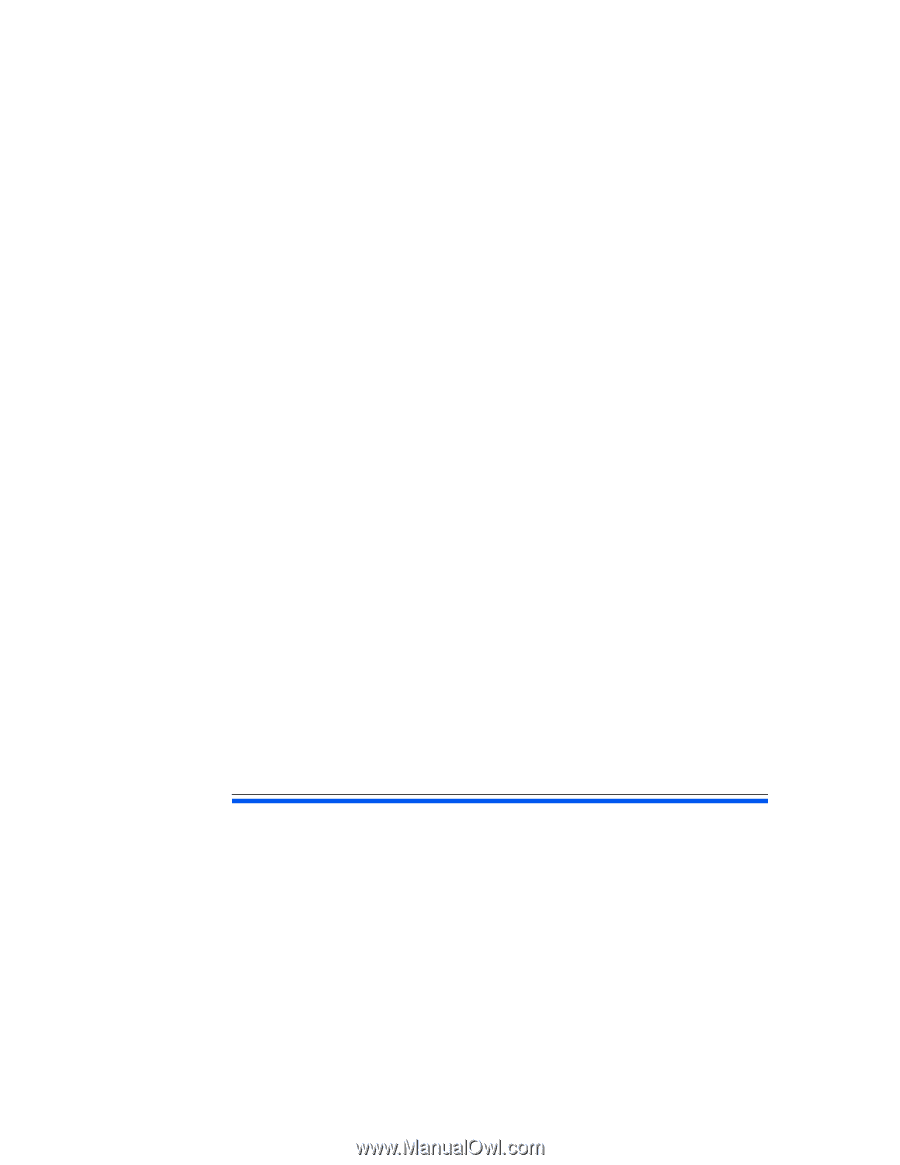
HP MediaSmart Server
User’s Guide
Version Update 1.1.1
Revised 05 November 2007