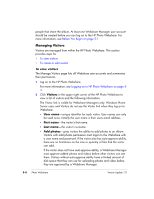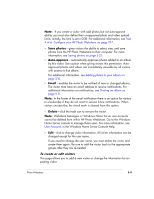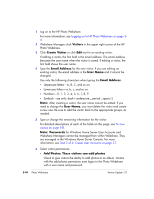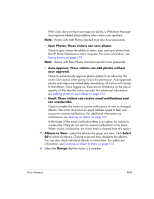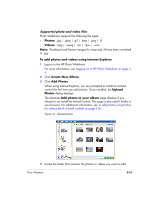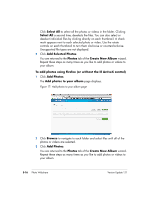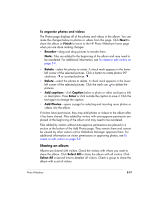HP EX470 HP EX470, EX475 MediaSmart Server - User's Guide - Page 66
Managing Groups
 |
UPC - 883585222636
View all HP EX470 manuals
Add to My Manuals
Save this manual to your list of manuals |
Page 66 highlights
For example, Friends, Family, Soccer Team. For more information, see Creating or editing groups on page 5-13. Did you know? You can share albums with friends and family without requiring them to log on to the HP Photo Webshare. To do this, create a visitor with only Email and Save Photos checked. When that visitor receives an email notification with a link to an album, they can go directly to the HP Photo Webshare home page using a single click of the email notification link. Managing Groups This section has steps for • Viewing groups • Creating or editing groups Viewing groups When you are ready to share albums, the HP Photo Webshare gives you the opportunity to select and notify one or more groups that there is an album ready for viewing. For additional information, see Sharing an album on page 5-17. To view groups 1 Log on to the HP Photo Webshare. For more information, see Logging on to HP Photo Webshare on page 54. 2 Click Groups in the upper right corner of the HP Photo Webshare to view a list of groups and the following information. The Groups link is visible for Webshare Managers only. Windows Home Server users and Visitors do not see the Groups link when they log on to Webshare. ƒ Groups-visitors can be members of one or more groups. Groups allow Webshare Managers to share albums with a collection of visitors quickly and easily. 5-12 Photo Webshare Version Update 1.1.1