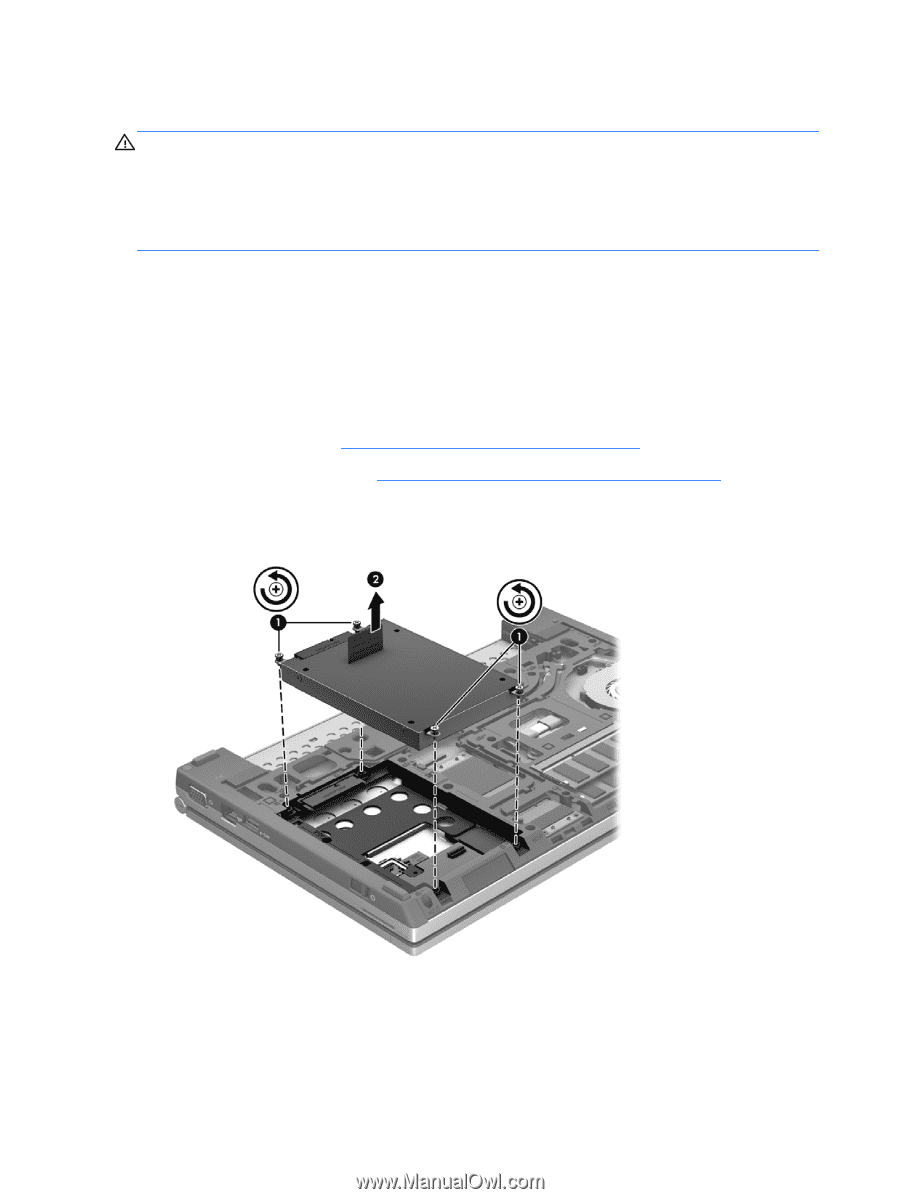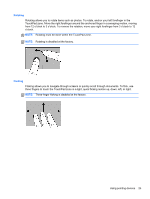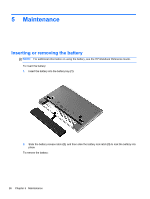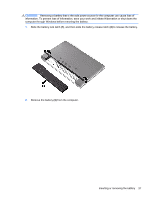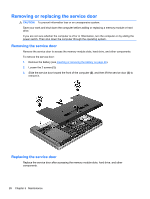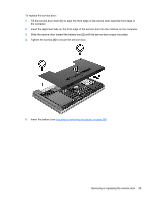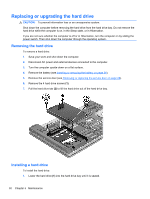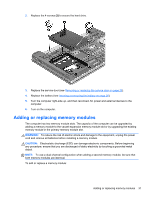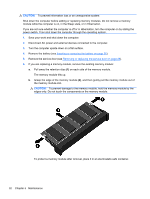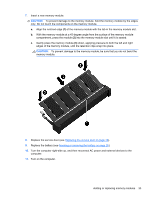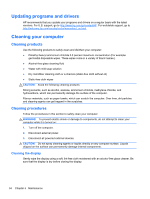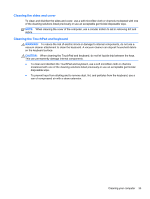HP EliteBook 2170p HP EliteBook 2170P Notebook Getting Started Guide - Page 38
Replacing or upgrading the hard drive, Removing the hard drive, Installing a hard drive
 |
View all HP EliteBook 2170p manuals
Add to My Manuals
Save this manual to your list of manuals |
Page 38 highlights
Replacing or upgrading the hard drive CAUTION: To prevent information loss or an unresponsive system: Shut down the computer before removing the hard drive from the hard drive bay. Do not remove the hard drive while the computer is on, in the Sleep state, or in Hibernation. If you are not sure whether the computer is off or in Hibernation, turn the computer on by sliding the power switch. Then shut down the computer through the operating system. Removing the hard drive To remove a hard drive: 1. Save your work and shut down the computer. 2. Disconnect AC power and external devices connected to the computer. 3. Turn the computer upside down on a flat surface. 4. Remove the battery (see Inserting or removing the battery on page 26). 5. Remove the service door (see Removing or replacing the service door on page 28). 6. Remove the 4 hard drive screws (1). 7. Pull the hard drive tab (2) to lift the hard drive out of the hard drive bay. Installing a hard drive To install the hard drive: 1. Lower the hard drive (1) into the hard drive bay until it is seated. 30 Chapter 5 Maintenance