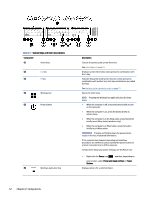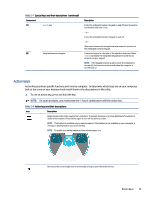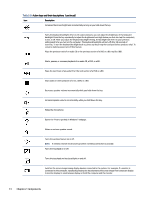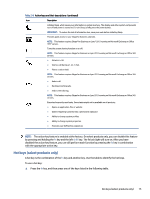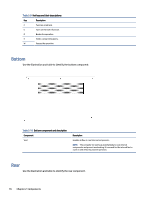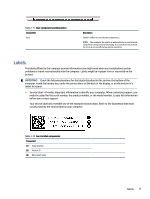HP EliteBook 630 User Guide - Page 22
Action keys, look at the icons on your keyboard and match them to the descriptions in this table.
 |
View all HP EliteBook 630 manuals
Add to My Manuals
Save this manual to your list of manuals |
Page 22 highlights
Table 2-7 Special keys and their descriptions (continued) Component (7) num lk key (8) Integrated numeric keypad Description Turns the embedded numeric keypad on and off when pressed in combination with the fn key. - or - Turns the embedded numeric keypad on and off. - or - Alternates between the navigational and numeric functions on the integrated numeric keypad. A separate keypad to the right of the alphabet keyboard. When num lk is pressed, the integrated keypad can be used like an external numeric keypad. NOTE: If the keypad function is active when the computer is turned off, that function is reinstated when the computer is turned back on. Action keys Action keys perform specific functions and vary by computer. To determine which keys are on your computer, look at the icons on your keyboard and match them to the descriptions in this table. ▲ To use an action key, press and hold the key. NOTE: On some products, you must press the fn key in combination with the action key. Table 2-8 Action keys and their descriptions Icon Description Helps prevent side-angle viewing from onlookers. If needed, decrease or increase brightness for well-lit or darker environments. Press the key again to turn off the privacy screen. NOTE: This feature is available only on select products. If the feature is not available on your computer, a message is displayed when you press this key. NOTE: To quickly turn on the highest privacy setting, press fn+p. Decreases the screen brightness incrementally as long as you hold down the key. Action keys 13