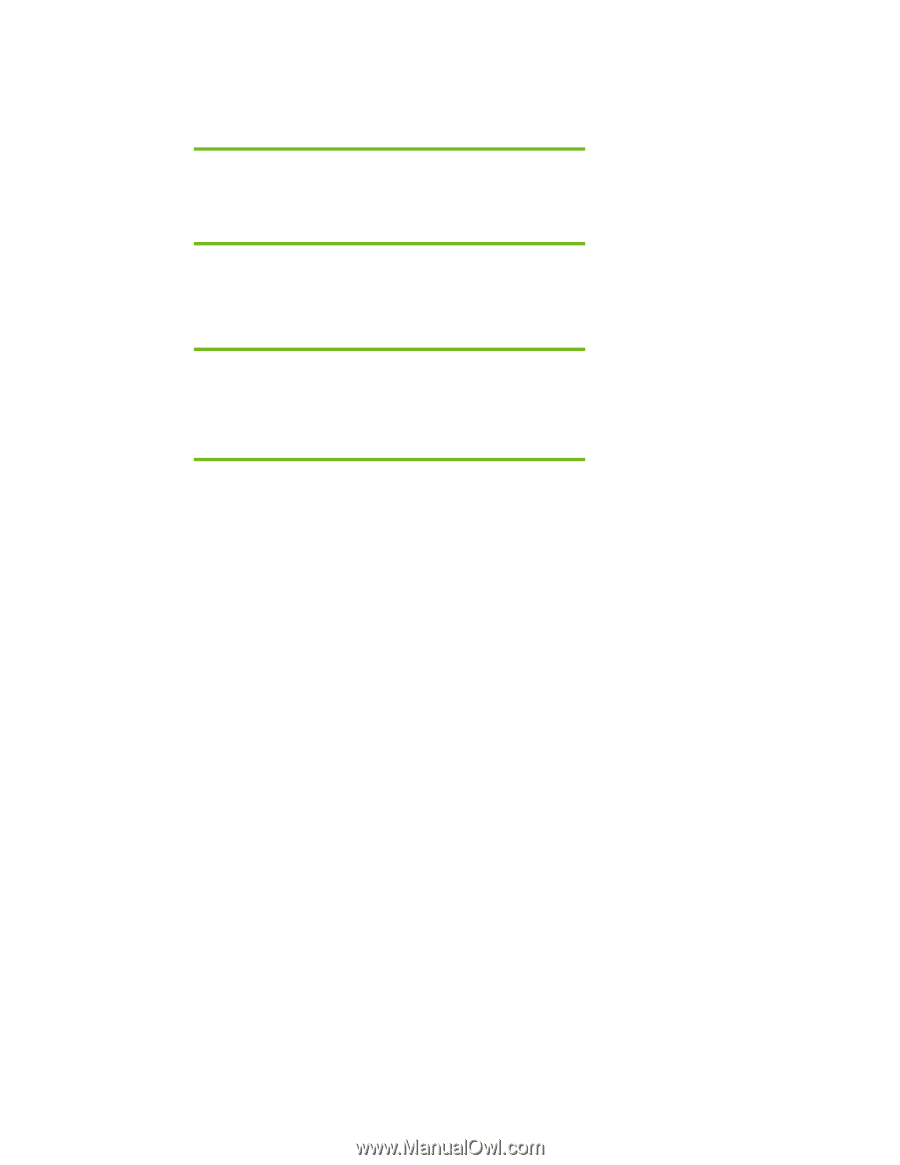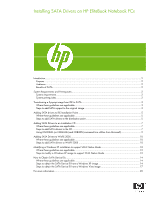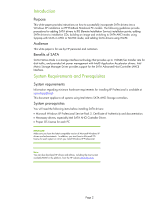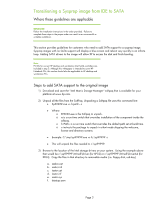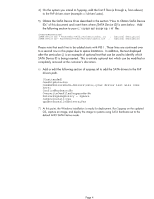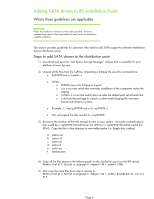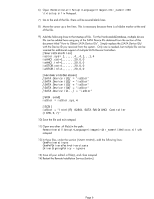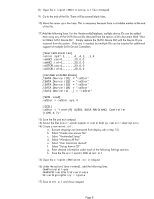HP EliteBook 8460p Installing SATA Drivers on HP EliteBook Notebook PCs - Page 3
Transitioning a Sysprep image from IDE to SATA - notebook
 |
View all HP EliteBook 8460p manuals
Add to My Manuals
Save this manual to your list of manuals |
Page 3 highlights
Transitioning a Sysprep image from IDE to SATA Where these guidelines are applicable IMPORTANT: Follow the installation instructions in the order provided. Failure to complete these steps in the proper order can result in an unsuccessful or unstable installation. This section provides guidelines for customers who need to add SATA support to a sysprep image. Sysprep images with no SATA support will display a blue screen and reboot very quickly in an infinite loop. Adding SATA drivers to the image will allow XP to access the disk and finish booting. Note: PCI IDs for current HP desktop and workstation Intel SATA controllers are included in step 5. Although this whitepaper is intended to cover HP Notebook PCs, this section should also be applicable to HP desktop and workstation PCs. Steps to add SATA support to the original image 1) Download and save the "Intel Matrix Storage Manager" softpaq that is available for your platform at www.hp.com. 2) Unpack all the files from the SoftPaq. Unpacking a Softpaq file uses this command line: • Sp#####.exe -e -f -s • Where o SP####.exe is the Softpaq to unpack. o -e is a run time switch that overrides installation of the component inside the softpaq. o -f is a run time switch that overrides the default path set at build time. o -s instructs the package to unpack in silent mode skipping the welcome, license and directory screens. • Example: C:\tmp\sp99999.exe -e -fc:\sp99999 -s • This will unpack the files needed to c:\sp99999. 3) Browse to the location of the Intel storage drivers on your system. Using the example above that would be c:\sp99999\Winall\Driver (for XP32) or c:\sp99999\Winall\Driver64 (for XP64). Copy the files in that directory to removable media (i.e. floppy disk, usb key). a. iaahci.cat b. iaahci.inf c. iastor.cat d. iastor.inf e. iastor.sys f. txtsetup.oem Page 3