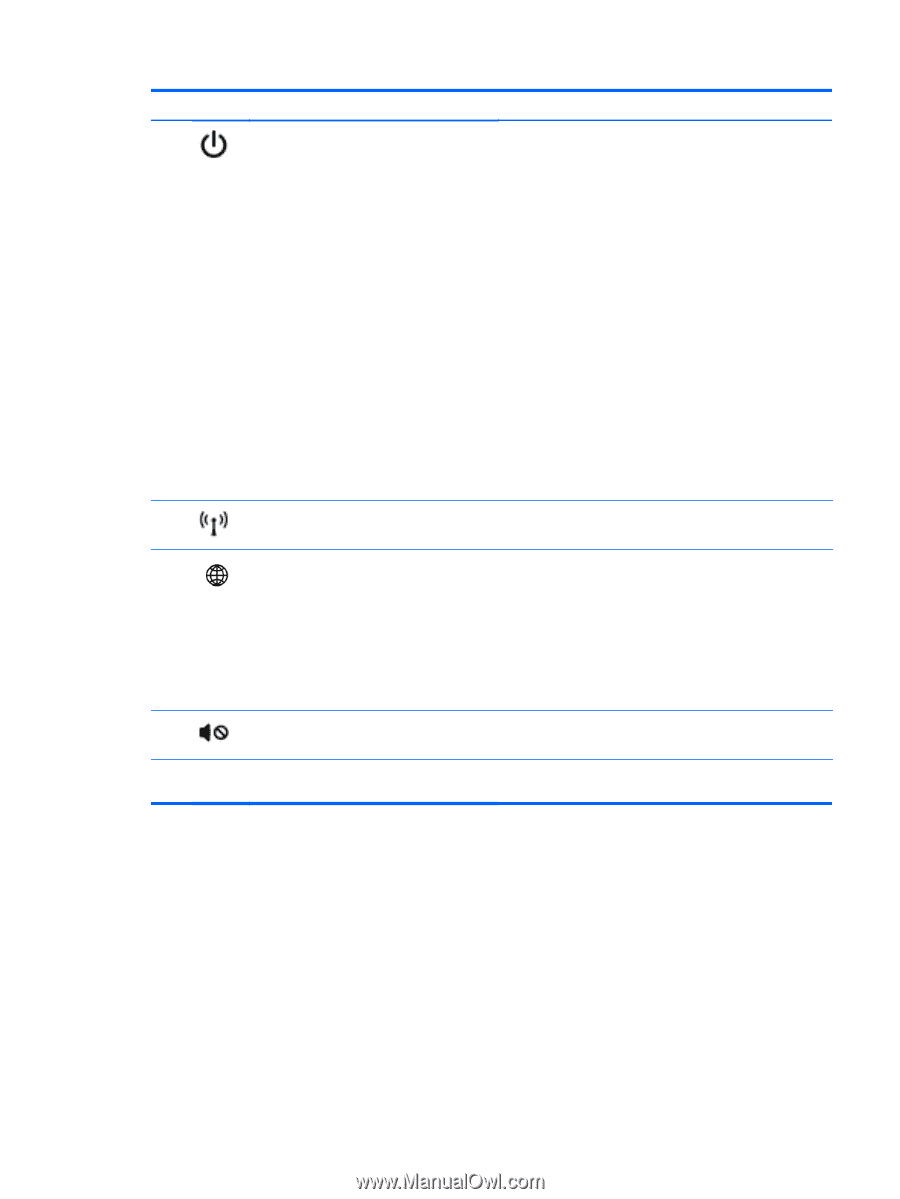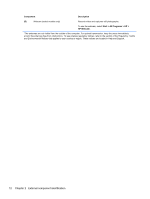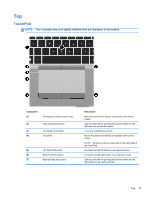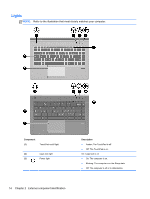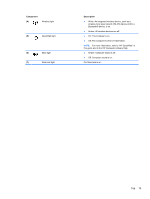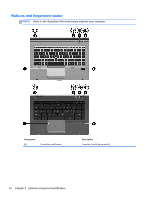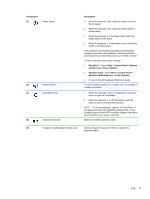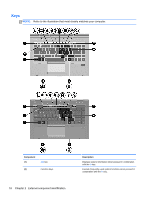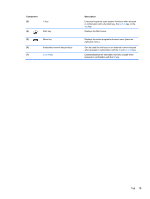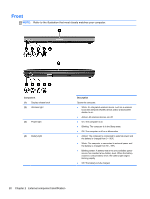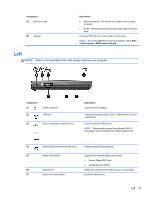HP EliteBook 8460p Service Guide - Page 25
Component, Description, Windows 7, Start, Control Panel, System, and Security, Power Options - fingerprint
 |
View all HP EliteBook 8460p manuals
Add to My Manuals
Save this manual to your list of manuals |
Page 25 highlights
Component (2) Power button (3) Wireless button (4) QuickWeb button (5) Volume mute button (6) Fingerprint reader (select models only) Description ● When the computer is off, press the button to turn on the computer. ● When the computer is on, press the button briefly to initiate Sleep. ● When the computer is in the Sleep state, press the button briefly to exit Sleep. ● When the computer is in Hibernation, press the button briefly to exit Hibernation. If the computer has stopped responding and Windows® shutdown procedures are ineffective, press and hold the power button for at least 5 seconds to turn off the computer. To learn more about your power settings: ● Windows 7-Select Start > Control Panel > System and Security > Power Options. ● Windows Vista-Select Start > Control Panel > System and Maintenance > Power Options ● Or refer to the HP Notebook Reference Guide. Turns the wireless feature on or off but does not establish a wireless connection. ● When the computer is off or in Hibernation, press the button to open HP QuickWeb. ● When the computer is in HP QuickWeb, press the button to open the default Web browser. NOTE: For more information, refer to "HP QuickWeb" in this guide and to the HP QuickWeb software Help. If your computer does not have HP QuickWeb software, the button does not perform any action or function. Mutes and restores speaker sound. Allows a fingerprint logon to Windows, instead of a password logon. Top 17