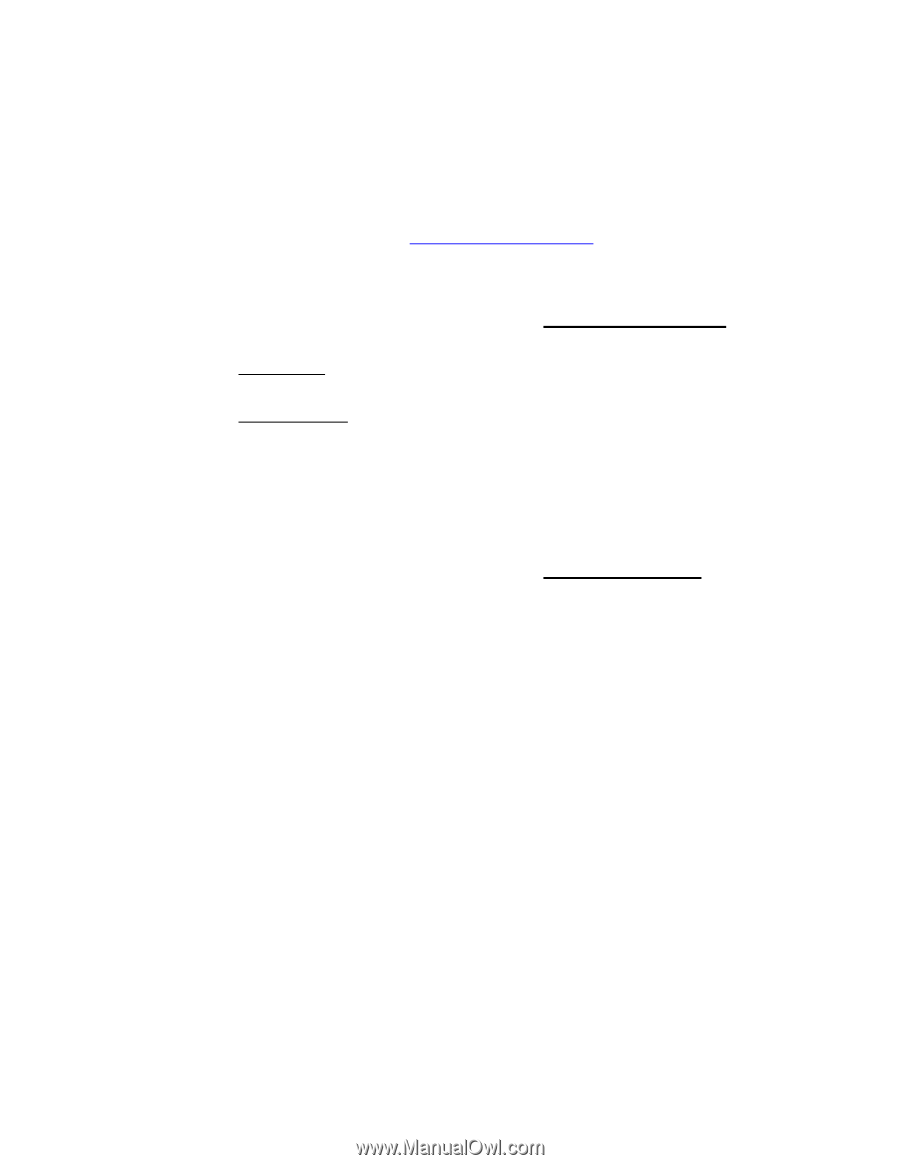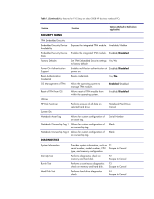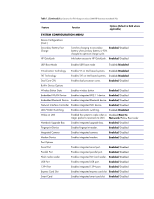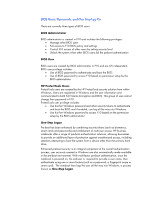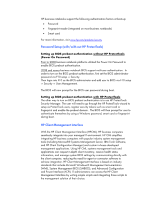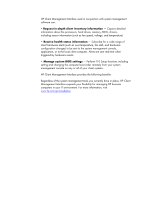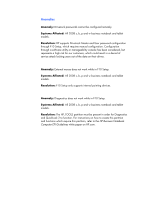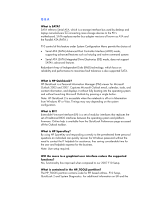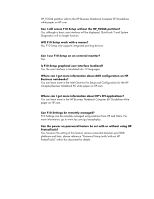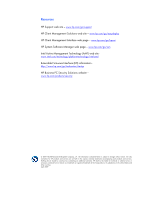HP EliteBook 8740w 2008 HP business notebook PC F10 Setup overview - Page 11
Password Setup with/with-out HP ProtectTools, HP Client Management Interface - fingerprint reader
 |
View all HP EliteBook 8740w manuals
Add to My Manuals
Save this manual to your list of manuals |
Page 11 highlights
HP business notebooks support the following authentication factors at boot-up: • Password • Fingerprint reader (integrated on most business notebooks) • Smart card For more information, visit www.hp.com/products/security Password Setup (with/with-out HP ProtectTools) Setting up BIOS preboot authentication without HP ProtectTools (Power On Password) Prior to 2008 business notebook platforms utilized the Power On Password to enable BIOS preboot authentication. 2008 and newer business notebook BIOS support multi-user authentication. In order to turn on the BIOS preboot authentication, first set the BIOS administrator password via F10 setup -> Security. Then login into F10 as the BIOS administrator and add user to BIOS via F10 setup -> Security -> User Managerment. The BIOS will now prompt for the BIOS user password during boot. Setting up BIOS preboot authentication with HP ProtectTools The other way to turn on BIOS preboot authentication is to use HP ProtectTools Security Manager. The user will need to go through the HP ProtectTools wizard to setup as ProtectTools users, register security tokens such as smart card or fingerprint and enable the preboot domain. The BIOS will then prompt for user to authenticate themselves by using a Windows password, smart card or fingerprint during boot. HP Client Management Interface With the HP Client Management Interface (HPCMI), HP business computers seamlessly integrate into your managed IT environment. HP CMI simplifies integrating HP business computers with popular industry system management tools (including Microsoft® Systems Management Server, IBM Tivoli Software, and HP Client Configuration Manager) and custom in-house developed management applications. Using HP CMI, systems management tools and applications can request in-depth client inventory, receive health status information, and manage system BIOS settings by communicating directly with the client computer, reducing the need for agent or connector software to achieve integration. HP Client Management Interface is based on industry standards that include Microsoft Windows® Management Instrumentation (WMI), System Management BIOS (SMBIOS), and Advanced Configuration and Power Interface (ACPI). IT administrators can access the HP Client Management Interface by writing simple scripts and integrating those scripts to the management solution of their choice.