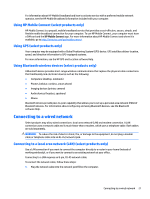HP EliteBook Folio 1040 User Guide - Page 31
Network connections, Connecting to a wireless network, Using the wireless controls, Wireless button
 |
View all HP EliteBook Folio 1040 manuals
Add to My Manuals
Save this manual to your list of manuals |
Page 31 highlights
3 Network connections Your computer can travel with you wherever you go. But even at home, you can explore the globe and access information from millions of websites using your computer and a wired or wireless network connection. This chapter will help you get connected to that world. Connecting to a wireless network Your computer may be equipped with one or more of the following wireless devices: ● WLAN device-Connects the computer to wireless local area networks (commonly referred to as Wi-Fi networks, wireless LANs, or WLANs) in corporate offices, your home, and public places such as airports, restaurants, coffee shops, hotels, and universities. In a WLAN, the mobile wireless device in your computer communicates with a wireless router or a wireless access point. ● HP Mobile Broadband Module (select products only)-A wireless wide area network (WWAN) device that gives you wireless connectivity over a much larger area. Mobile network operators install base stations (similar to cell phone towers) throughout large geographic areas, effectively providing coverage across entire states, regions, or even countries. ● Bluetooth device-Creates a personal area network (PAN) to connect to other Bluetooth-enabled devices such as computers, phones, printers, headsets, speakers, and cameras. In a PAN, each device communicates directly with other devices, and devices must be relatively close together-typically within 10 meters (approximately 33 feet) of each other. Using the wireless controls You can control the wireless devices in your computer using one or more of these features: ● Wireless button (also called airplane mode key or wireless key) (referred to in this chapter as wireless button) ● Operating system controls Wireless button The computer may have a wireless button, one or more wireless devices, and one or two wireless lights. All the wireless devices on your computer are enabled at the factory. The wireless light indicates the overall power state of your wireless devices, not the status of individual devices. Operating system controls The Network and Sharing Center allows you to set up a connection or network, connect to a network, and diagnose and repair network problems. To use operating system controls: 1. Type control panel in the taskbar search box, and then select Control Panel. 2. Select Network and Internet, and then select Network and Sharing Center. Connecting to a wireless network 19