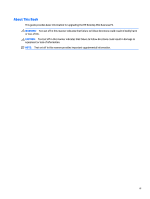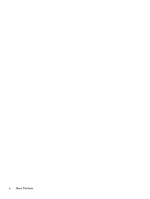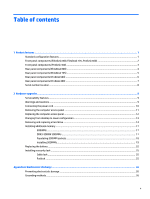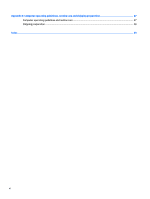HP EliteDesk 705 G1 Hardware Reference Guide - Page 8
Front panel components (EliteDesk 800, EliteDesk 705, ProDesk 600
 |
View all HP EliteDesk 705 G1 manuals
Add to My Manuals
Save this manual to your list of manuals |
Page 8 highlights
Front panel components (EliteDesk 800, EliteDesk 705, ProDesk 600) 1 Dual-State Power Button 4 USB 3.0 Port - Charging 2 Hard Drive Activity Light 5 Microphone/Headphone Connector 3 USB 3.0 Port 6 Headphone Connector NOTE: The USB 3.0 Port - Charging also provides current to charge a device such as a Smart Phone. The charging current is available whenever the power cord is plugged into the system, even when the system is off. NOTE: When a device is plugged into the Microphone/Headphone Connector, a dialog box will pop up asking if you want to use the connector for a microphone Line-In device or a headphone. You can reconfigure the connector at any time by double-clicking the Audio Manager icon in the Windows taskbar. NOTE: The Power On Light is normally white when the power is on. If it is flashing red, there is a problem with the computer and it is displaying a diagnostic code. Refer to the Maintenance and Service Guide to interpret the code. 2 Chapter 1 Product features