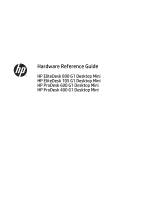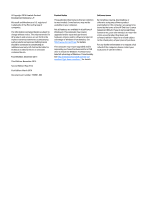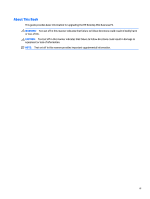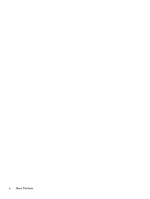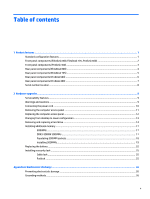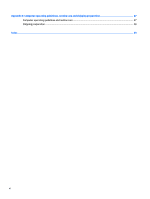HP EliteDesk 800 65W G2 Hardware Reference Guide
HP EliteDesk 800 65W G2 Manual
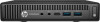 |
View all HP EliteDesk 800 65W G2 manuals
Add to My Manuals
Save this manual to your list of manuals |
HP EliteDesk 800 65W G2 manual content summary:
- HP EliteDesk 800 65W G2 | Hardware Reference Guide - Page 1
Hardware Reference Guide HP EliteDesk 800 G1 Desktop Mini HP EliteDesk 705 G1 Desktop Mini HP ProDesk 600 G1 Desktop Mini HP ProDesk 400 G1 Desktop Mini - HP EliteDesk 800 65W G2 | Hardware Reference Guide - Page 2
to change without notice. The only warranties for HP products and services are set forth in the express warranty statements accompanying such products and services. Nothing herein should be construed as constituting an additional warranty. HP shall not be liable for technical or editorial errors - HP EliteDesk 800 65W G2 | Hardware Reference Guide - Page 3
About This Book This guide provides basic information for upgrading the HP Desktop Mini Business PC. WARNING! Text set off in this manner indicates that failure to follow directions could result in bodily harm or loss of - HP EliteDesk 800 65W G2 | Hardware Reference Guide - Page 4
iv About This Book - HP EliteDesk 800 65W G2 | Hardware Reference Guide - Page 5
(EliteDesk 800) ...4 Rear panel components (EliteDesk 705) ...5 Rear panel components (ProDesk 600) ...6 Rear panel components (ProDesk 400) ...7 Serial number location ...8 2 Hardware upgrades ...9 Serviceability features ...9 Warnings and cautions ...9 Connecting the power cord ...10 Removing the - HP EliteDesk 800 65W G2 | Hardware Reference Guide - Page 6
Appendix B Computer operating guidelines, routine care and shipping preparation 27 Computer operating guidelines and routine care 27 Shipping preparation ...28 Index ...29 vi - HP EliteDesk 800 65W G2 | Hardware Reference Guide - Page 7
1 Product features Standard configuration features Features may vary depending on the model. For a complete listing of the hardware and software installed in the computer, run the diagnostic utility (included on some computer models only). NOTE: This computer model can be used in a tower orientation - HP EliteDesk 800 65W G2 | Hardware Reference Guide - Page 8
Front panel components (EliteDesk 800, EliteDesk 705, ProDesk 600) 1 Dual-State Power Button 4 USB 3.0 Port - Charging flashing red, there is a problem with the computer and it is displaying a diagnostic code. Refer to the Maintenance and Service Guide to interpret the code. 2 Chapter 1 - HP EliteDesk 800 65W G2 | Hardware Reference Guide - Page 9
Connector 3 USB 3.0 Ports NOTE: The Power On Light is normally white when the power is on. If it is flashing red, there is a problem with the computer and it is displaying a diagnostic code. Refer to the Maintenance and Service Guide to interpret the code. Front panel components (ProDesk 400) 3 - HP EliteDesk 800 65W G2 | Hardware Reference Guide - Page 10
Rear panel components (EliteDesk 800) 1 DisplayPort Monitor Connectors 2 VGA Monitor Connector 4 USB 3.0 Ports (blue) 5 RJ-45 Network Connector 3 Line-Out Connector for powered audio devices 6 Power Cord Connector (green) 4 Chapter 1 Product features - HP EliteDesk 800 65W G2 | Hardware Reference Guide - Page 11
Rear panel components (EliteDesk 705) 1 DisplayPort Monitor Connectors 2 VGA Monitor Connector 5 USB 2.0 Ports (black) 6 RJ-45 Network Connector 3 Line-Out Connector for powered audio devices 7 Power Cord Connector (green) 4 USB 3.0 Ports (blue) Rear panel components (EliteDesk 705) 5 - HP EliteDesk 800 65W G2 | Hardware Reference Guide - Page 12
Rear panel components (ProDesk 600) 1 DisplayPort Monitor Connectors 2 VGA Monitor Connector 5 USB 3.0 Ports (blue) 6 RJ-45 Network Connector 3 Line-Out Connector for powered audio devices 7 Power Cord Connector (green) 4 USB 2.0 Ports (black) 6 Chapter 1 Product features - HP EliteDesk 800 65W G2 | Hardware Reference Guide - Page 13
panel components (ProDesk 400) 1 DisplayPort Monitor Connector 2 VGA Monitor Connector 4 USB 2.0 Ports (black) 5 RJ-45 Network Connector 3 USB 2.0 Ports with enhanced power (black) 6 Power Cord Connector NOTE: The two upper USB ports have additional power capacity to support the Desktop - HP EliteDesk 800 65W G2 | Hardware Reference Guide - Page 14
Serial number location Each computer has a unique serial number and a product ID number that are located on the exterior of the computer. Keep these numbers available for use when contacting customer service for assistance. 8 Chapter 1 Product features - HP EliteDesk 800 65W G2 | Hardware Reference Guide - Page 15
service. No tools are needed for most of the installation procedures described in this chapter. Warnings and cautions Before performing upgrades be sure to carefully read all of the applicable instructions, cautions, and warnings in this guide This guide is located on the Web at http://www.hp.com/ - HP EliteDesk 800 65W G2 | Hardware Reference Guide - Page 16
Connecting the power cord When connecting the power supply, it is important to follow the steps below to ensure the power cord does not pull free from the computer. 1. Plug the female end of the power cord into the power supply brick (1). 2. Connect the other end of the power cord to an electrical - HP EliteDesk 800 65W G2 | Hardware Reference Guide - Page 17
Removing the computer access panel To access internal components, you must remove the access panel: 1. Remove/disengage any security devices that prohibit opening the computer. 2. Remove all removable media, such as a USB flash drive, from the computer. 3. Turn off the computer properly through the - HP EliteDesk 800 65W G2 | Hardware Reference Guide - Page 18
Replacing the computer access panel Place the panel on the computer then slide it back (1) and tighten the thumbscrew (2) to secure the panel in place. 12 Chapter 2 Hardware upgrades - HP EliteDesk 800 65W G2 | Hardware Reference Guide - Page 19
computer so that its right side is facing up and place the computer in the optional stand. NOTE: To stabilize the computer in a tower orientation, HP recommends the use of the optional tower stand. 6. Reconnect the power cord and any external devices, then turn on the computer. NOTE: Ensure at least - HP EliteDesk 800 65W G2 | Hardware Reference Guide - Page 20
Removing and replacing a hard drive NOTE: Before you remove the old hard drive, be sure to back up the data from the old hard drive so that you can transfer the data to the new hard drive. 1. Remove/disengage any security devices that prohibit opening the computer. 2. Remove all removable media, - HP EliteDesk 800 65W G2 | Hardware Reference Guide - Page 21
it stops, then lift the drive up and out of the bay (2). 9. To install a hard drive, you must transfer the silver and blue isolation mounting guide screws from the old hard drive to the new hard drive. 10. Transfer the drive cables from the old drive to the new drive. Removing - HP EliteDesk 800 65W G2 | Hardware Reference Guide - Page 22
11. Align the guide screws with the slots on the chassis drive cage, press the hard drive down into the bay, then slide it forward until it stops and - HP EliteDesk 800 65W G2 | Hardware Reference Guide - Page 23
CAS latency 11 DDR3 1600 MHz (11-11-11 timing) ● contain the mandatory Joint Electronic Device Engineering Council (JEDEC) specification In addition, the computer supports: ● 512-Mbit, 1-Gbit, and 2-Gbit non-ECC memory technologies ● single-sided and double-sided SODIMMS ● SODIMMs constructed with - HP EliteDesk 800 65W G2 | Hardware Reference Guide - Page 24
Populating SODIMM sockets There are two SODIMM sockets on the system board, with one socket per channel. The sockets are labeled DIMM1 and DIMM3. The DIMM1 socket operates in memory channel B. The DIMM3 socket operates in memory channel A. Item 1 2 Description SODIMM1 socket, Channel B SODIMM3 - HP EliteDesk 800 65W G2 | Hardware Reference Guide - Page 25
Installing SODIMMs CAUTION: You must disconnect the power cord and wait approximately 30 seconds for the power to drain before adding or removing memory modules. Regardless of the power-on state, voltage is always supplied to the memory modules as long as the computer is plugged into an active AC - HP EliteDesk 800 65W G2 | Hardware Reference Guide - Page 26
7. Disconnect the hard drive power cable (1) and data cable (2) from the system board. WARNING! To reduce risk of personal injury from hot surfaces, allow the internal system components to cool before touching. 8. Pull the release lever next to the rear of the hard drive outward (1). While pulling - HP EliteDesk 800 65W G2 | Hardware Reference Guide - Page 27
9. To remove a SODIMM, press outward on the two latches on each side of the SODIMM (1) then pull the SODIMM out of the socket (2). 10. Slide the new SODIMM into the socket at approximately a 30° angle (1) then press the SODIMM down (2) so that the latches lock it in place. NOTE: A memory module can - HP EliteDesk 800 65W G2 | Hardware Reference Guide - Page 28
than 60°C (140°F). Do not disassemble, crush, puncture, short external contacts, or dispose of in fire or water. Replace the battery only with the HP spare designated for this product. CAUTION: Before replacing the battery, it is important to back up the computer CMOS settings. When the battery is - HP EliteDesk 800 65W G2 | Hardware Reference Guide - Page 29
6. Locate the battery and battery holder on the system board. 7. Depending on the type of battery holder on the system board, complete the following instructions to replace the battery. NOTE: You may need to use a small tool, such as tweezers or needle-nose pliers, to remove and replace the battery. - HP EliteDesk 800 65W G2 | Hardware Reference Guide - Page 30
b. Pull back on the clip (1) and slide the replacement battery down into the holder (2). Type 2 a. Push the battery toward the outside of the chassis to release it from the holder and lift it out. b. Lower the battery so that is next to the holder then push it into the holder. 24 Chapter 2 Hardware - HP EliteDesk 800 65W G2 | Hardware Reference Guide - Page 31
NOTE: After the battery has been replaced, use the following steps to complete this procedure. 8. Replace the computer access panel. 9. Plug in the computer and turn on power to the computer. 10. Reset the date and time, your passwords, and any special system setups using Computer Setup. 11. Lock - HP EliteDesk 800 65W G2 | Hardware Reference Guide - Page 32
work mat. If you do not have any of the suggested equipment for proper grounding, contact an HP authorized dealer, reseller, or service provider. NOTE: For more information on static electricity, contact an HP authorized dealer, reseller, or service provider. 26 Appendix A Electrostatic discharge - HP EliteDesk 800 65W G2 | Hardware Reference Guide - Page 33
B Computer operating guidelines, routine care and shipping preparation Computer operating guidelines and routine care Follow these guidelines to properly set up and care for the computer and monitor: ● Keep the computer away from excessive moisture, direct sunlight, and extremes of heat and cold. ● - HP EliteDesk 800 65W G2 | Hardware Reference Guide - Page 34
Shipping preparation Follow these suggestions when preparing to ship the computer: 1. Back up the hard drive files to an external storage device. Be sure that the backup media is not exposed to electrical or magnetic impulses while stored or in transit. NOTE: The hard drive locks automatically when - HP EliteDesk 800 65W G2 | Hardware Reference Guide - Page 35
L locks cable lock 25 padlock 25 M memory installation 17 socket population 18 specifications 17 P power cord connection 10 product ID location 8 R rear panel components EliteDesk 705 5 EliteDesk 800 4 ProDesk 400 7 ProDesk 600 6 removing battery 22 computer access panel 11 hard drive 14 S security
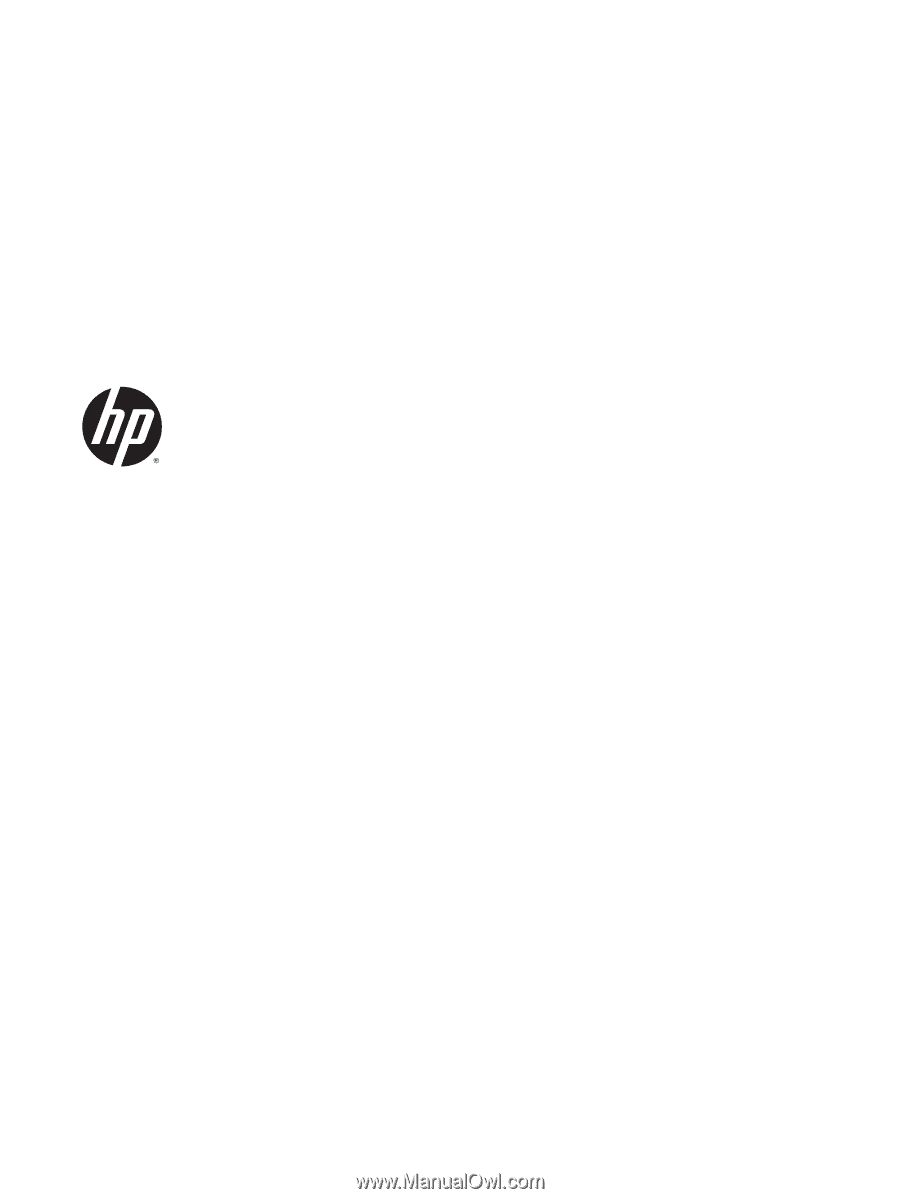
Hardware Reference Guide
HP EliteDesk 800 G1 Desktop Mini
HP EliteDesk 705 G1 Desktop Mini
HP ProDesk 600 G1 Desktop Mini
HP ProDesk 400 G1 Desktop Mini