HP EliteDesk 800 65W G2 Hardware Reference Guide - Page 31
Installing a security lock, Cable lock, Padlock
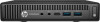 |
View all HP EliteDesk 800 65W G2 manuals
Add to My Manuals
Save this manual to your list of manuals |
Page 31 highlights
NOTE: After the battery has been replaced, use the following steps to complete this procedure. 8. Replace the computer access panel. 9. Plug in the computer and turn on power to the computer. 10. Reset the date and time, your passwords, and any special system setups using Computer Setup. 11. Lock any security devices that were disengaged when the computer access panel was removed. Installing a security lock The security locks displayed below and on the following pages can be used to secure the computer. Cable lock Padlock Installing a security lock 25

NOTE:
After the battery has been replaced, use the following steps to complete this procedure.
8.
Replace the computer access panel.
9.
Plug in the computer and turn on power to the computer.
10.
Reset the date and time, your passwords, and any special system setups using Computer Setup.
11.
Lock any security devices that were disengaged when the computer access panel was removed.
Installing a security lock
The security locks displayed below and on the following pages can be used to secure the computer.
Cable lock
Padlock
Installing a security lock
25













