HP EliteDesk 800 G5 Sure Recover User Guide - Page 10
Windows 10 May 2019 Update - Home Single Language Edition
 |
View all HP EliteDesk 800 G5 manuals
Add to My Manuals
Save this manual to your list of manuals |
Page 10 highlights
ensure one specific edition is used for all of your target systems, then you need to be sure that only one index is in the installation image. 4. Check the contents of the installation image using the following command: dism /Get-ImageInfo /ImageFile:C:\staging\.wim The following shows sample output from an installation image that supports five editions (to be matched based on the BIOS of each target system): Details for image: my-image.wim Index: 1 Name: CoreSingleLanguage Description: Windows 10 May 2019 Update - Home Single Language Edition Size: 19,512,500,682 bytes Index: 2 Name: Core Description: Windows 10 May 2019 Update - Home edition Size: 19,512,500,682 bytes Index: 3 Name: Professional Description: Windows 10 May 2019 Update- Professional Update Size: 19.758,019,520 bytes Index: 4 Name: ProfessionalEducation Description: Windows 10 May 2019 Update - Professional Education edition Size: 19,758,019,480 bytes Index: 5 Name: ProfessionalWorkstation Description: Windows 10 May 2019 Update - Professional Workstation edition Size: 19,758,023,576 bytes NOTE: When there is only one index, the image is used for recovery, regardless of the name. The size of your image file might be larger than before the deletions. 5. If you do not want the multiedition behavior, delete each index that you do not want. As shown in the following example, if you want only Professional edition (assuming all target systems are licensed), delete index 5, 4, 2, and 1. Each time you delete an index, the index numbers are 4 Chapter 2 Creating a corporate image