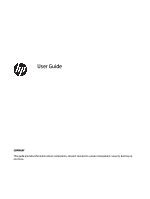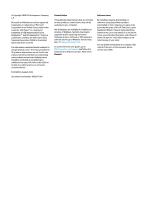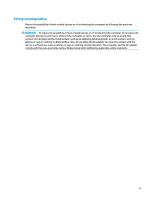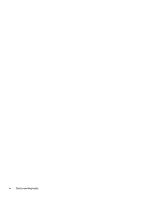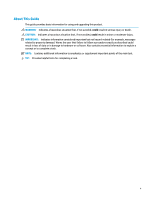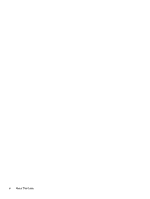HP EliteDesk 800 G6 User Guide
HP EliteDesk 800 G6 Manual
 |
View all HP EliteDesk 800 G6 manuals
Add to My Manuals
Save this manual to your list of manuals |
HP EliteDesk 800 G6 manual content summary:
- HP EliteDesk 800 G6 | User Guide - Page 1
User Guide SUMMARY This guide provides information about components, network connection, power management, security, backing up, and more. - HP EliteDesk 800 G6 | User Guide - Page 2
separately purchased hardware, drivers, software or BIOS update to take full advantage of Windows functionality. See http://www.microsoft.com. To access the latest user guides, go to http://www.hp.com/support, and follow the instructions to find your product. Then select Manuals. Software terms By - HP EliteDesk 800 G6 | User Guide - Page 3
Safety warning notice Reduce the possibility of heat-related injuries or of overheating the computer by following the practices described. WARNING! To reduce the possibility of heat-related injuries or of overheating the computer, do not place the computer directly on your lap or obstruct the - HP EliteDesk 800 G6 | User Guide - Page 4
iv Safety warning notice - HP EliteDesk 800 G6 | User Guide - Page 5
About This Guide This guide provides basic information for using and upgrading this product. WARNING! Indicates a hazardous situation that, if not avoided, could result in serious injury or death. CAUTION: - HP EliteDesk 800 G6 | User Guide - Page 6
vi About This Guide - HP EliteDesk 800 G6 | User Guide - Page 7
features ...4 Front panel components ...4 Rear panel components ...5 Serial number location ...6 Changing from desktop to tower orientation ...6 Installing a security lock ...7 Cable lock ...7 Padlock ...8 HP Business PC Security Lock V2 ...8 3 Backing up, restoring, and recovering ...14 Backing up - HP EliteDesk 800 G6 | User Guide - Page 8
(select products only) ...18 Installing HP PC Hardware Diagnostics Windows 19 Using HP PC Hardware Diagnostics UEFI ...19 Using an HP PC Hardware Diagnostics UEFI hardware failure ID code 19 Starting HP PC Hardware Diagnostics UEFI 19 Downloading HP PC Hardware Diagnostics UEFI to a USB flash - HP EliteDesk 800 G6 | User Guide - Page 9
Organizations ...29 Educational institutions ...29 Other disability resources ...30 HP links ...30 Contacting support ...30 Index ...31 ix - HP EliteDesk 800 G6 | User Guide - Page 10
x - HP EliteDesk 800 G6 | User Guide - Page 11
To find the QuickSpecs for your product, go to http://www.hp.com/go/quickspecs, and then click the link. Click Search all QuickSpecs, type your model Maintenance and Service Guide on the web at http://www.hp.com/support. Follow the instructions to find your product, and then select Manuals. The - HP EliteDesk 800 G6 | User Guide - Page 12
://www.hp.com/support and follow the instructions to find your product. Then select User Guides. The documentation includes this user guide and the Maintenance and Service Guide. Product notifications Subscriber's Choice is an HP program that allows you to sign up to receive driver and software - HP EliteDesk 800 G6 | User Guide - Page 13
computer Maintenance and Service Guide at http://www.hp.com/support. Follow the instructions to find your product, and then select Manuals. Product updates To locate resources that provide product updates, use this table. Table 1-5 Where to find product updates Topic Location Driver and BIOS - HP EliteDesk 800 G6 | User Guide - Page 14
about the hardware and software installed on your computer model, run the HP Support Assistant utility. NOTE: You can use this computer model in a tower orientation or a desktop orientation. See Changing from desktop to tower orientation on page 6. Front panel components To identify the front panel - HP EliteDesk 800 G6 | User Guide - Page 15
supports headphones, line output devices, microphones, line input devices, or CTIA style headsets. NOTE: The light on the power button is normally white when the power is on. If the light blinks red, the computer displays a diagnostic code to indicate a problem. See the Maintenance and Service Guide - HP EliteDesk 800 G6 | User Guide - Page 16
numbers available when contacting customer service for assistance. Changing from desktop to tower orientation You can use the computer in a tower orientation with an optional tower stand that you can purchase from HP. NOTE: To stabilize the computer in a tower orientation, HP recommends the use of - HP EliteDesk 800 G6 | User Guide - Page 17
5. Position the computer so that its right side faces up, and place the computer in the optional stand. 6. Reconnect the power cord and any external devices, and then turn on the computer. NOTE: Be sure that at least 10.2 centimeters (4 inches) of space on all sides of the computer remains clear and - HP EliteDesk 800 G6 | User Guide - Page 18
Security Lock V2 You can secure all of the devices at your workstation using the HP PC Security Lock V2. 1. Attach the security cable fastener to a desktop using the appropriate screws for your environment (1), and then snap the cover onto the base of the cable fastener (2). Screws are not provided - HP EliteDesk 800 G6 | User Guide - Page 19
2. Loop the security cable around a stationary object. Installing a security lock 9 - HP EliteDesk 800 G6 | User Guide - Page 20
the security slot on the rear of the monitor (1), close the scissor hands together to secure the lock in place (2), and then slide the cable guide through the center of the monitor lock (3). 10 Chapter 2 Computer features - HP EliteDesk 800 G6 | User Guide - Page 21
5. Slide the security cable through the security guide installed on the monitor. 6. Attach the accessory cable fastener to a desktop using the appropriate screw for your environment (1), and then place the accessory cables into the base of the fastener (2). The screw is not provided. Installing a - HP EliteDesk 800 G6 | User Guide - Page 22
7. Slide the security cable through the holes in the accessory cable fastener. 8. Screw the lock to the chassis using the screw provided. 12 Chapter 2 Computer features - HP EliteDesk 800 G6 | User Guide - Page 23
9. Insert the plug end of the security cable into the lock (1), and push the button in (2) to engage the lock. Use the key provided to disengage the lock. When you have completed all steps, all of the devices at your workstation are secured. Installing a security lock 13 - HP EliteDesk 800 G6 | User Guide - Page 24
Tool to create recovery media (select products only) You can use the HP Cloud Recovery Download Tool to create HP Recovery media on a bootable USB flash drive. For details: ▲ Go to http://www.hp.com/support, search for HP Cloud Recovery, and then select the result that matches the type of computer - HP EliteDesk 800 G6 | User Guide - Page 25
: If you cannot create recovery media yourself, contact support to obtain recovery discs. Go to http://www.hp.com/support, select your country or region, and then follow the on-screen instructions. To recover your system: ▲ Insert the HP Recovery media, and then restart the computer. Changing the - HP EliteDesk 800 G6 | User Guide - Page 26
operating system ● Platform-specific device drivers ● Software applications, in the case of a custom image To access the latest documentation for HP Sure Recover, go to http://www.hp.com/support. Select Find your product, and then follow the on-screen instructions. 16 Chapter 3 Backing up, restoring - HP EliteDesk 800 G6 | User Guide - Page 27
support are displayed. Follow those instructions. Accessing HP PC Hardware Diagnostics Windows After HP PC Hardware Diagnostics Windows is installed, you can access it from HP Help and Support or HP Support Assistant. Accessing HP PC Hardware Diagnostics Windows from HP Help and Support After HP PC - HP EliteDesk 800 G6 | User Guide - Page 28
to access it from HP Support Assistant. To access HP PC Hardware Diagnostics Windows from HP Support Assistant: 1. Type support in the taskbar search box, and then select the HP Support Assistant app. - or - Select the question mark icon in the taskbar. 2. Select Troubleshooting and fixes. 3. Select - HP EliteDesk 800 G6 | User Guide - Page 29
scan the Failure ID code that appears on the next screen. The HP Customer Support - Service Center page appears with your Failure ID and product number automatically filled in. Follow the on-screen instructions. - or - Contact support, and provide the Failure ID code. NOTE: To start diagnostics on - HP EliteDesk 800 G6 | User Guide - Page 30
is damaged. NOTE: The HP PC Hardware Diagnostics UEFI downloading instructions are provided in English only, and you must use a Windows computer to download and create the HP UEFI support environment because only .exe files are provided. Downloading the latest HP PC Hardware Diagnostics UEFI version - HP EliteDesk 800 G6 | User Guide - Page 31
to http://www.hp.com/support. 2. Select Software and Drivers, select your type of product, enter the product name or number in the search box that is displayed, select your computer, and then select your operating system. 3. In the Diagnostics section, follow the on-screen instructions to select and - HP EliteDesk 800 G6 | User Guide - Page 32
useful life of your computer. Operating guidelines and routine care HP has developed guidelines to help you properly set up and care the keyboard, with the keyboard feet down, directly against the front of the desktop unit because this also restricts airflow. ● Never operate the computer with the - HP EliteDesk 800 G6 | User Guide - Page 33
gently with the moistened cloth. IMPORTANT: Keep liquids away from the product. Avoid getting moisture in any openings. If liquid makes its way inside your HP product, it can cause damage to the product. Do not spray liquids directly on the product. Do not use aerosol sprays, solvents, abrasives, or - HP EliteDesk 800 G6 | User Guide - Page 34
gently with the moistened cloth. IMPORTANT: Keep liquids away from the product. Avoid getting moisture in any openings. If liquid makes its way inside your HP product, it can cause damage to the product. Do not spray liquids directly on the product. Do not use aerosol sprays, solvents, abrasives, or - HP EliteDesk 800 G6 | User Guide - Page 35
IMPORTANT: To prevent damage to the computer, damage to a drive, or loss of information, observe these precautions: ● If removal or installation instructions direct you to unplug the computer, first be sure that it is properly grounded. ● Keep components in their electrostatic-safe containers until - HP EliteDesk 800 G6 | User Guide - Page 36
about HP products and services publicly available in an accessible form. ● Establish relationships with leading assistive technology and solution providers. ● Support internal and external research and development that improves assistive technology relevant to HP products and services. ● Support and - HP EliteDesk 800 G6 | User Guide - Page 37
This commitment supports HP's accessibility goal of designing, producing, and marketing products and services that HP Elite x3-Accessibility Options (Windows 10 Mobile) ● HP PCs-Windows 7 Accessibility Options ● HP PCs-Windows 8 Accessibility Options ● HP PC's-Windows 10 Accessibility Options ● HP - HP EliteDesk 800 G6 | User Guide - Page 38
disabilities. These regulations are historically applicable to telecommunications products and services, PCs and printers with certain communications and video playback features, their associated user documentation, and their customer support. Standards The US Access Board created Section 508 of the - HP EliteDesk 800 G6 | User Guide - Page 39
exhaustive list. These organizations are provided for informational purposes only. HP assumes no responsibility for information or contacts you encounter on the Internet. Listing on this page does not imply endorsement by HP. Organizations These organizations are a few of the many that provide - HP EliteDesk 800 G6 | User Guide - Page 40
HP comfort and safety guide HP public sector sales Contacting support HP offers technical support and assistance with accessibility options for customers with disabilities. NOTE: Support about technical support or accessibility of HP products: about technical support or accessibility of HP products, - HP EliteDesk 800 G6 | User Guide - Page 41
28 security cable lock 7 HP Business PC Security Lock 8 padlock 8 serial number location 6 shipping preparation 24 standards and legislation, accessibility 28 support general resources 1 HP resources 1 system restore point, creating 14 T tower conversion 6 U updates 3 V ventilation guidelines
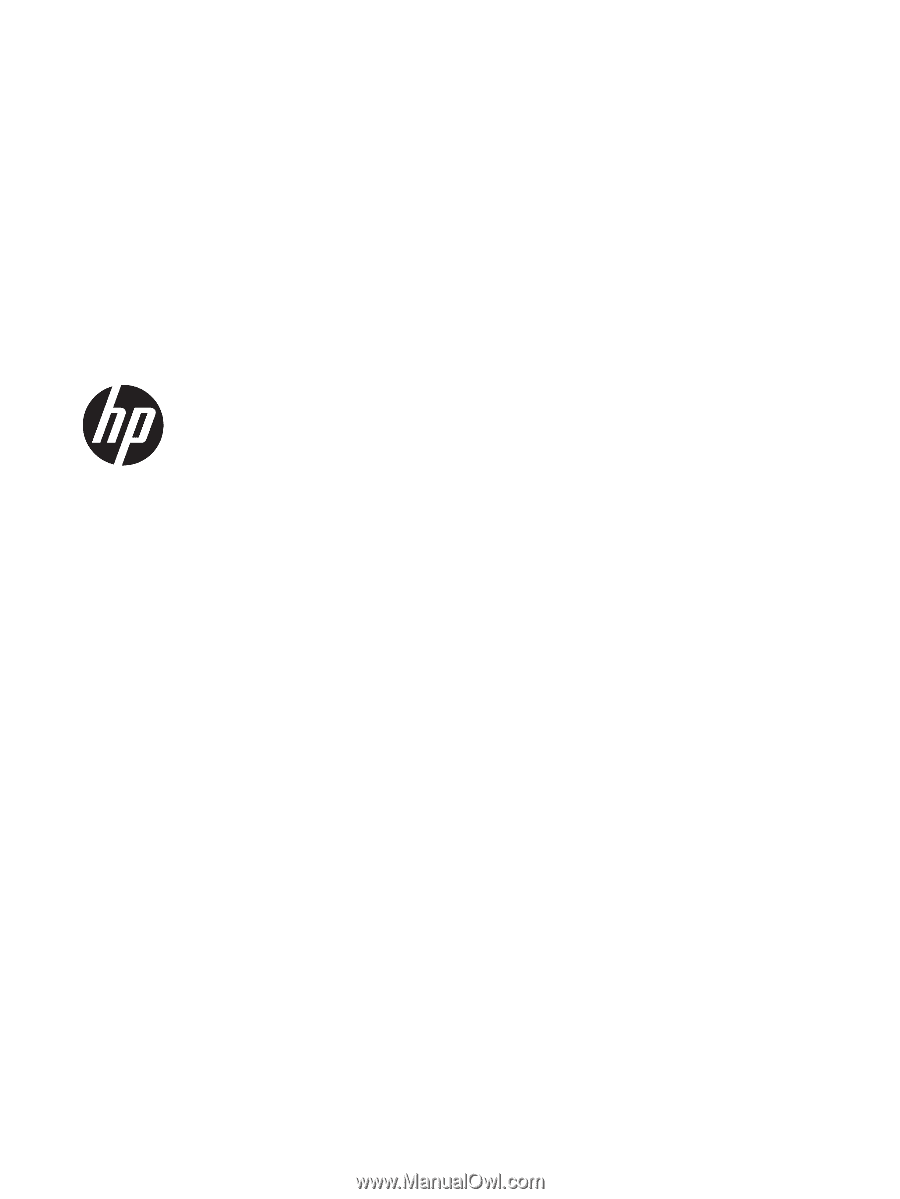
User Guide
SUMMARY
This guide provides information about components, network connection, power management, security, backing up,
and more.