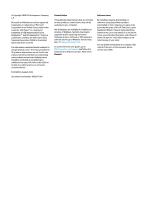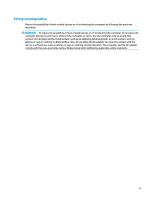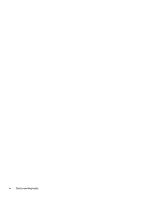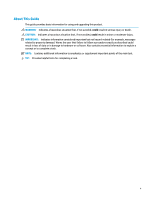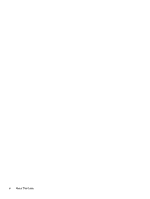Table of contents
1
Locating HP resources
....................................................................................................................................
1
Product information
..............................................................................................................................................
1
Support
..................................................................................................................................................................
1
Product documentation
.........................................................................................................................................
2
Product diagnostics
...............................................................................................................................................
2
Product updates
.....................................................................................................................................................
3
2
Computer features
........................................................................................................................................
4
Standard configuration features
...........................................................................................................................
4
Front panel components
.......................................................................................................................................
4
Rear panel components
.........................................................................................................................................
5
Serial number location
..........................................................................................................................................
6
Changing from desktop to tower orientation
........................................................................................................
6
Installing a security lock
........................................................................................................................................
7
Cable lock
.............................................................................................................................................
7
Padlock
................................................................................................................................................
8
HP Business PC Security Lock V2
........................................................................................................
8
3
Backing up, restoring, and recovering
...........................................................................................................
14
Backing up information and creating recovery media
........................................................................................
14
Using Windows tools
.........................................................................................................................
14
Using the HP Cloud Recovery Download Tool to create recovery media (select products only)
.....
14
Restoring and recovery
........................................................................................................................................
15
Restoring, resetting, and refreshing using Windows tools
..............................................................
15
Recovering using HP Recovery media
...............................................................................................
15
Changing the computer boot order
...................................................................................................
15
Using HP Sure Recover (select products only)
..................................................................................
16
4
Using HP PC Hardware Diagnostics
................................................................................................................
17
Using HP PC Hardware Diagnostics Windows (select products only)
.................................................................
17
Using an HP PC Hardware Diagnostics Windows hardware failure ID code
......................................
17
Accessing HP PC Hardware Diagnostics Windows
............................................................................
17
Accessing HP PC Hardware Diagnostics Windows from HP Help and Support
..............
17
Accessing HP PC Hardware Diagnostics Windows from Support Assistant
...................
18
Downloading HP PC Hardware Diagnostics Windows
.......................................................................
18
Downloading the latest HP PC Hardware Diagnostics Windows version from HP
.........
18
vii