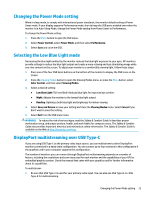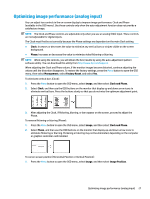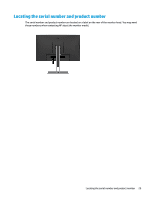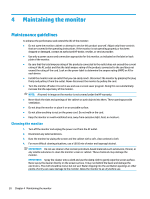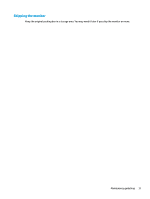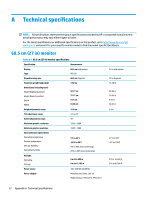HP EliteDisplay E243d User Guide - Page 34
Contacting support, Preparing to call technical support, Horizontal Position, Vertical Position
 |
View all HP EliteDisplay E243d manuals
Add to My Manuals
Save this manual to your list of manuals |
Page 34 highlights
2. Press the OSD buttons on the monitor that display up and down arrow icons to properly adjust the position of the image in the display area of the monitor. The Horizontal Position shifts the image left or right; the Vertical Position shifts the image up or down. Contacting support To resolve a hardware or software problem, go to http://www.hp.com/support. Use this site to get more information about your product, including links to discussion forums and instructions on troubleshooting. You can also find information about how to contact HP and open a support case. NOTE: Contact customer support to replace the power cord, the AC adapter (select products only), or any other cables that shipped with your monitor. Preparing to call technical support If you cannot solve a problem using the troubleshooting tips in this section, you may need to call technical support. Have the following information available when you call: ● Monitor model number ● Monitor serial number ● Purchase date on invoice ● Conditions under which the problem occurred ● Error messages received ● Hardware configuration ● Name and version of the hardware and software you are using 28 Chapter 3 Support and troubleshooting