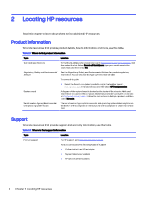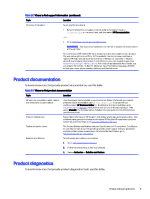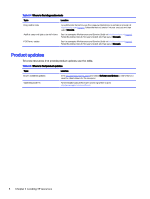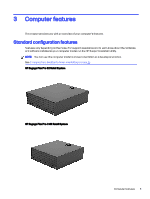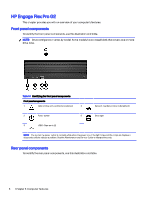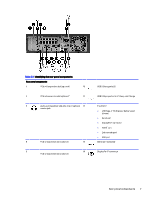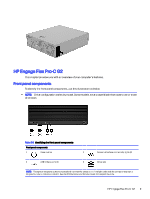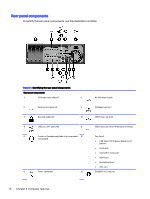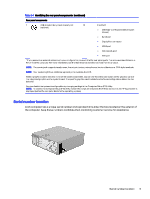HP Engage Flex Pro-C G2 User Guide - Page 11
HP Engage Flex Pro G2, Front panel components
 |
View all HP Engage Flex Pro-C G2 manuals
Add to My Manuals
Save this manual to your list of manuals |
Page 11 highlights
HP Engage Flex Pro G2 This chapter provides you with an overview of your computer's features. Front panel components To identify the front panel components, use this illustration and table. NOTE: Drive configuration varies by model. Some models have a bezel blank that covers one or more drive bays. Table 3-1 Identifying the front panel components Front panel components 1 Optical drive with eject button (optional) 4 Network interface card activity lights (2) 2 Power button 5 Drive light 3 USB 5 Gbps ports (2) NOTE: The light on the power button is normally white when the power is on. If the light blinks red, the computer displays a diagnostic code to indicate a problem. See the Maintenance and Service Guide to interpret the code. Rear panel components To identify the rear panel components, use this illustration and table. 6 Chapter 3 Computer features