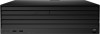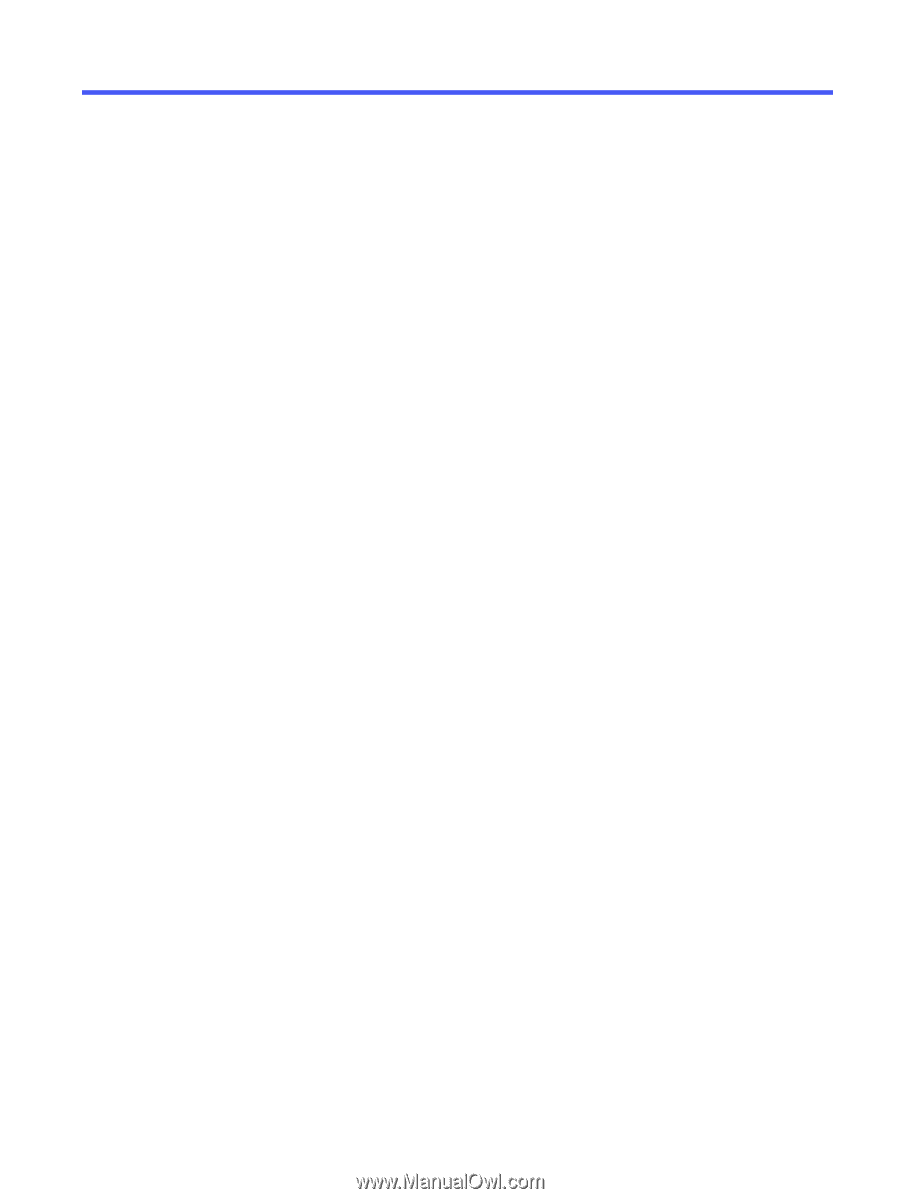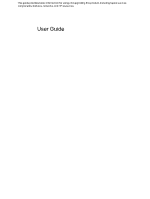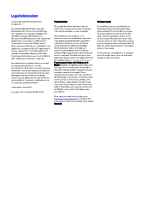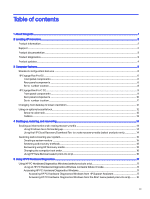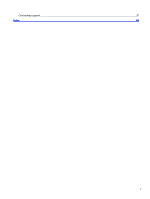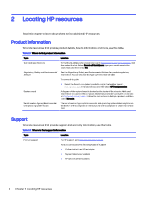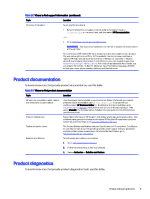Table of contents
1
About this guide
.....................................................................................................................................................................................................................................
1
2
Locating HP resources
....................................................................................................................................................................................................................
2
Product information
....................................................................................................................................................................................................................
2
Support
................................................................................................................................................................................................................................................
2
Product documentation
...........................................................................................................................................................................................................
3
Product diagnostics
....................................................................................................................................................................................................................
3
Product updates
............................................................................................................................................................................................................................
4
3
Computer features
............................................................................................................................................................................................................................
5
Standard configuration features
......................................................................................................................................................................................
5
HP Engage Flex Pro G2
..............................................................................................................................................................................................................
6
Front panel components
..............................................................................................................................................................................................
6
Rear panel components
...............................................................................................................................................................................................
6
Serial number location
..................................................................................................................................................................................................
8
HP Engage Flex Pro-C G2
........................................................................................................................................................................................................
9
Front panel components
..............................................................................................................................................................................................
9
Rear panel components
.............................................................................................................................................................................................
10
Serial number location
.................................................................................................................................................................................................
11
Changing from desktop to tower orientation
.........................................................................................................................................................
12
Using an optional security lock
.........................................................................................................................................................................................
12
Security cable lock
.........................................................................................................................................................................................................
12
Padlock
....................................................................................................................................................................................................................................
13
4
Backing up, restoring, and recovering
...............................................................................................................................................................................
14
Backing up information and creating recovery media
....................................................................................................................................
14
Using Windows tools for backing up
..................................................................................................................................................................
14
Using the HP Cloud Recovery Download Tool to create recovery media (select products only)
..........................
14
Restoring and recovering your system
.......................................................................................................................................................................
15
Creating a system restore
.......................................................................................................................................................................................
15
Restoring and recovery methods
........................................................................................................................................................................
15
Recovering using HP Recovery media
.............................................................................................................................................................
15
Changing the computer boot order
...................................................................................................................................................................
16
Using HP Sure Recover (select products only)
...........................................................................................................................................
16
5
Using HP PC Hardware Diagnostics
....................................................................................................................................................................................
17
Using HP PC Hardware Diagnostics Windows (select products only)
..................................................................................................
17
Using an HP PC Hardware Diagnostics Windows hardware failure ID code
.........................................................................
17
Accessing HP PC Hardware Diagnostics Windows
................................................................................................................................
17
Accessing HP PC Hardware Diagnostics Windows from HP Support Assistant
...................................................
17
Accessing HP PC Hardware Diagnostics Windows from the Start menu (select products only)
.............
18
iii