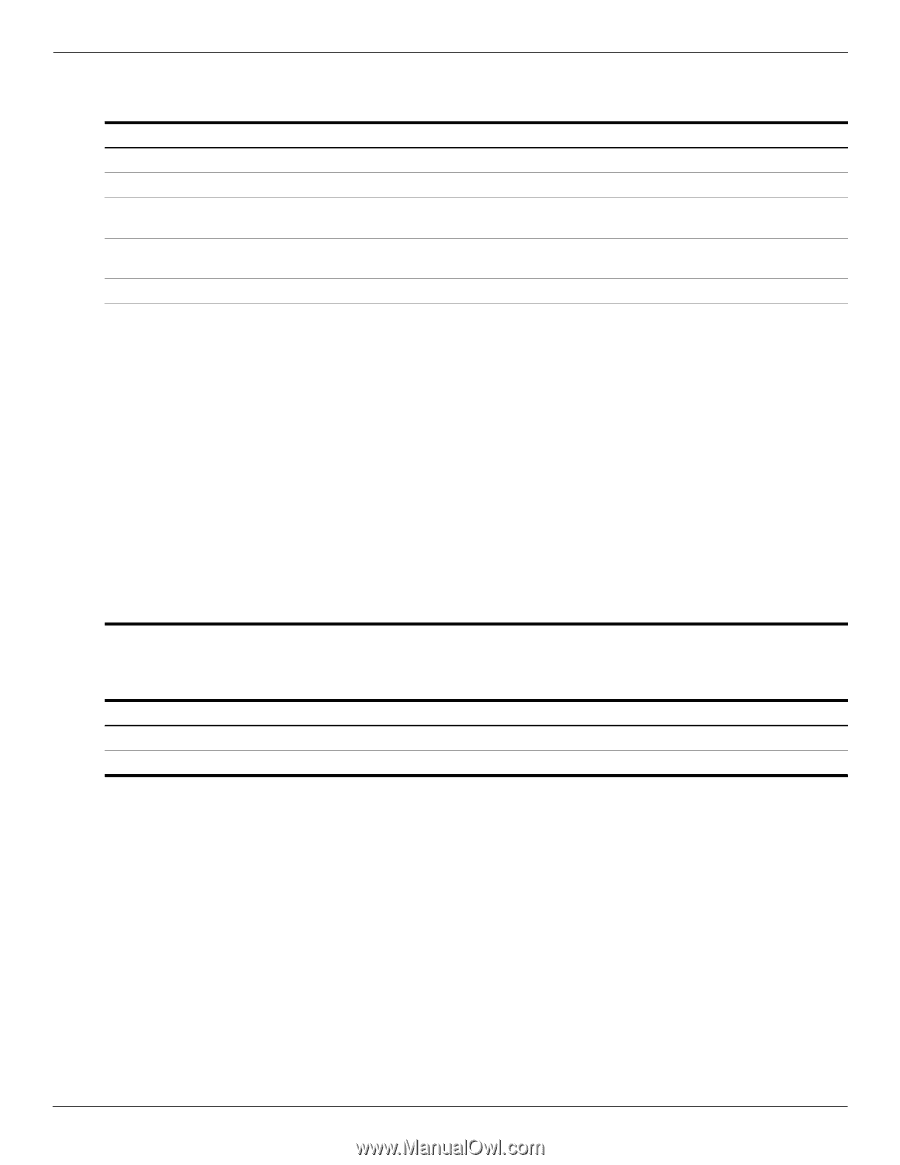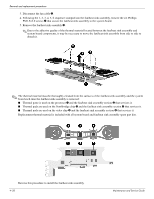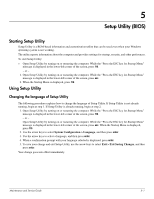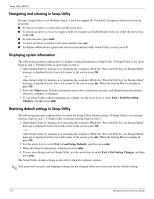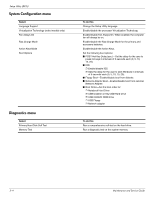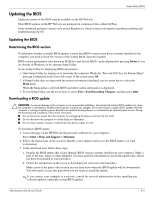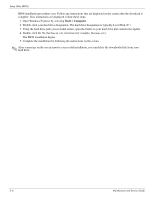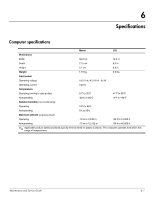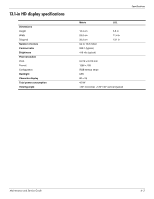HP Envy 13-1003xx HP ENVY 13 - Maintenance and Service Guide - Page 61
System Configuration menu, Diagnostics menu, Maintenance and Service Guide, Setup Utility BIOS
 |
View all HP Envy 13-1003xx manuals
Add to My Manuals
Save this manual to your list of manuals |
Page 61 highlights
Setup Utility (BIOS) System Configuration menu Select Language Support Virtualization Technology (select models only) Fan Always On Fast Charge Mode Action Keys Mode Boot Options Diagnostics menu Select Primary Hard Disk Self Test Memory Test To do this Change the Setup Utility language. Enable/disable the processor Virtualization Technology. Enable/disable Fan Always On. When enabled, the computer fan will always be on. Enable/disable the Fast Charge Mode for the primary and accessory batteries. Enable/disable the Action Keys. Set the following boot options: ■ POST Hot Key Delay (sec.)-Set the delay for the user to press hot keys in intervals of 5 seconds each (0, 5, 10, 15, 20). ■ IOS: ❐ Enable/disable IOS. ❐ Sets the delay for the user to start Windows in intervals of 5 seconds each (0, 5, 10, 15, 20). ■ Floppy Boot-Enable/disable boot from diskette. ■ Network Adapter Boot-Enable/disable boot from external Network Adapter. ■ Boot Order-Set the boot order for: ❐ Notebook Hard Drive ❐ USB Diskette on Key/USB Hard Drive ❐ USB CD/DVD ROM Drive ❐ USB Floppy ❐ Network adapter To do this Run a comprehensive self-test on the hard drive. Run a diagnostic test on the system memory. 5-4 Maintenance and Service Guide