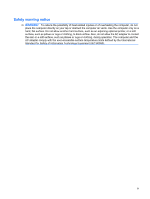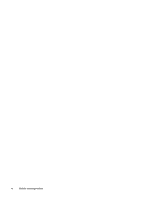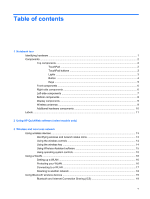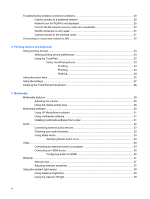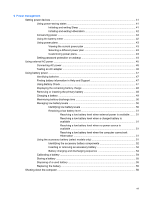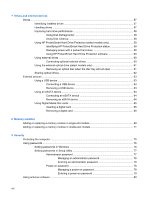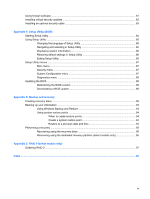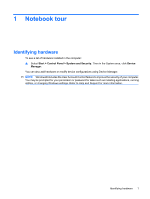Troubleshooting wireless connection problems
.................................................................................
20
Cannot connect to a preferred network
.............................................................................
20
Network icon for WLAN is not displayed
............................................................................
20
Current WLAN network security codes are unavailable
....................................................
20
WLAN connection is very weak
.........................................................................................
21
Cannot connect to the wireless router
...............................................................................
21
Connecting to a local area network (LAN)
..........................................................................................
22
4
Pointing devices and keyboard
Using pointing devices
.......................................................................................................................
23
Setting pointing device preferences
...................................................................................
23
Using the TouchPad
..........................................................................................................
23
Using TouchPad gestures
.................................................................................
23
Scrolling
............................................................................................
24
Pinching
............................................................................................
24
Rotating
............................................................................................
24
Using the action keys
.........................................................................................................................
25
Using the hotkeys
...............................................................................................................................
27
Cleaning the TouchPad and keyboard
...............................................................................................
28
5
Multimedia
Multimedia features
............................................................................................................................
29
Adjusting the volume
.........................................................................................................
29
Using the media activity keys
............................................................................................
30
Multimedia software
...........................................................................................................................
30
Using HP MediaSmart software
.........................................................................................
31
Using multimedia software
.................................................................................................
31
Installing multimedia software from a disc
.........................................................................
31
Audio
..................................................................................................................................................
32
Connecting external audio devices
....................................................................................
32
Checking your audio functions
...........................................................................................
32
Using Beats Audio
.............................................................................................................
33
Identifying Beats Audio icons
............................................................................
34
Video
..................................................................................................................................................
34
Connecting an external monitor or projector
.....................................................................
34
Connecting an HDMI device
..............................................................................................
35
Configuring audio for HDMI
...............................................................................
36
Webcam
.............................................................................................................................................
37
Webcam tips
......................................................................................................................
37
Adjusting webcam properties
.............................................................................................
37
Using the ambient light sensor
..........................................................................................................
39
Using adaptive brightness
.................................................................................................
39
Using the webcam IR light
.................................................................................................
39
vi