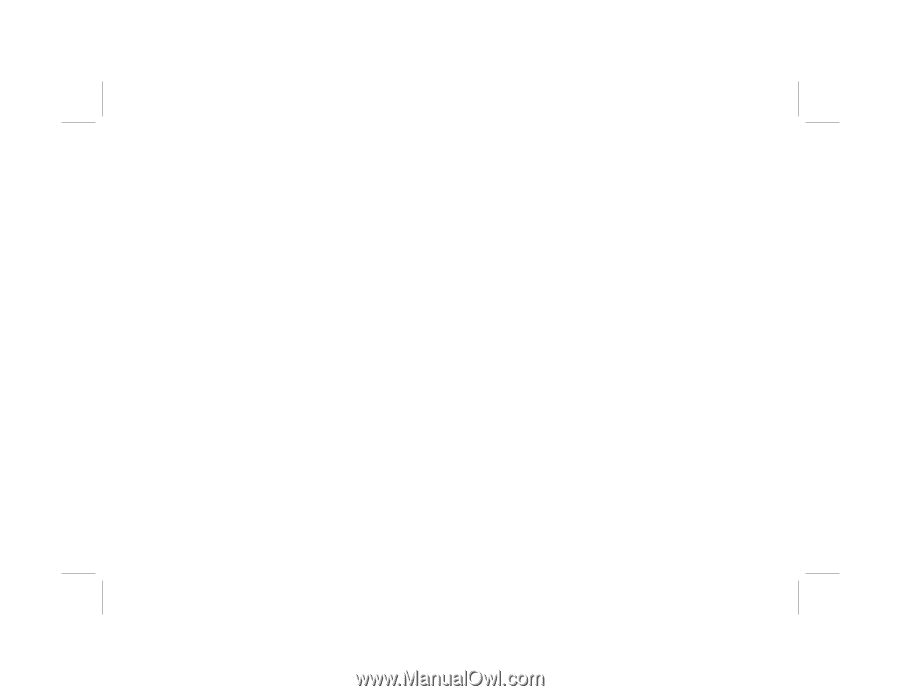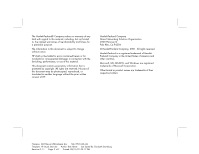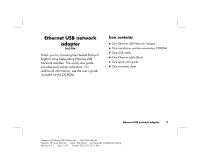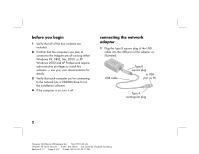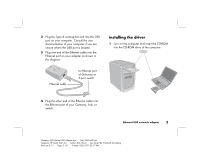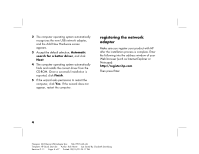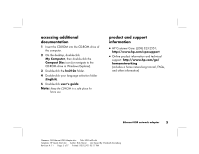HP Ethernet USB Network Adapter hn210e HP Ethernet USB Network Adapter hn210e - Page 7
accessing additional, documentation, product and support, information
 |
View all HP Ethernet USB Network Adapter hn210e manuals
Add to My Manuals
Save this manual to your list of manuals |
Page 7 highlights
accessing additional documentation 1 Insert the CD-ROM into the CD-ROM drive of the computer. 2 On the desktop, double-click My Computer, then double-click the Compact Disc icon (or navigate to the CD-ROM drive in Windows Explorer). 3 Double-click the hn210e folder. 4 Double-click your language selection folder (English). 5 Double-click user's guide. Note: Keep the CD-ROM in a safe place for future use. product and support information I HP Customer Care: (208) 323-2551; http://www.hp.com/cposupport I Online product information and technical support: http://www.hp.com/go/ homenetworking (includes a home networking tutorial, FAQs, and other information) Ethernet USB network adapter 5 Filename: QS Ethernet USB Adapter.doc Title: HP-Print2k.dot Template: HP Quick Start.dot Author: Rob Heiret Last Saved By: Elizabeth Stoneburg Revision #: 11 Page: 5 of 7 Printed: 08/15/01 05:17 PM