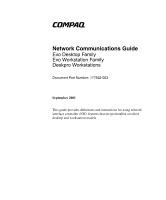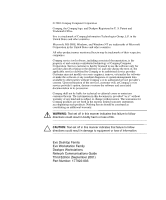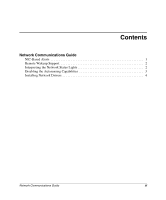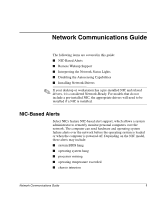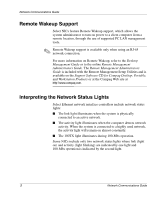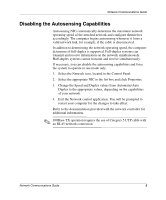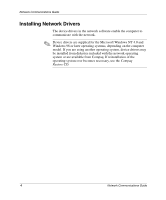HP Evo D500 Network Communications Guide - Page 6
Disabling the Autosensing Capabilities, Change the Speed and Duplex values from Automatic/Auto
 |
View all HP Evo D500 manuals
Add to My Manuals
Save this manual to your list of manuals |
Page 6 highlights
Network Communications Guide Disabling the Autosensing Capabilities Autosensing NICs automatically determine the maximum network operating speed of the attached network and configure themselves accordingly. The computer begins autosensing whenever it loses a valid network link, for example, if the cable is disconnected. In addition to determining the network operating speed, the computer determines if full-duplex is supported. Full-duplex systems can transmit and receive information on the network simultaneously. Half-duplex systems cannot transmit and receive simultaneously. If necessary, you can disable the autosensing capabilities and force the system to operate in one mode only. 1. Select the Network icon, located in the Control Panel. 2. Select the appropriate NIC in the list box and click Properties. 3. Change the Speed and Duplex values from Automatic/Auto Duplex to the appropriate values, depending on the capabilities of your network. 4. Exit the Network control application. You will be prompted to restart your computer for the changes to take effect. Refer to the documentation provided with the network controller for additional information. ✎ 100Base-TX operation requires the use of Category 5 UTP cable with an RJ-45 network connection. Network Communications Guide 3