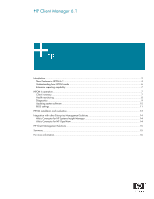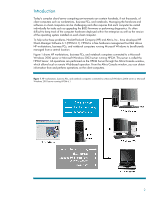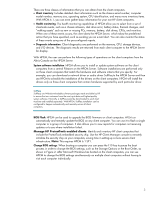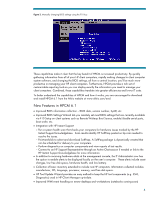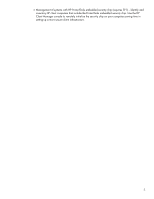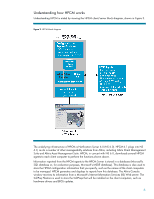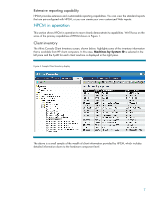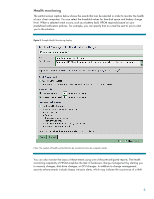HP Evo D500 HP Client Manager 6.1 - Page 3
Manage HP ProtectTools enabled clients - drivers
 |
View all HP Evo D500 manuals
Add to My Manuals
Save this manual to your list of manuals |
Page 3 highlights
There are three classes of information that you can obtain from the client computers. • Client inventory: Includes detailed client information such as the chassis serial number, computer model number, memory size, operating system, CPU identification, and many more inventory items. With HPCM 6.1, you can even gather basic information for your non-HP client computers. • Health monitoring: The health monitoring capabilities of HPCM allow you to select from a set of client-side events, such as a chassis intrusion, disk drive error, battery status, thermal changes, and "walking assets" such as new or missing PCs, memory, battery, disk drives, CPUs, and monitors. When one of these events occurs, the client alerts the HPCM Server, which takes the predefined action that you have specified, such as sending you an e-mail alert. You can also monitor the status of these events using one of the pre-configured reports. • Diagnostic information: Client diagnostics are performed on the memory, CPU, storage devices, and I/O devices. The diagnostic results are returned from each client computer to the HPCM Server for display. With HPCM, the user can perform the following types of operations on the client computers from the Altiris Console on the HPCM Server. System software installation: HPCM allows you to install or update system software on the client computers from a central Filestore on the HPCM Server. Software installations are performed only on those client computers that match the hardware and software criteria that you specify. For example, you can download a network driver or audio driver SoftPaq to the HPCM Server and then use HPCM to schedule the installation of the drivers on the client computers. HPCM will install the drivers only on those client computers that contain hardware supported by each particular driver. SoftPaqs SoftPaqs are Web-downloadable software packages made available by HP to ensure that our customers have the most up-to-date and highest-quality system software. Normally, a SoftPaq would be downloaded to each client machine and installed separately. With HPCM, SoftPaq installation can be configured to happen automatically and remotely across all client computers. BIOS Flash: HPCM can be used to upgrade the BIOS firmware on client computers. HPCM can automatically and remotely update the BIOS on any client computer. You can use it to flash a single computer or a group of computers. It also allows you to view reports for computers not receiving updates or to see where installation failed. Manage HP ProtectTools enabled clients: Identify and inventory HP client computers that include the ProtectTools embedded security chip. Use the HP Client Manager console to remotely initialize the security chip on your computers, saving time in setting-up a more secure client infrastructure. Note: This requires HPCM 6.1 SP1. Change BIOS settings: When booting a computer you can press the F10 key to pause the boot process in order to change the BIOS settings, such as the Storage Options or the Boot Order, as shown in Figure 2. After Microsoft Windows has booted on the client computers, you can use HPCM to change the BIOS settings simultaneously on multiple client computers without having to visit each computer individually. 3