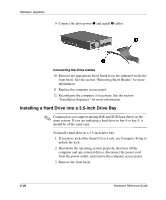HP Evo D510 Compaq Evo D510 Convertible Minitowerr Hardware Reference Guide - Page 34
of the drive cage, the drivelock automatically secures the drive
 |
View all HP Evo D510 manuals
Add to My Manuals
Save this manual to your list of manuals |
Page 34 highlights
Hardware Upgrades 3. Install two guide screws in the lower holes on each side of the drive 1. ✎ Some options use metric hardware. Extra guide screws are provided on the front of the chassis, under the front bezel. The Compaq supplied metric screws are black. 4. Install the drive in the desired drive bay by sliding it into the front of the drive cage 2; the drivelock automatically secures the drive in the bay. ✎ Be sure the guide screws line up with the guide slots in the drive cage. Aligning the Guide Screws and Installing an Optional 5.25-Inch Drive on a Minitower (top) and a Desktop (bottom) 2-16 Hardware Reference Guide

2–16
Hardware Reference Guide
Hardware Upgrades
3. Install two guide screws in the lower holes on each side of the
drive
1
.
✎
Some options use metric hardware. Extra guide screws are provided
on the front of the chassis, under the front bezel. The Compaq
supplied metric screws are black.
4.
Install the drive in the desired drive bay by sliding it into the front
of the drive cage
2
; the drivelock automatically secures the drive
in the bay.
✎
Be sure the guide screws line up with the guide slots in the drive cage.
Aligning the Guide Screws and Installing an Optional 5.25-Inch
Drive on a Minitower (top) and a Desktop (bottom)