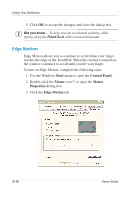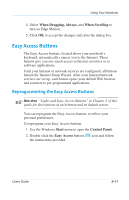HP Evo Notebook PC n115 Users Guide Evo Notebook N115 - Page 39
Removing the Password, Power, Enter, Security, Set Supervisor Password, Setup Notice
 |
View all HP Evo Notebook PC n115 manuals
Add to My Manuals
Save this manual to your list of manuals |
Page 39 highlights
Using Your Notebook Removing the Password To remove a power-on password: 1. Press the Power ª button to turn on your notebook. 2. Access F10 Setup as described in the "Setting the Password" section, type your current password, and press the Enter key. 3. From the Main option on the menu bar, use your arrow keys to move to the Security menu bar item. The cursor should be in the Set Supervisor Password field. Press the Enter key. 4. Type your current password and press the Enter key. 5. In the spaces to enter your new password and confirm the new password, press the Enter key. 6. Press the Enter key at the Setup Notice screen to continue. 7. Use the arrow keys to select Exit from the menu bar. 8. Make sure that Exit Saving Changes is selected. Press the Enter key, then select Yes to save your changes and exit. J Tip Pressing the F9 key at any point within the setup returns your notebook to the default settings. Users Guide 3-15