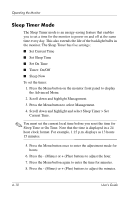HP FP5315 User’s Guide vf15/vf17, FP15/FP17, L1502/L1702, f - Page 27
Adjusting Screen Quality, Optimizing Digital Conversion - manual
 |
View all HP FP5315 manuals
Add to My Manuals
Save this manual to your list of manuals |
Page 27 highlights
Operating the Monitor Adjusting Screen Quality Allow the monitor to warm up for 20 minutes before performing the following procedures. The Auto-adjustment feature automatically fine-tunes the image quality each time a new video mode is displayed. If additional image quality improvement is desired, run the Auto-Adjust software on the CD and press the - (Minus) button on the monitor front panel to manually activate the Auto-Adjustment function. For more precise adjustments, run the Auto-Adjust software on the CD, and use the Clock and Phase controls of the monitor to fine-tune the image. Optimizing Digital Conversion This monitor contains advanced circuitry that allows the flat panel screen to function like a standard monitor. Two controls in the on-screen display can be adjusted to improve image performance: Clock and Clock Phase. Use these controls only when the auto-adjust function does not provide a satisfactory image. ✎ The Clock must first be set correctly since the Clock Phase settings are dependent on the main Clock setting. ■ Clock-Increase/decrease the value to minimize any vertical bars or stripes visible on the screen background. ■ Clock Phase-Increase/decrease the value to minimize video distortion or video jitter. ✎ When using the controls, you will obtain the best results by using the Auto-Adjustment software. 4-8 User's Guide