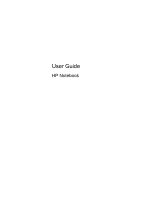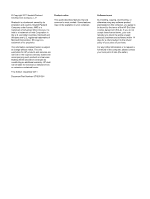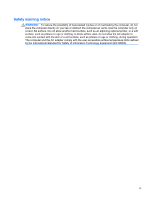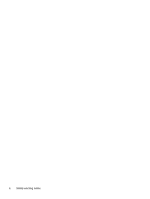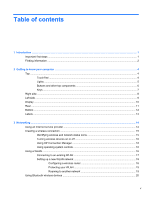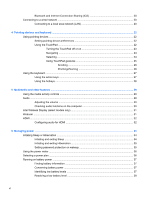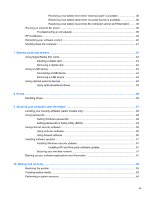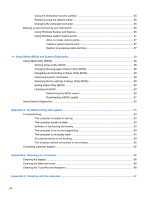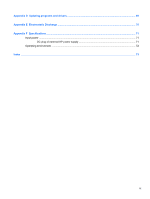Table of contents
1
Introduction
.....................................................................................................................................................
1
Important first steps
..............................................................................................................................
1
Finding information
...............................................................................................................................
2
2
Getting to know your computer
.....................................................................................................................
4
Top
.......................................................................................................................................................
4
TouchPad
............................................................................................................................
4
Lights
...................................................................................................................................
5
Buttons and other top components
......................................................................................
6
Keys
.....................................................................................................................................
7
Right side
.............................................................................................................................................
8
Left side
................................................................................................................................................
9
Display
................................................................................................................................................
10
Rear
....................................................................................................................................................
11
Bottom
................................................................................................................................................
12
Labels
.................................................................................................................................................
13
3
Networking
....................................................................................................................................................
14
Using an Internet service provider
......................................................................................................
14
Creating a wireless connection
..........................................................................................................
15
Identifying wireless and network status icons
....................................................................
15
Turning wireless devices on or off
.....................................................................................
16
Using HP Connection Manager
.........................................................................................
16
Using operating system controls
........................................................................................
16
Using a WLAN
....................................................................................................................................
16
Connecting to an existing WLAN
.......................................................................................
17
Setting up a new WLAN network
.......................................................................................
18
Configuring a wireless router
............................................................................
18
Protecting your WLAN
.......................................................................................
19
Roaming to another network
.............................................................................
19
Using Bluetooth wireless devices
.......................................................................................................
20
v