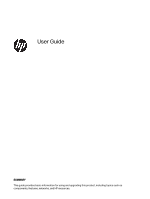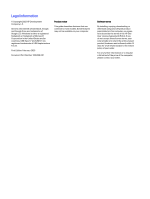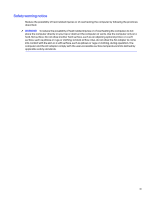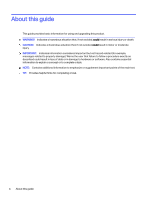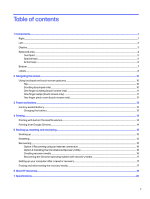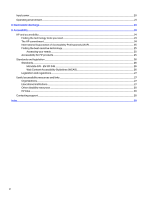Table of contents
1
Components
.............................................................................................................................................................................................................................................
1
Right
.........................................................................................................................................................................................................................................................
1
Left
...........................................................................................................................................................................................................................................................
2
Display
..................................................................................................................................................................................................................................................
3
Keyboard area
.................................................................................................................................................................................................................................
4
Touchpad
.................................................................................................................................................................................................................................
5
Special keys
...........................................................................................................................................................................................................................
5
Action keys
.............................................................................................................................................................................................................................
6
Bottom
...................................................................................................................................................................................................................................................
7
Labels
....................................................................................................................................................................................................................................................
8
2
Navigating the screen
...................................................................................................................................................................................................................
10
Using touchpad and touch screen gestures
..........................................................................................................................................................
10
Tap
...............................................................................................................................................................................................................................................
10
Scrolling (touchpad only)
............................................................................................................................................................................................
10
One-finger scrolling (touch screen only)
........................................................................................................................................................
11
One-finger swipe (touch screen only)
...............................................................................................................................................................
11
Two-finger pinch zoom (touch screen only)
..................................................................................................................................................
12
3
Power and battery
............................................................................................................................................................................................................................
13
Factory-sealed battery
...........................................................................................................................................................................................................
13
Charging the battery
.....................................................................................................................................................................................................
13
4
Printing
......................................................................................................................................................................................................................................................
14
Printing with built-in ChromeOS solution
...................................................................................................................................................................
14
Printing from Google Chrome
............................................................................................................................................................................................
14
5
Backing up, resetting, and recovering
...............................................................................................................................................................................
15
Backing up
.......................................................................................................................................................................................................................................
15
Resetting
...........................................................................................................................................................................................................................................
15
Recovering
.......................................................................................................................................................................................................................................
15
Option 1: Recovering using an internet connection
................................................................................................................................
16
Option 2: Installing the Chromebook Recovery Utility
...........................................................................................................................
16
Creating recovery media
...........................................................................................................................................................................................
16
Recovering the Chrome operating system with recovery media
..................................................................................................
17
Setting up your computer after a reset or recovery
..........................................................................................................................................
17
Erasing and reformatting the recovery media
.......................................................................................................................................................
17
6
More HP resources
..........................................................................................................................................................................................................................
19
7
Specifications
.....................................................................................................................................................................................................................................
20
v