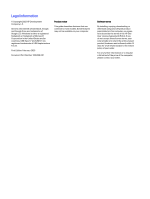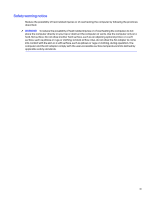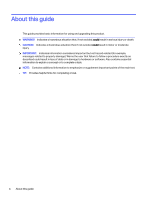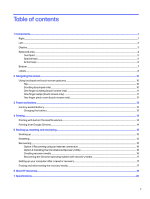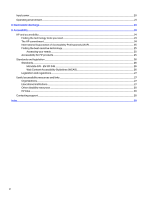HP Fortis x360 11 inch G3 J Chromebook User Guide - Page 7
Components, Right, where they are located, and how they work.
 |
View all HP Fortis x360 11 inch G3 J Chromebook manuals
Add to My Manuals
Save this manual to your list of manuals |
Page 7 highlights
1 Components Your computer features top-rated components. This chapter provides details about your components, where they are located, and how they work. Right Use the illustration and table to identify the components on the right side of the computer. Table 1-1 Right-side components and their descriptions Component (1) Audio-out (headphone)/Audio-in (microphone) combo jack (2) USB SuperSpeed 5 Gbps port (3) AC adapter and battery light Description Connects optional powered stereo speakers, headphones, earbuds, a headset, or a television audio cable. Also connects an optional headset microphone. This jack does not support optional standalone microphones. WARNING! To reduce the risk of personal injury, adjust the volume before putting on headphones, earbuds, or a headset. For additional safety information, see the Regulatory, Safety, and Environmental Notices. NOTE: When a device is connected to the jack, the computer speakers are disabled. Connects a USB device, provides high-speed data transfer, and (for select products) charges small devices (such as a smartphone) when the computer is on or in Sleep mode. NOTE: Use a standard USB Type-A charging cable or cable adapter (purchased separately) when charging a small external device. ● White: The AC adapter is connected and the battery is fully charged. ● Amber: The AC adapter is connected and the battery is charging. ● Blinking amber: The battery has an error. ● Off: The battery is not charging. Components 1