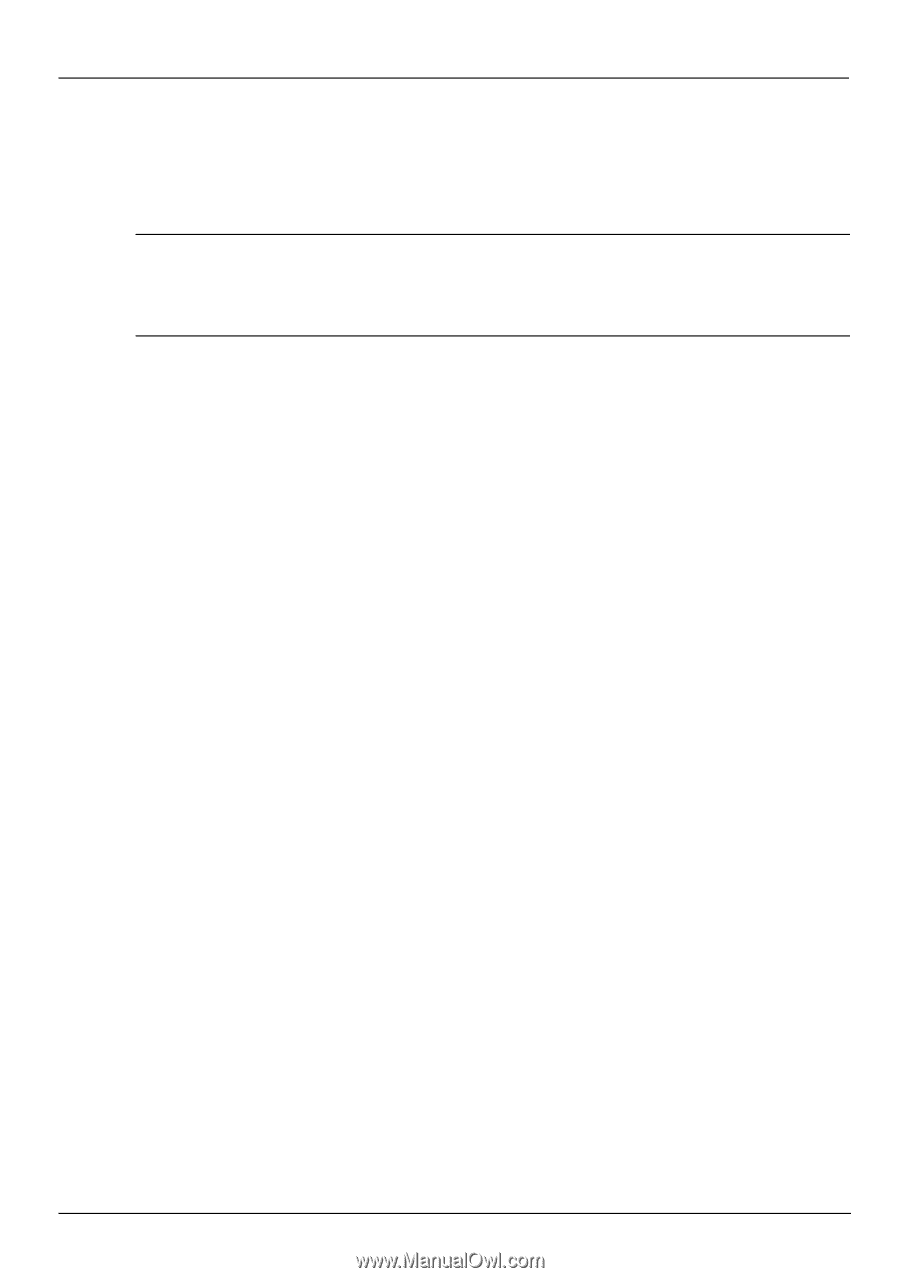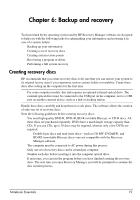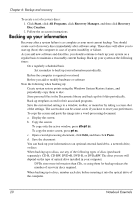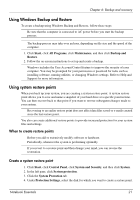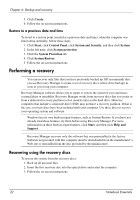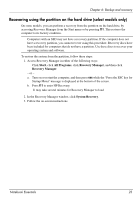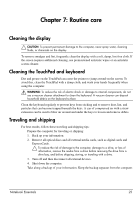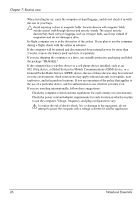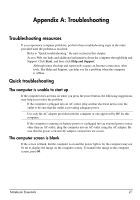HP G32-300 Notebook Essentials - Windows 7 - Page 29
Recovering using the partition on the hard drive (select models only), Start, All Programs
 |
View all HP G32-300 manuals
Add to My Manuals
Save this manual to your list of manuals |
Page 29 highlights
Chapter 6: Backup and recovery Recovering using the partition on the hard drive (select models only) On some models, you can perform a recovery from the partition on the hard drive, by accessing Recovery Manager from the Start menu or by pressing f11. This restores the computer to its factory condition. ✎ Computers with an SSD may not have a recovery partition. If the computer does not have a recovery partition, you cannot recover using this procedure. Recovery discs have been included for computers that do not have a partition. Use these discs to recover your operating system and software. To restore the system from the partition, follow these steps: 1. Access Recovery Manager in either of the following ways: ❏ Click Start, click All Programs, click Recovery Manager, and then click Recovery Manager. - or - a. Turn on or restart the computer, and then press esc while the "Press the ESC key for Startup Menu" message is displayed at the bottom of the screen. b. Press f11 to enter HP Recovery. ✎ It may take several minutes for Recovery Manager to load. 2. In the Recovery Manager window, click System Recovery. 3. Follow the on-screen instructions. Notebook Essentials 23