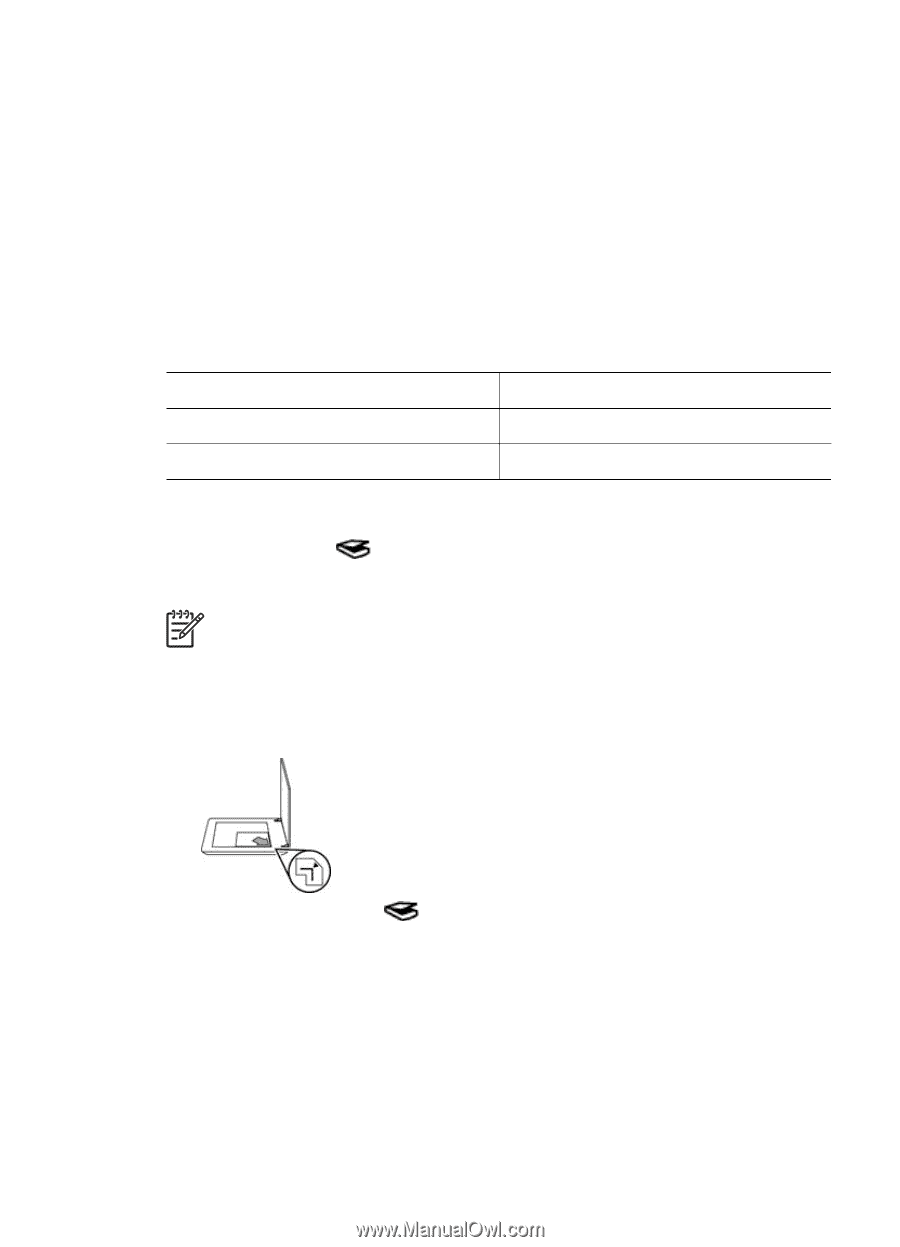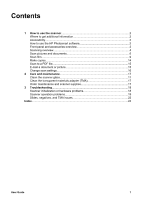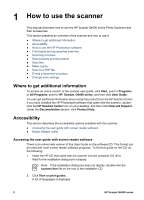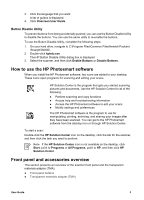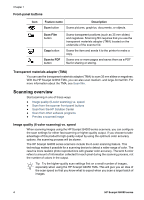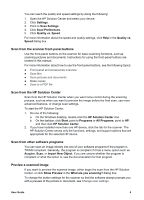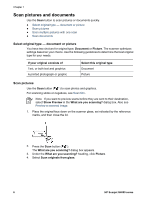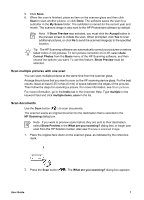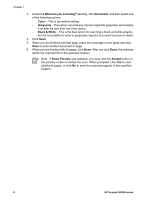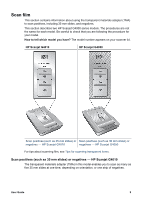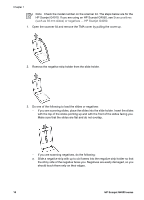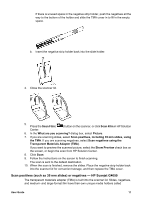HP G4050 User Guide - Page 8
Scan pictures and documents, Select original type — document or picture, Scan pictures - scanjet negatives
 |
UPC - 882780686793
View all HP G4050 manuals
Add to My Manuals
Save this manual to your list of manuals |
Page 8 highlights
Chapter 1 Scan pictures and documents Use the Scan button to scan pictures or documents quickly. ● Select original type - document or picture ● Scan pictures ● Scan multiple pictures with one scan ● Scan documents Select original type - document or picture You have two choices for original type: Document or Picture. The scanner optimizes settings based on your choice. Use the following guidelines to determine the best original type for your needs. If your original consists of Text, or both text and graphics A printed photograph or graphic Select this original type Document Picture Scan pictures Use the Scan button ( ) to scan photos and graphics. For scanning slides or negatives, see Scan film. Note If you want to preview scans before they are sent to their destination, select Show Preview in the What are you scanning? dialog box. Also see Preview a scanned image. 1. Place the original face down on the scanner glass, as indicated by the reference marks, and then close the lid. 2. Press the Scan button ( ). The What are you scanning? dialog box appears. 3. Under the What are you scanning? heading, click Picture. 4. Select Scan originals from glass. 6 HP Scanjet G4000 series