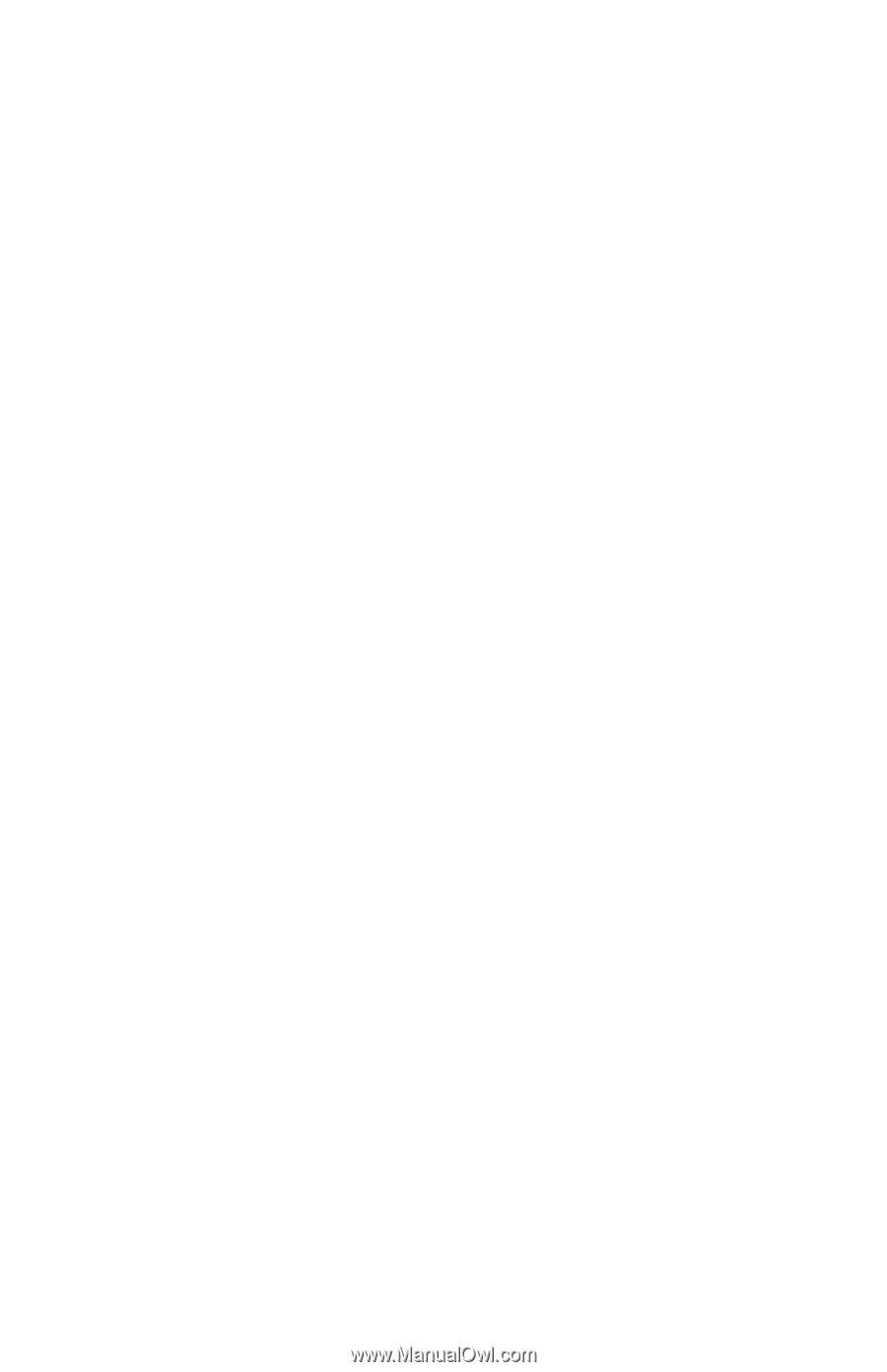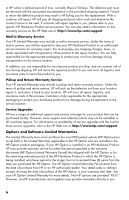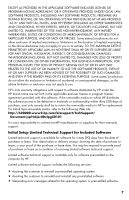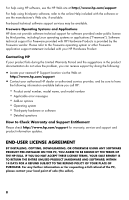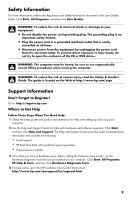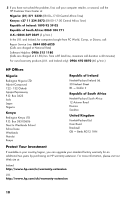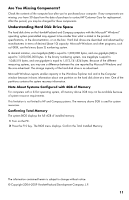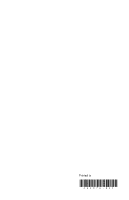HP G5200 Limited Warranty and Support Guide - Page 11
Are You Missing Components?, Understanding Hard Disk Drive Space
 |
View all HP G5200 manuals
Add to My Manuals
Save this manual to your list of manuals |
Page 11 highlights
Are You Missing Components? Check the contents of the computer box after you've purchased your computer. If any components are missing, you have 30 days from the date of purchase to contact HP Customer Care for replacement. After this period, you may be charged for these components. Understanding Hard Disk Drive Space The hard disk drive on the Hewlett-Packard and Compaq computers with the Microsoft® Windows® operating system preinstalled may appear to be smaller than what is stated in the product specifications, in the documentation, or on the box. Hard disk drives are described and advertised by manufacturers in terms of decimal (base 10) capacity. Microsoft Windows and other programs, such as FDISK, use the binary (base 2) numbering system. In decimal notation, one megabyte (MB) is equal to 1,000,000 bytes, and one gigabyte (GB) is equal to 1,000,000,000 bytes. In the binary numbering system, one megabyte is equal to 1,048,576 bytes, and one gigabyte is equal to 1,073,741,824 bytes. Because of the different measuring systems, you may see a difference between the size reported by Microsoft Windows and the size advertised. The storage capacity of the hard disk drive is as advertised. Microsoft Windows reports smaller capacity in the Windows Explorer tool and in the Computer window because it shows information about one partition on the hard disk drive at a time. One of the partitions contains the system recovery information. Note About Systems Configured with 4GB of Memory For computers with a 32-bit operating system, all memory above 3GB may not be available because of system resource requirements. This limitation is not limited to HP and Compaq systems. The memory above 3GB is used for system resources. Confirming Total Memory The system BIOS displays the full 4GB of installed memory. 1 Turn on the PC. 2 Press the F10 key. The BIOS menu displays. Confirm the Total Installed Memory. The information contained herein is subject to change without notice. © Copyright 2004-2009 Hewlett-Packard Development Company, L.P. 11