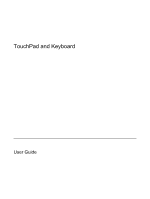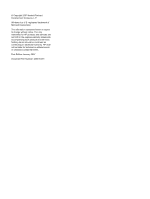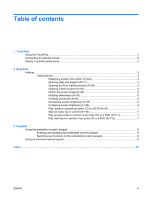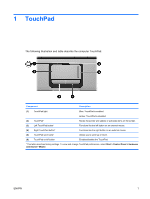HP G6000XX TouchPad and Keyboard - Windows Vista
HP G6000XX Manual
 |
View all HP G6000XX manuals
Add to My Manuals
Save this manual to your list of manuals |
HP G6000XX manual content summary:
- HP G6000XX | TouchPad and Keyboard - Windows Vista - Page 1
TouchPad and Keyboard User Guide - HP G6000XX | TouchPad and Keyboard - Windows Vista - Page 2
© Copyright 2007 Hewlett-Packard Development Company, L.P. Windows is a U.S. registered trademark of Microsoft Corporation. The information contained herein is subject to change without notice. The only warranties for HP products and services are set forth in the express warranty statements - HP G6000XX | TouchPad and Keyboard - Windows Vista - Page 3
window (fn+f2 4 Opening a Web browser (fn+f3 4 Switch the screen image (fn+f4 5 Initiating Hibernation (fn+f5 6 Initiating QuickLock (fn+f6 6 Decreasing screen brightness (fn+f7 6 Increasing screen brightness (fn+f8 6 Play, pause or resume an audio CD or a DVD (fn+f9 7 Stop an audio CD - HP G6000XX | TouchPad and Keyboard - Windows Vista - Page 4
iv ENWW - HP G6000XX | TouchPad and Keyboard - Windows Vista - Page 5
TouchPad is disabled. (2) TouchPad* Moves the pointer and selects or activates items on the screen. (3) Left TouchPad button* Functions like the left button on an external mouse. (4) Right view and change TouchPad preferences, select Start > Control Panel > Hardware and Sound > Mouse. ENWW 1 - HP G6000XX | TouchPad and Keyboard - Windows Vista - Page 6
an optional expansion product. Setting TouchPad preferences To access Mouse Properties, select Start > Control Panel > Hardware and Sound > Mouse. Use Mouse Properties in Windows® to customize settings for pointing devices, such as button configuration, click speed, and pointer options. 2 Chapter - HP G6000XX | TouchPad and Keyboard - Windows Vista - Page 7
Keyboard Support. Open the Print Options window. Open a Web browser. Alternate between computer display and external display. Initiate Hibernation. Initiate QuickLock. Decrease screen brightness. Increase screen brightness. Play, pause, or resume an audio CD or a DVD. Stop an audio CD or a DVD - HP G6000XX | TouchPad and Keyboard - Windows Vista - Page 8
and Windows features. ● Updates for the Windows operating system, drivers, and the software provided on your computer. ● Checkups for computer functionality. ● Automated and interactive troubleshooting, repair solutions, and system recovery procedures. ● Links to HP support specialists. Opening - HP G6000XX | TouchPad and Keyboard - Windows Vista - Page 9
services, the fn+f3 hotkey opens the Windows Internet Connection Wizard. After you have set up your Internet or network services and your Web browser home page, you can press fn+f3 to quickly access your home page and the Internet. Switch the screen that use them, are supported by the fn+f4 hotkey - HP G6000XX | TouchPad and Keyboard - Windows Vista - Page 10
QuickLock, you must set a Windows user password or a Windows administrator password. For instructions, refer to Help and Support. To use QuickLock, press fn+f6 to display the Log On window and lock the computer. Then follow the instructions on the screen to enter your Windows user password or your - HP G6000XX | TouchPad and Keyboard - Windows Vista - Page 11
the play. ● Playing, press fn+f9 to pause the play. Stop an audio CD or a DVD (fn+f10) Press fn+f10 to stop the play of an audio CD or a DVD. Play previous track or section of an audio CD or a DVD (fn+f11) While an audio CD or a DVD is playing, press fn+f11 to play the previous track of the - HP G6000XX | TouchPad and Keyboard - Windows Vista - Page 12
3 Keypads The computer has an embedded numeric keypad and also supports an optional external numeric keypad or an optional external keyboard that includes a numeric keypad. Component (1) fn key (2) num lock light (3) num lk key (4) Embedded numeric keypad Description Executes frequently used - HP G6000XX | TouchPad and Keyboard - Windows Vista - Page 13
embedded numeric keypad between their standard keyboard functions and their keypad functions turned off, the num lock light on the computer is turned off. If an external keypad is connected, the embedded numeric keypad cannot be turned on. To turn num lock on or off on an external keypad as you work - HP G6000XX | TouchPad and Keyboard - Windows Vista - Page 14
hotkey 4 Hibernation hotkey 6 hotkeys audio CD or DVD controls 7 decreasing screen brightness 6 description 3 displaying system information 4 increasing screen brightness 6 initiating Hibernation 6 initiating QuickLock 6 opening Help and Support 4 opening Print Options window 4 opening Web browser - HP G6000XX | TouchPad and Keyboard - Windows Vista - Page 15
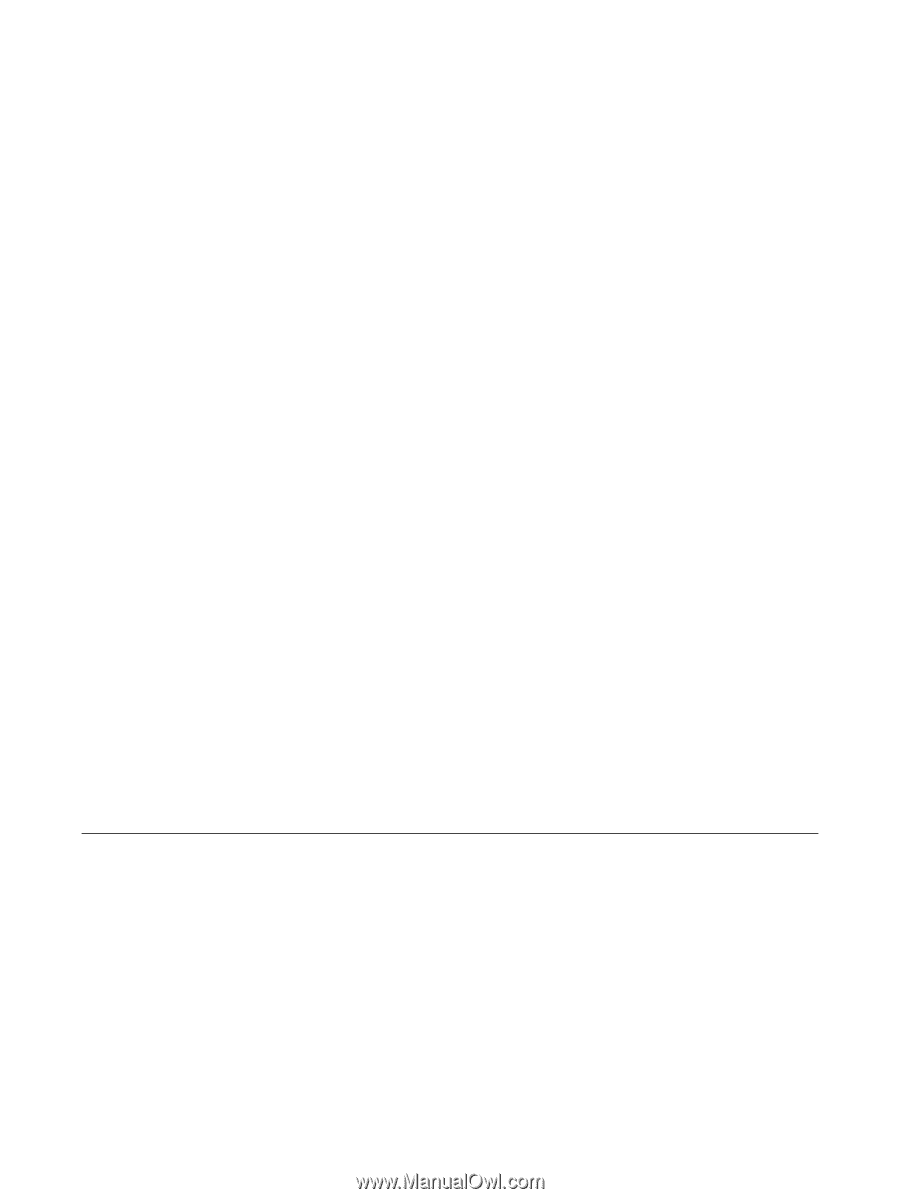
TouchPad and Keyboard
User Guide