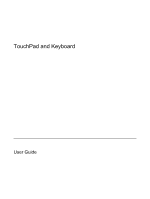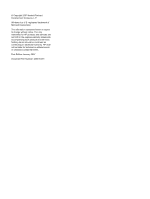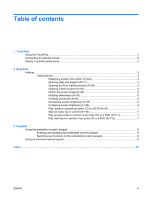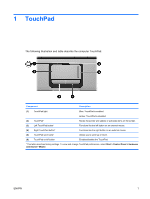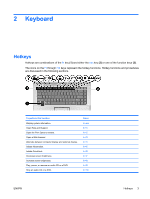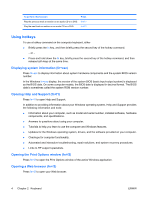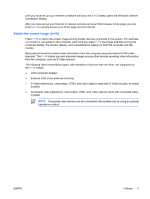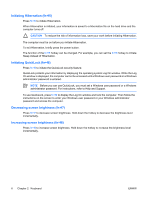HP G6000XX TouchPad and Keyboard - Windows Vista - Page 5
TouchPad, Start > Control Panel > Hardware, and Sound > Mouse
 |
View all HP G6000XX manuals
Add to My Manuals
Save this manual to your list of manuals |
Page 5 highlights
1 TouchPad The following illustration and table describe the computer TouchPad. Component Description (1) TouchPad light Blue: TouchPad is enabled. Amber: TouchPad is disabled. (2) TouchPad* Moves the pointer and selects or activates items on the screen. (3) Left TouchPad button* Functions like the left button on an external mouse. (4) Right TouchPad button* Functions like the right button on an external mouse. (5) TouchPad scroll zone* Allows you to scroll up or down. (6) TouchPad on/off button Enables/disables the TouchPad. *This table describes factory settings. To view and change TouchPad preferences, select Start > Control Panel > Hardware and Sound > Mouse. ENWW 1

1
TouchPad
The following illustration and table describe the computer TouchPad.
Component
Description
(1)
TouchPad light
Blue: TouchPad is enabled.
Amber: TouchPad is disabled.
(2)
TouchPad*
Moves the pointer and selects or activates items on the screen.
(3)
Left TouchPad button*
Functions like the left button on an external mouse.
(4)
Right TouchPad button*
Functions like the right button on an external mouse.
(5)
TouchPad scroll zone*
Allows you to scroll up or down.
(6)
TouchPad on/off button
Enables/disables the TouchPad.
*This table describes factory settings. To view and change TouchPad preferences, select
Start > Control Panel > Hardware
and Sound > Mouse
.
ENWW
1