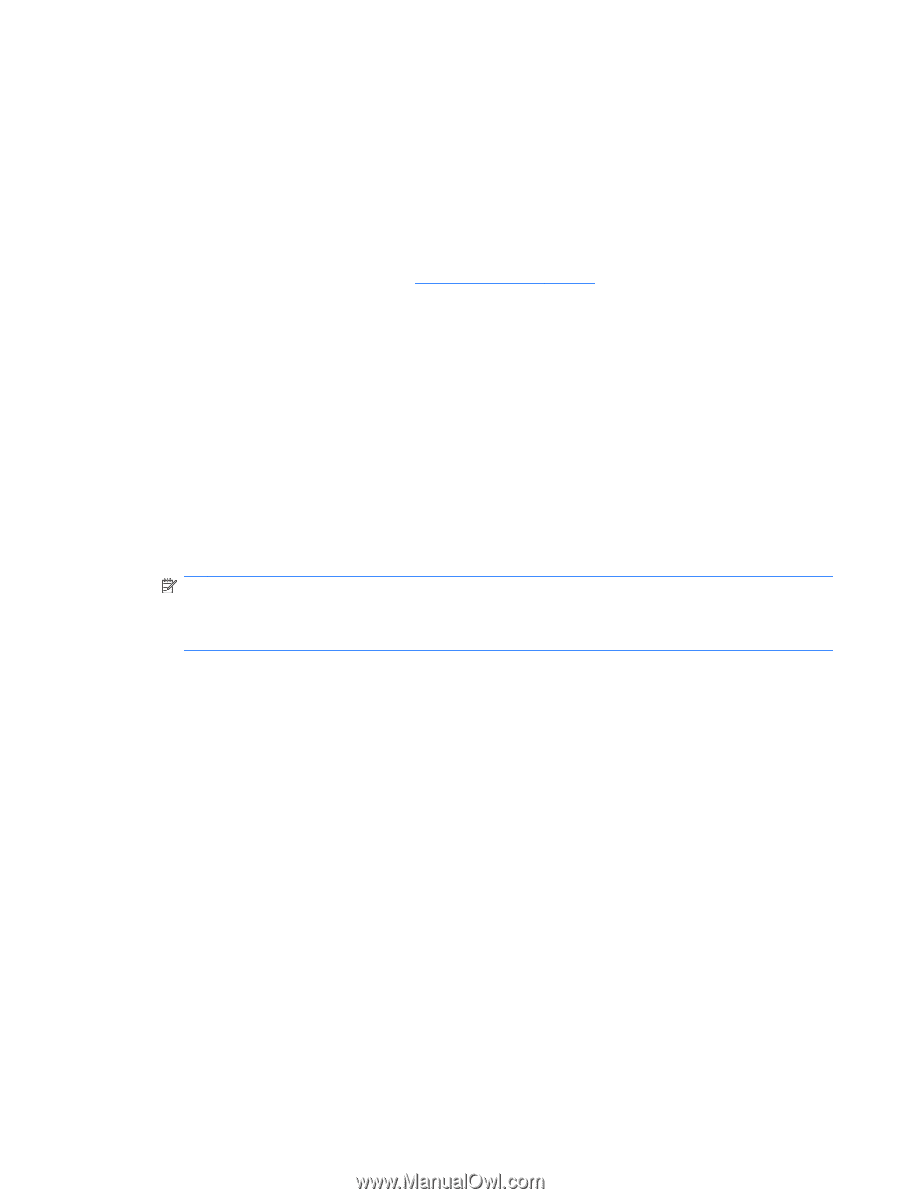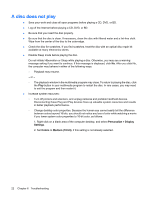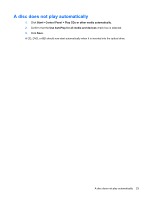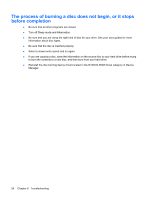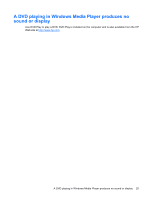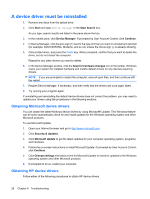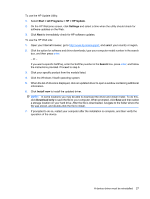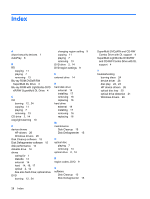HP G61-100 Drives - Windows Vista - Page 31
Start, All Programs, HP Update, Settings, Search, Install now, Download only
 |
View all HP G61-100 manuals
Add to My Manuals
Save this manual to your list of manuals |
Page 31 highlights
To use the HP Update Utility: 1. Select Start > All Programs > HP > HP Update. 2. On the HP Welcome screen, click Settings and select a time when the utility should check for software updates on the Web. 3. Click Next to immediately check for HP software updates. To use the HP Web site: 1. Open your Internet browser, go to http://www.hp.com/support, and select your country or region. 2. Click the option for software and driver downloads, type your computer model number in the search box, and then press enter. - or - If you want a specific SoftPaq, enter the SoftPaq number in the Search box, press enter, and follow the instructions provided. Proceed to step 6. 3. Click your specific product from the models listed. 4. Click the Windows Vista® operating system. 5. When the list of drivers is displayed, click an updated driver to open a window containing additional information. 6. Click Install now to install the updated driver. NOTE: In some locations you may be able to download the driver and install it later. To do this, click Download only to save the file to your computer. When prompted, click Save and then select a storage location on your hard drive. After the file is downloaded, navigate to the folder where the file was stored, and double-click the file to install. 7. If prompted to do so, restart your computer after the installation is complete, and then verify the operation of the device. A device driver must be reinstalled 27