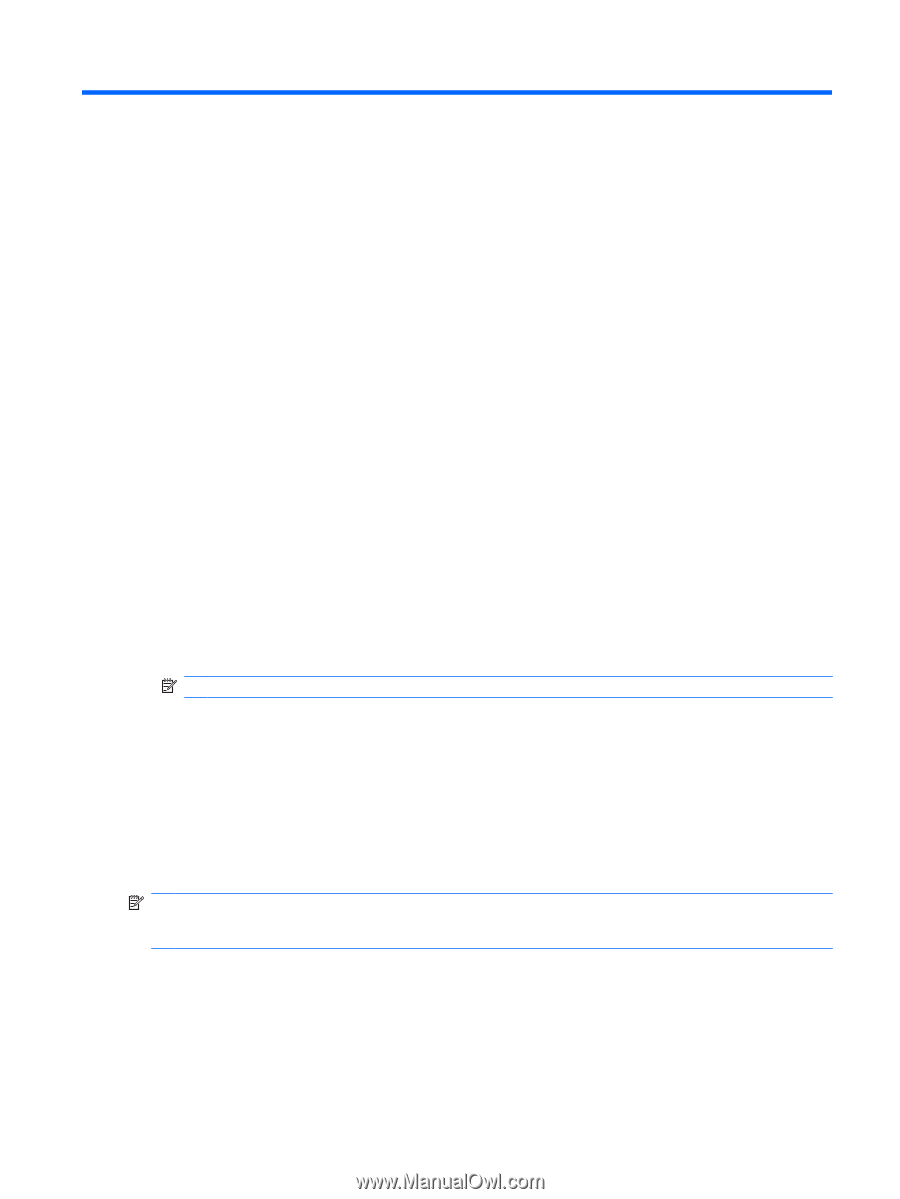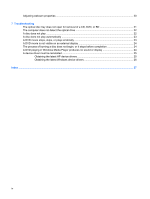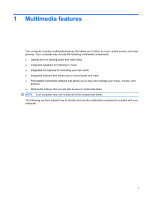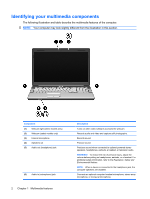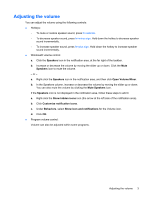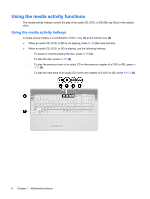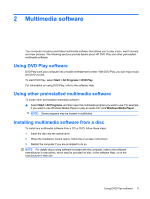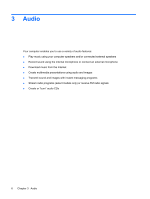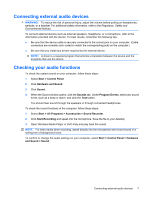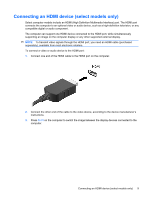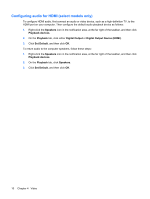HP G61-306NR Multimedia - Windows 7 - Page 9
Multimedia software, Using DVD Play software, Using other preinstalled multimedia software
 |
View all HP G61-306NR manuals
Add to My Manuals
Save this manual to your list of manuals |
Page 9 highlights
2 Multimedia software Your computer includes preinstalled multimedia software that allows you to play music, watch movies, and view pictures. The following sections provide details about HP DVD Play and other preinstalled multimedia software. Using DVD Play software DVD Play turns your computer into a mobile entertainment center. With DVD Play, you can enjoy music and DVD movies. To start DVD Play, select Start > All Programs > DVD Play. For information on using DVD Play, refer to the software Help. Using other preinstalled multimedia software To locate other preinstalled multimedia software: ▲ Select Start > All Programs, and then open the multimedia program you want to use. For example, if you want to use Windows Media Player to play an audio CD, click Windows Media Player. NOTE: Some programs may be located in subfolders. Installing multimedia software from a disc To install any multimedia software from a CD or DVD, follow these steps: 1. Insert the disc into the optical drive. 2. When the installation wizard opens, follow the on-screen instructions. 3. Restart the computer if you are prompted to do so. NOTE: For details about using software included with the computer, refer to the software manufacturer's instructions, which may be provided on disc, in the software Help, or on the manufacturer's Web site. Using DVD Play software 5