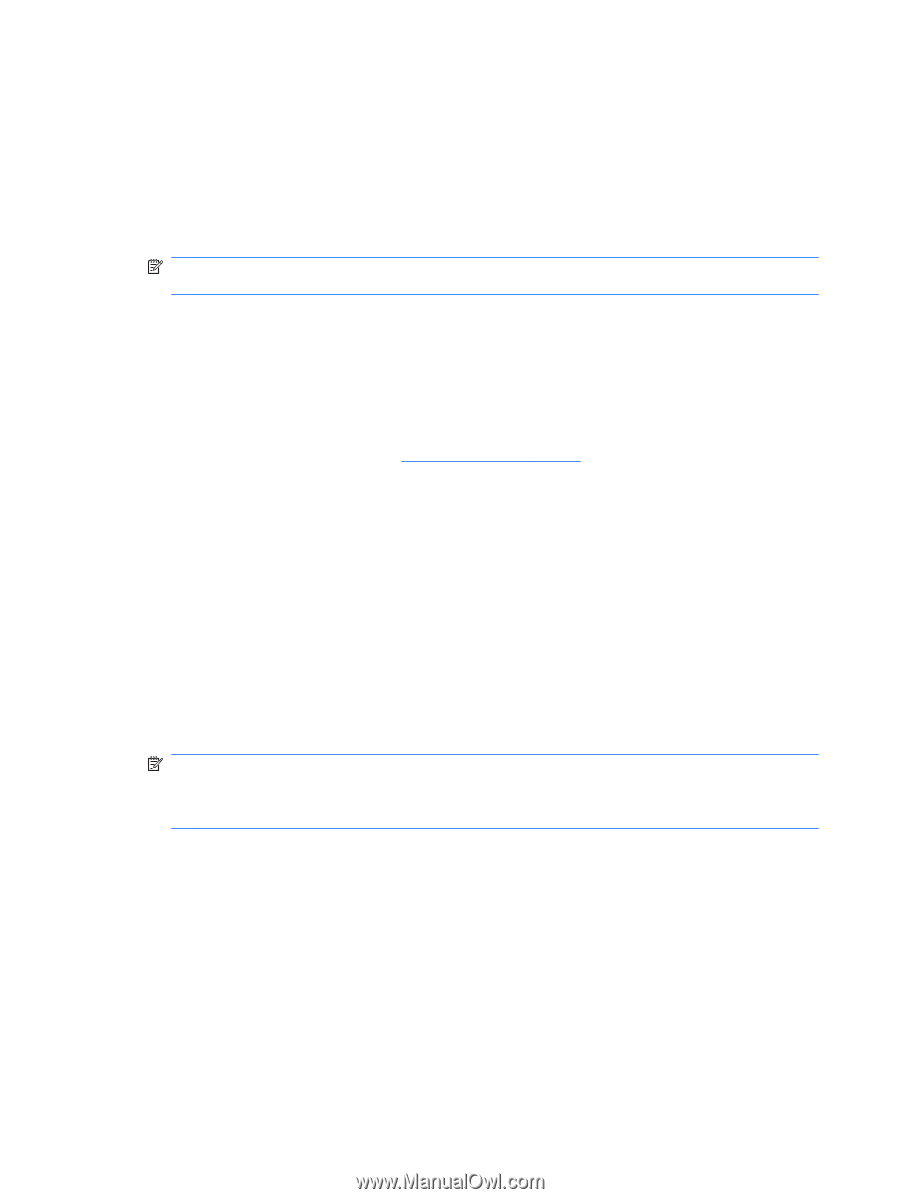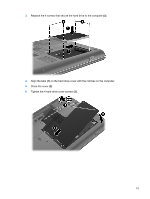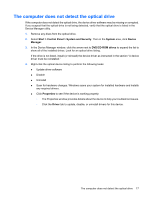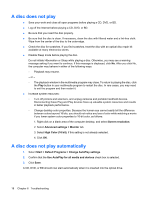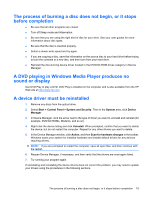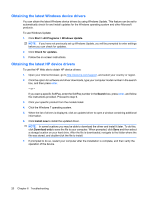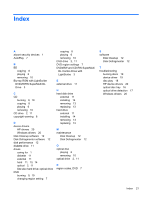HP G61-306NR Drives - Windows 7 - Page 24
Obtaining the latest Windows device drivers, Start, All Programs, Windows Update, Check for updates
 |
View all HP G61-306NR manuals
Add to My Manuals
Save this manual to your list of manuals |
Page 24 highlights
Obtaining the latest Windows device drivers You can obtain the latest Windows device drivers by using Windows Update. This feature can be set to automatically check for and install updates for the Windows operating system and other Microsoft products. To use Windows Update: 1. Click Start > All Programs > Windows Update. NOTE: If you have not previously set up Windows Update, you will be prompted to enter settings before you can check for updates. 2. Click Check for updates. 3. Follow the on-screen instructions. Obtaining the latest HP device drivers To use the HP Web site to obtain HP device drivers: 1. Open your Internet browser, go to http://www.hp.com/support, and select your country or region. 2. Click the option for software and driver downloads, type your computer model number in the search box, and then press enter. - or - If you want a specific SoftPaq, enter the SoftPaq number in the Search box, press enter, and follow the instructions provided. Proceed to step 6. 3. Click your specific product from the models listed. 4. Click the Windows 7 operating system. 5. When the list of drivers is displayed, click an updated driver to open a window containing additional information. 6. Click Install now to install the updated driver. NOTE: In some locations you may be able to download the driver and install it later. To do this, click Download only to save the file to your computer. When prompted, click Save and then select a storage location on your hard drive. After the file is downloaded, navigate to the folder where the file was stored, and double-click the file to install. 7. If prompted to do so, restart your computer after the installation is complete, and then verify the operation of the device. 20 Chapter 6 Troubleshooting