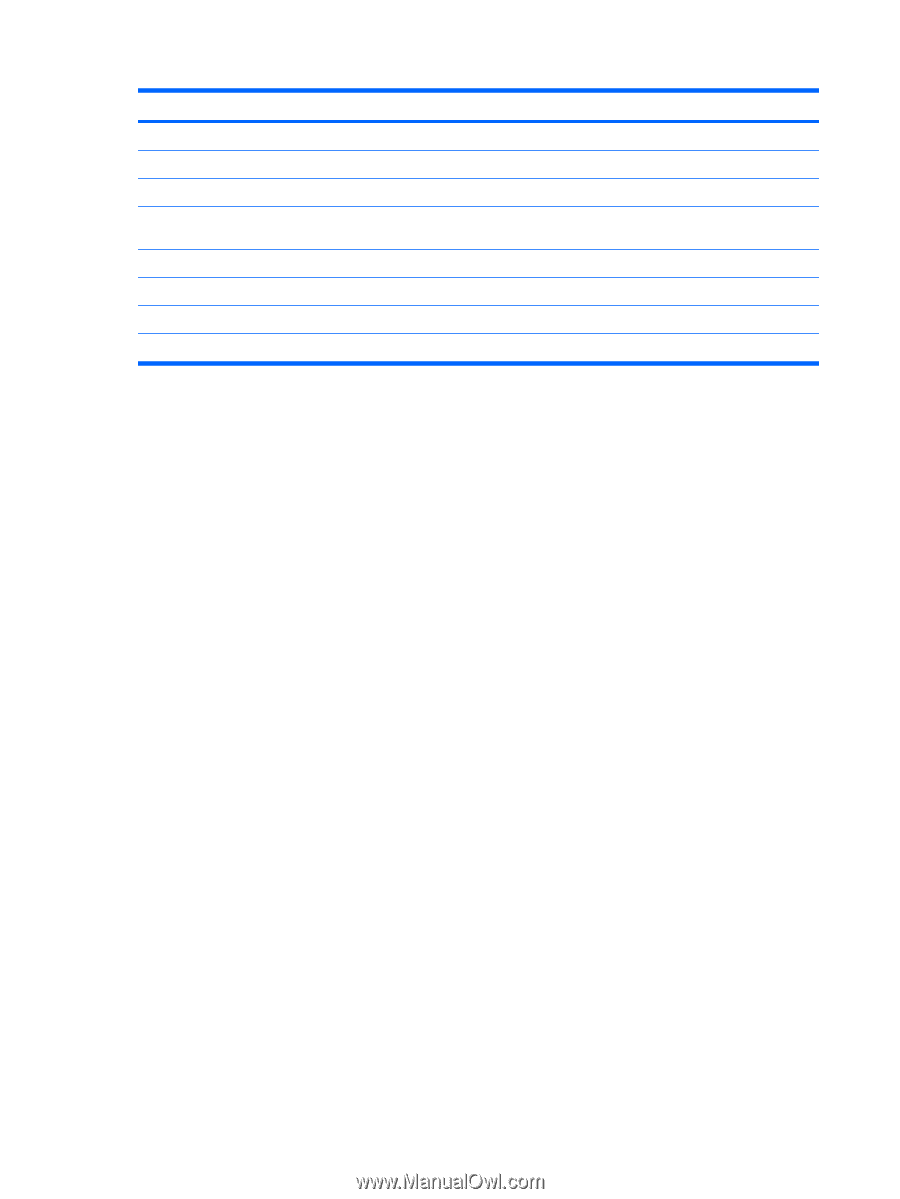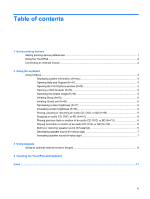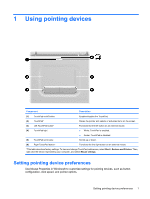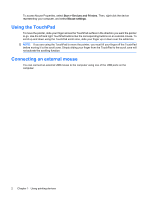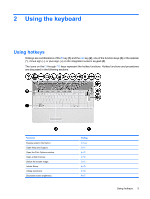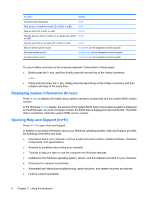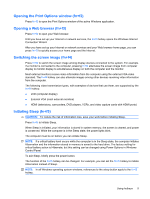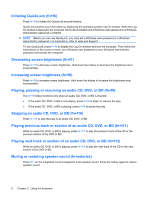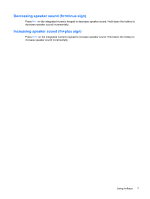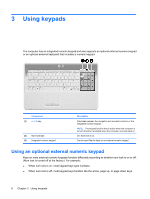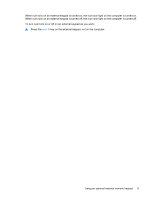HP G61-306NR Pointing Devices and Keyboard - Windows 7 - Page 8
Displaying system information (fn+esc), Opening Help and Support (fn+f1), In the Windows
 |
View all HP G61-306NR manuals
Add to My Manuals
Save this manual to your list of manuals |
Page 8 highlights
Function Hotkey Increase screen brightness. fn+f8 Play, pause, or resume an audio CD, a DVD, or a BD. fn+f9 Stop an audio CD, a DVD, or a BD. fn+f10 Play the previous track or section on an audio CD, a DVD, fn+f11 or a BD. Play the next track on an audio CD, a DVD, or a BD. fn+f12 Mute or restore system sound. fn+asterisk (on the integrated numeric keypad) Decrease system sound. fn+minus key (on the integrated numeric keypad) Increase system sound. fn+plus key (on the integrated numeric keypad) To use a hotkey command on the computer keyboard, follow either of these steps: ● Briefly press the fn key, and then briefly press the second key of the hotkey command. - or - ● Press and hold down the fn key, briefly press the second key of the hotkey command, and then release both keys at the same time. Displaying system information (fn+esc) Press fn+esc to display information about system hardware components and the system BIOS version number. In the Windows fn+esc display, the version of the system BIOS (basic input-output system) is displayed as the BIOS date. On some computer models, the BIOS date is displayed in decimal format. The BIOS date is sometimes called the system ROM version number. Opening Help and Support (fn+f1) Press fn+f1 to open Help and Support. In addition to providing information about your Windows operating system, Help and Support provides the following information and tools: ● Information about your computer, such as model and serial number, installed software, hardware components, and specifications ● Answers to questions about using your computer ● Tutorials to help you learn to use the computer and Windows features ● Updates for the Windows operating system, drivers, and the software provided on your computer ● Checkups for computer functionality ● Automated and interactive troubleshooting, repair solutions, and system recovery procedures ● Links to support specialists 4 Chapter 2 Using the keyboard