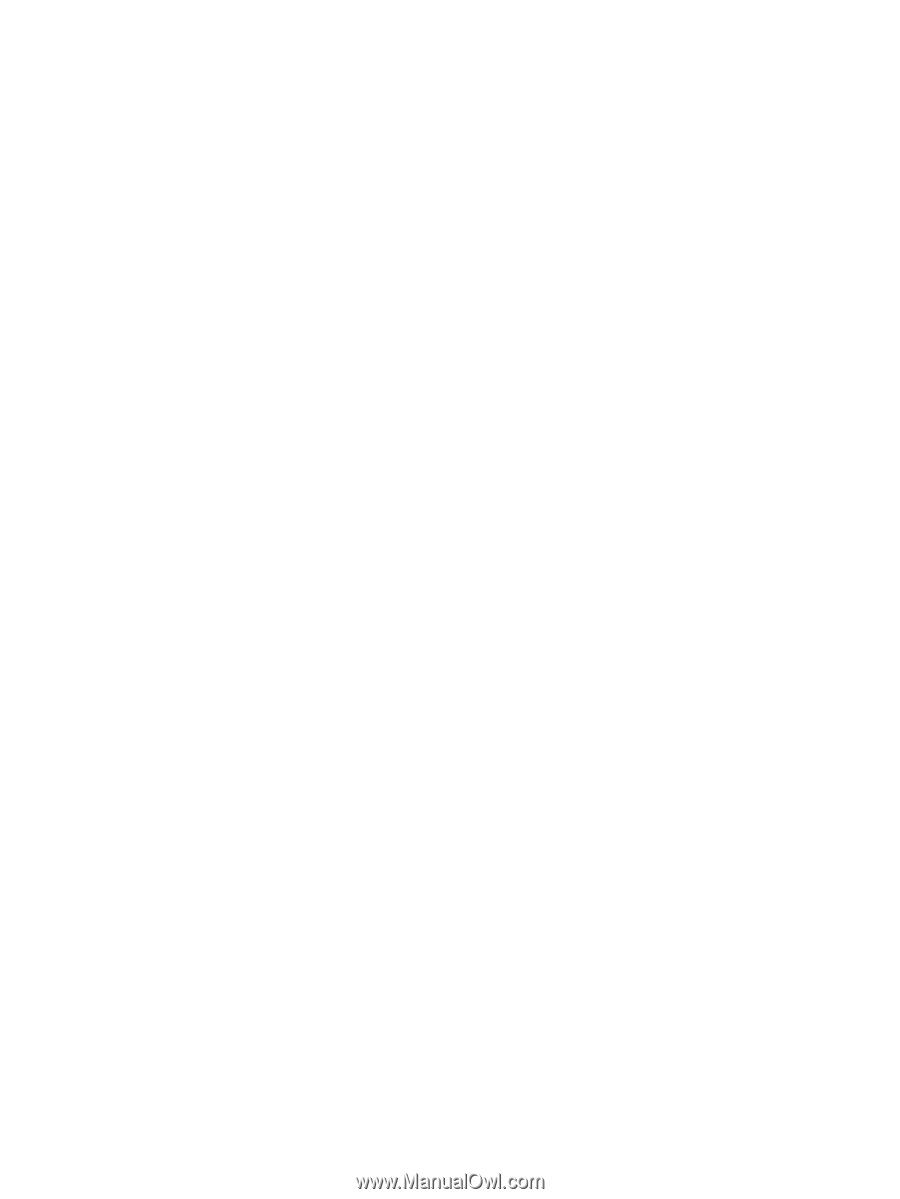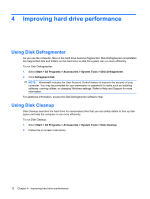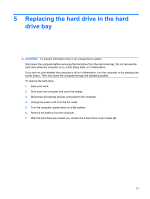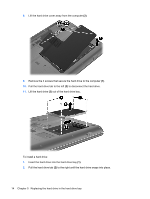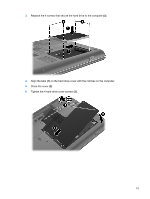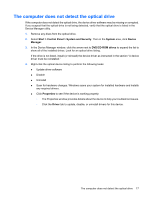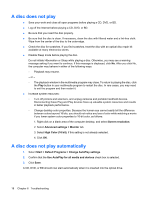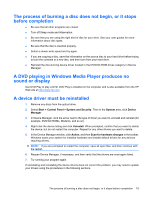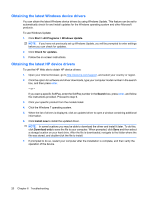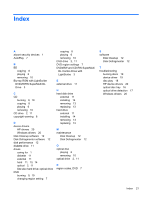HP G61-451EE Drives - Windows 7 - Page 21
The computer does not detect the optical drive, Device Manager utility.
 |
View all HP G61-451EE manuals
Add to My Manuals
Save this manual to your list of manuals |
Page 21 highlights
The computer does not detect the optical drive If the computer does not detect the optical drive, the device driver software may be missing or corrupted. If you suspect that the optical drive is not being detected, verify that the optical drive is listed in the Device Manager utility. 1. Remove any discs from the optical drive. 2. Select Start > Control Panel > System and Security. Then in the System area, click Device Manager. 3. In the Device Manager window, click the arrow next to DVD/CD-ROM drives to expand the list to show all of the installed drives. Look for an optical drive listing. If the drive is not listed, install (or reinstall) the device driver as instructed in the section "A device driver must be reinstalled." 4. Right-click the optical device listing to perform the following tasks: ● Update driver software ● Disable ● Uninstall ● Scan for hardware changes. Windows scans your system for installed hardware and installs any required drivers. ● Click Properties to see if the device is working properly: ◦ The Properties window provides details about the device to help you troubleshoot issues. ◦ Click the Driver tab to update, disable, or uninstall drivers for this device. The computer does not detect the optical drive 17