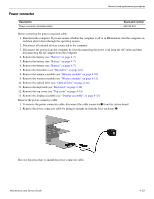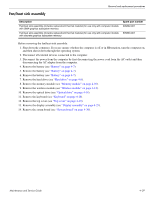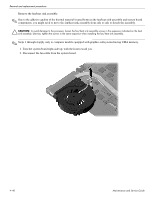HP G62-100 Compaq Presario CQ62 Notebook PC and HP G62 Notebook PC - Maintenan - Page 74
RTC battery
 |
View all HP G62-100 manuals
Add to My Manuals
Save this manual to your list of manuals |
Page 74 highlights
Removal and replacement procedures RTC battery Description RTC battery Spare part number 602745-001 Before removing the RTC battery: 1. Shut down the computer. If you are unsure whether the computer is off or in Hibernation, turn the computer on, and then shut it down through the operating system. 2. Disconnect all external devices connected to the computer. 3. Disconnect the power from the computer by first disconnecting the power cord from the AC outlet and then disconnecting the AC adapter from the computer. 4. Remove the battery (see "Battery" on page 4-7) 5. Remove the battery (see "Battery" on page 4-7). 6. Remove the battery (see "Battery" on page 4-7). 7. Remove the hard drive (see "Hard drive" on page 4-8). 8. Remove the memory module (see "Memory module" on page 4-10). 9. Remove the wireless module (see "Wireless module" on page 4-12). 10. Remove the optical drive (see "Optical drive" on page 4-14). 11. Remove the keyboard (see "Keyboard" on page 4-16). 12. Remove the top cover (see "Top cover" on page 4-19). 13. Remove the display assembly (see "Display assembly" on page 4-25). 14. Remove the sytem board (see "System board" on page 4-36). Remove the RTC battery: 1. Use a sharp, non-conductive tool to release the clip 1 that secures the battery to the system board. 2. Lift the battery 2 out of the computer. Reverse this procedure to install the RTC battery. 4-38 Maintenance and Service Guide