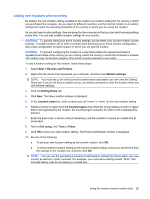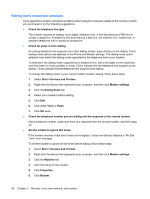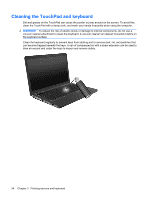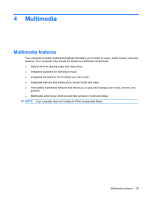HP G62-110EE Notebook PC User Guide - Windows 7 - Page 40
Scrolling, Pinching
 |
View all HP G62-110EE manuals
Add to My Manuals
Save this manual to your list of manuals |
Page 40 highlights
Scrolling Scrolling is useful for moving up or down on a page or image. To scroll, place two fingers on the TouchPad and drag them across the TouchPad in an up, down, left, or right motion. NOTE: Scrolling speed is controlled by finger speed. Pinching Pinching allows you to zoom in or out on items such as PDFs, images, and photos. To pinch: ● Zoom in by holding two fingers together on the TouchPad, and then pull the fingers apart to increase an object's size. ● Zoom out by holding two fingers apart on the TouchPad, and then pull the fingers together to decrease an object's size. 30 Chapter 3 Pointing devices and keyboard

Scrolling
Scrolling is useful for moving up or down on a page or image. To scroll, place two fingers on the
TouchPad and drag them across the TouchPad in an up, down, left, or right motion.
NOTE:
Scrolling speed is controlled by finger speed.
Pinching
Pinching allows you to zoom in or out on items such as PDFs, images, and photos.
To pinch:
●
Zoom in by holding two fingers together on the TouchPad, and then pull the fingers apart to increase
an object's size.
●
Zoom out by holding two fingers apart on the TouchPad, and then pull the fingers together to
decrease an object's size.
30
Chapter 3
Pointing devices and keyboard